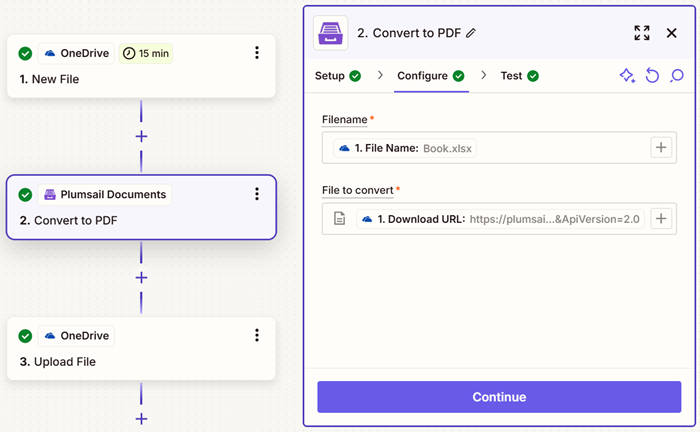Convert to PDF in Zapier
The action accepts different types of files and converts them to PDF with the help of Zapier.
Supported File Types
Type |
Extension |
|---|---|
Text |
.doc, .docx, .docm, .dot, .dotx, .dotm, .rtf, .odt, .ott, .text, .txt |
Table |
.xls, .xlsx, .csv, .ods, .ots, .xlsb, .xltx, .tsv, .xlsm |
Presentation |
.ppt, .pptx, .pps, .ppsx, .odp, .potx, .pptm, .ppsm, .potm, .otp |
Hypertext |
.htm, .html, .mhtml, .mht |
.eml, .msg |
|
Image |
.bmp, .jpg, .jpeg, .png, .tiff, .tif, .jfif, .heic, .webp, .avif, .gif, .psd |
Parameters
Output Parameters
Parameter |
Description |
Example |
|---|---|---|
File Content |
The content of the result PDF file. |
It is the content of the result file. |
Setup Parameters
Parameter |
Description |
Example |
|---|---|---|
App |
Select the app. |
Plumsail Documents |
Action event |
Select an action from the Plumsail Documents bundle. |
Convert to PDF |
Account |
To allow your zaps to get information from and send it to Plumsail Documents, you need to create a connection. |
For more information on how to create a connection to Plumsail Documents, see the online Help. |
Configure Parameters
Parameter |
Description |
Example |
|---|---|---|
File Name |
Name of the file to be converted, including extension. |
sample.docx |
File to convert |
The content of the source file or URL. You can extract the file content from other apps like:
|
It is the content of the source file or URL. |
Example
Download a source file and use the output in the Convert to PDF action.