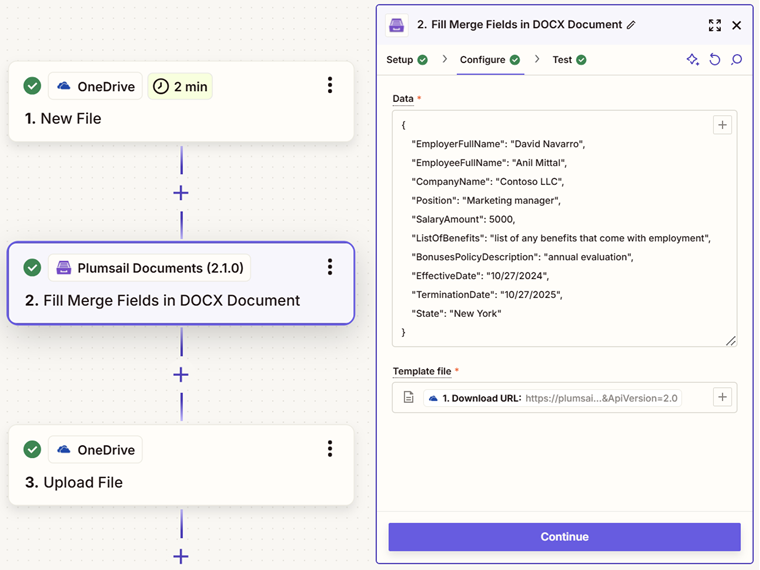Fill Merge Fields in DOCX Document in Zapier
Takes a DOCX document with merge fields and replaces them with specified data using Zapier. The keys in the data object should match the names of the merge fields.
Parameters
Output Parameters
Parameter |
Description |
Example |
|---|---|---|
File Content |
The content of the result .docx file. |
It is the content of the result file. |
Setup Parameters
Parameter |
Description |
Example |
|---|---|---|
App |
Select the app. |
Plumsail Documents |
Action event |
Select an action from the Plumsail Documents bundle. |
Fill Merge Fields in DOCX Document |
Account |
To allow your zaps to get information from and send it to Plumsail Documents, you need to create a connection. |
For more information on how to create a connection to Plumsail Documents, see the online Help. |
Configure Parameters
Parameter |
Description |
Example |
|---|---|---|
Data |
Data to bind to the template in JSON format. You can obtain this data from other Zapier apps. |
{
"EmployerFullName": "David Navarro",
"EmployeeFullName": "Anil Mittal",
"CompanyName": "Contoso LLC",
"Position": "Marketing manager",
"SalaryAmount": 5000,
"ListOfBenefits": "list of any benefits that come with employment",
"BonusesPolicyDescription": "annual evaluation",
"EffectiveDate": "10/27/2024",
"TerminationDate": "10/27/2025",
"State": "New York"
}
|
Template file |
The raw content of the source .docx file with merge fields. You can extract file content from other connectors like:
|
You can find instructions about creation of a document with merge fields in this article. Use this link to download the sample document. |
Example
Download a DOCX template and use it in the Fill Merge Fields in DOCX Document action along with the JSON data.