API keys
API keys are used to securely connect to other services. On the API keys page, you can find and manage all of your API keys. An API key is required to authenticate your Power Automate (Microsoft Flow) calls or REST.
Add new API key
Create as many keys as you need, for example, for using with different Power Automate (Microsoft Flow) accounts.

There are two types of the API modes: Production and Testing.
The Production mode API key charges you for executions of the actions. The Testing mode API key doesn’t consume the documents, but has some limitations. Read the following section to find out more about this type of API key.
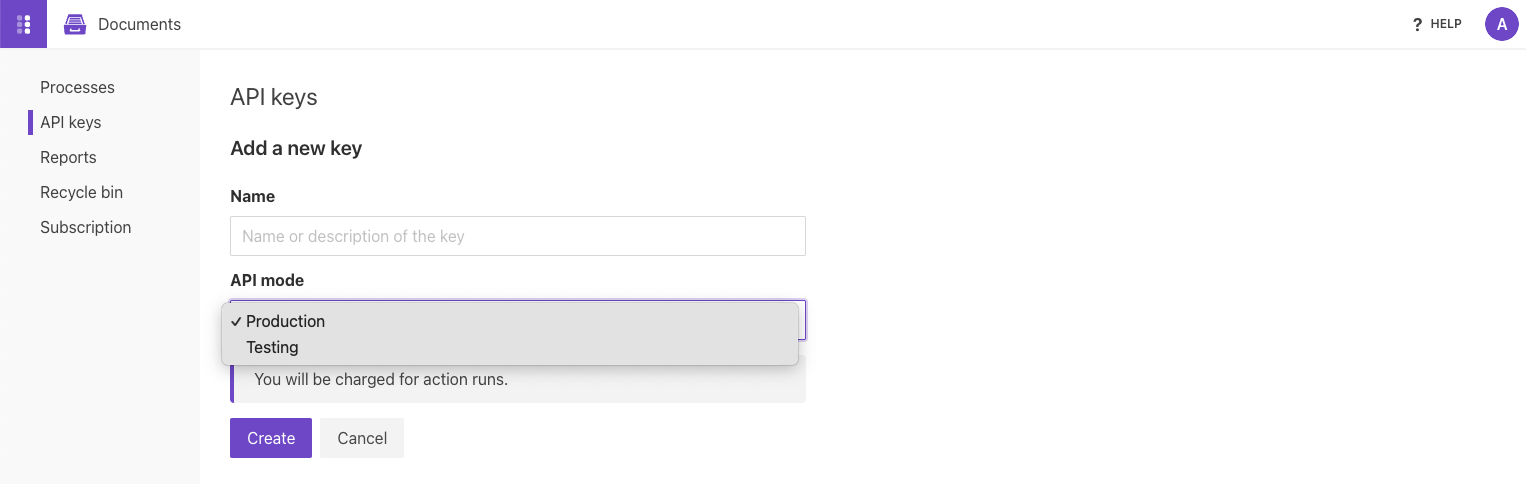
Once you created an API key, you can see your key right in the Secret column. If you don’t need a key anymore you can delete it, please make sure that the key is not used anymore. You can also change a name of a key by clicking on it in the Name column:

Create Power Automate connection with API key
To add a Plumsail Documents action to your Power Automate flow, you first need to create a connection with an API key. Select the action you need and when setting up the connection, provide the following information:
Connection name – you can enter any name you prefer.
API Key - copy it from the Secret column on the API keys page (see the previous section).
Data center location – select the same location as specified in your account’s Data center location settings.
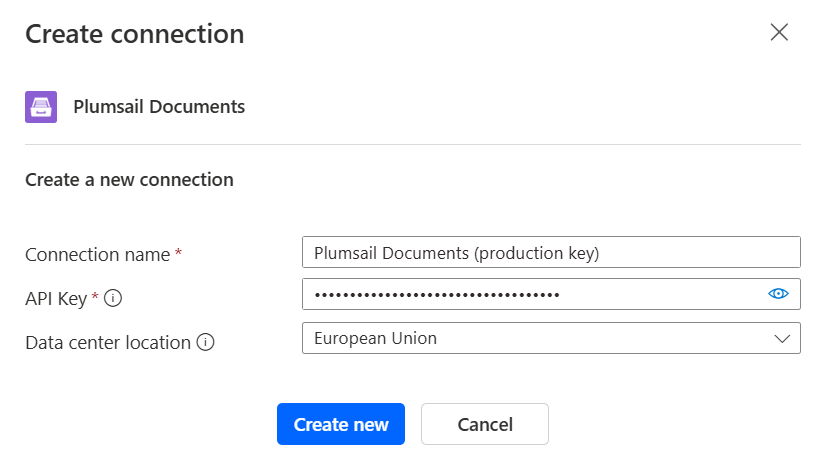
Once created, you can use Plumsail Documents actions in your Power Automate flows. The connection is saved and can be reused across other flows.
Sometimes you may need to add a new connection to a flow even if you have already created one before (for example, when you first used a Testing key and now want to switch to a Production key). In this case, you can add the new connection from the action menu.
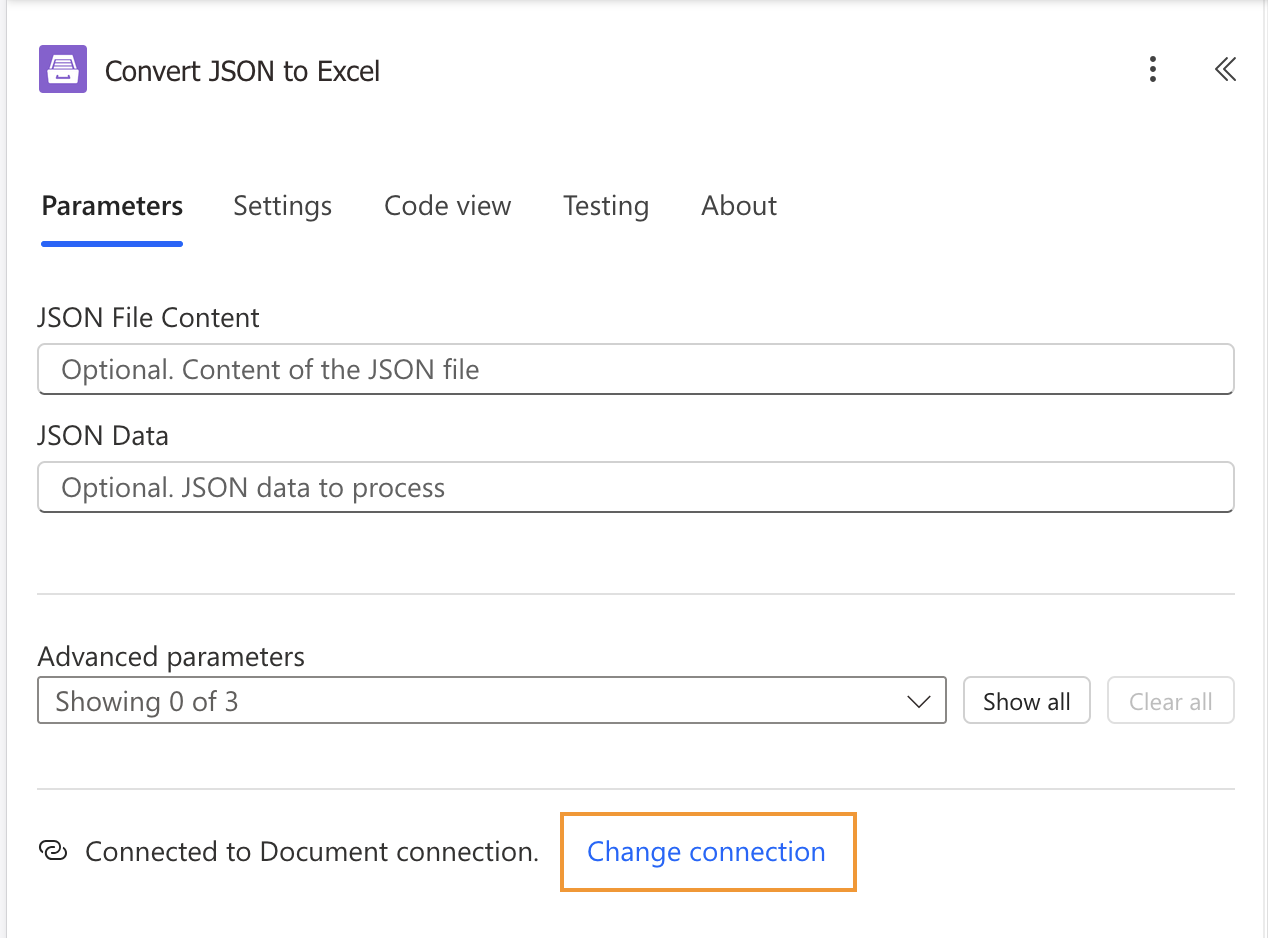
Test supported actions
The Testing API key supports free action runs with a watermark inside the result document. This mode only works for actions producing documents such as DOCX, XLSX, PPTX, or PDF.
For more information, read our guide on testing and troubleshooting templates.
Here is a list of supported actions:
Note
Start document generation process action is not supported by the Testing API key. Please use the Testing mode in processes.