Add Image Watermark to PDF in Zapier
Adds Image watermark to PDF with the help of Zapier.
Parameters
Output Parameters
Parameter |
Description |
Example |
|---|---|---|
File Content |
The content of the result PDF file. |
It is the content of the result file. |
Setup Parameters
Parameter |
Description |
Example |
|---|---|---|
App |
Select the app. |
Plumsail Documents |
Action event |
Select an action from the Plumsail Documents bundle. |
Add Image Watermark to PDF |
Account |
To allow your zaps to get information from and send it to Plumsail Documents, you need to create a connection. |
For more information on how to create a connection to Plumsail Documents, see the online Help. |
Configure Parameters
Parameter |
Description |
Example |
|---|---|---|
PDF File |
Raw content of PDF document. |
You may get the content of the source PDF file from the OneDrive trigger or from some other app. Use this link to download a sample 10 pages PDF file. |
Image content |
Raw content of the image source. Available extensions: png, tiff, jpg, webp, gif, bmp, svg. |
You may get the content of the source image file from the OneDrive trigger or from some other app. |
Watermark position |
You can select one of the predefined position of watermark on the page. Available preset positions on the document page:
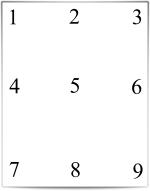
|
MiddleRight |
Opacity |
The degree of transparency of the watermark image. This is a percentage value. |
50 |
Watermark image width |
A new width of the image that will be used for watermark. If set - source image will be resized |
150 |
Watermark image height |
A new height of the image that will be used for watermark. If set - source image will be resized |
100 |
Auto scale |
If true, the image will be scaled as close as possible to the values given in Width and Height while maintaining the original proportions. Otherwise, the image will be converted to the specified Height and Width without preserving the proportions. |
Yes (default) |
X coordinate |
Absolute X coordinate value. If the predefined positions (see “Watermark position”) do not suit you, then you can set the desired location of the watermark using absolute coordinates. The origin in the bottom left corner. See the picture 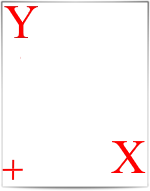
If set - “Watermark position” parameter will be ignored |
50 |
Y coordinate |
Absolute Y coordinate value. If set - “Watermark position” parameter will be ignored |
50 |
Start page |
The first page to start watermarking. |
2 |
End page |
The last page to watermark |
7 |
Pages |
Numbers of pages to be watermarked delimited by ‘;’. |
|
Password |
The password to decrypt the source document. If it was encrypted earlier. |
PAs$word |
PDF owner password |
Enter an optional owner password here. This password can be used to disable document restrictions. |
OwNEr_PAs$word |
Example
Download a PDF file and an image watermark, then use them as inputs in the Add Image Watermark action.
