Use Make
Introduction to Make
Make allows you to establish connections between your Processes and thousands of other web services, enabling seamless automation and data flow between different platforms.
The Make’s connections called Scenarios and usually consists of a Trigger and other actions.
Trigger collects the required information and sends it to other apps in the Scenario.
Certain applications that are integrated with Make offer both triggers and actions, while others provide either triggers or actions.
Plumsail Documents includes a trigger Watch Finished Process.
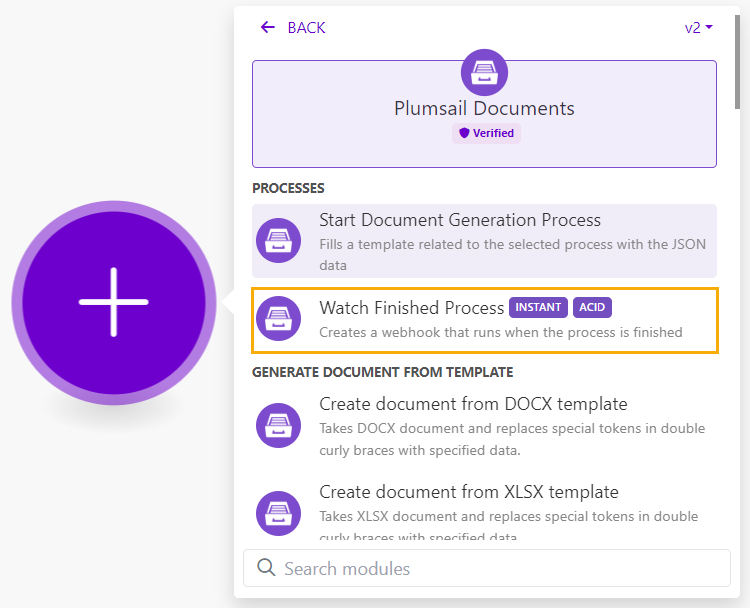
And actions.
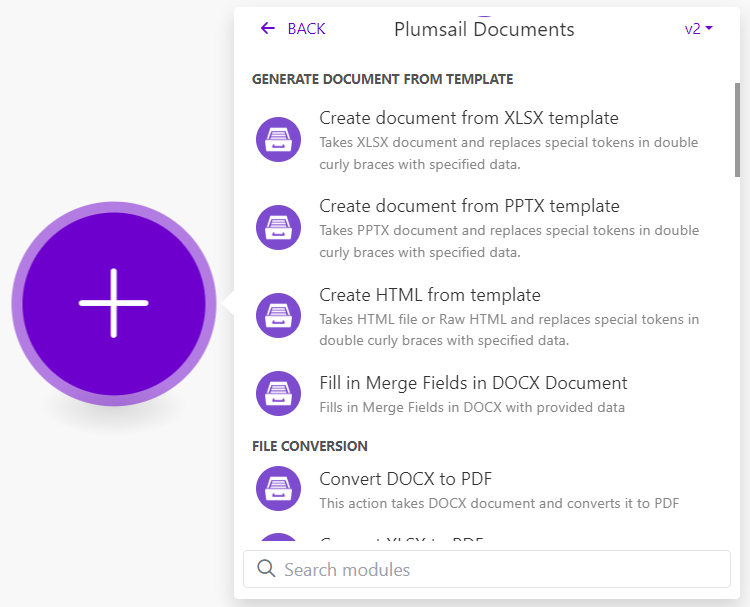
Start a process and generate documents from a template
Processes are an easy way to automate the creation of documents from templates. You just configure template, test it and specify how to deliver results (email, OneDrive, etc.).
If you’re using the Plumsail actions for the first time you’ll need to sign in to your Plumsail Account from Make.
We use Start Document generation process action and select a process that creates an invitation from a DOCX template.
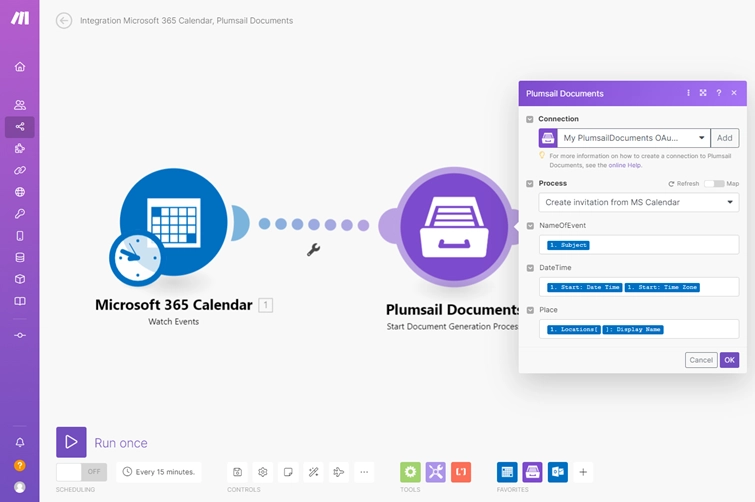
Choose a process you want to start from the Process dropdown and you’ll see fields to complete. The fields are created based on the tokens from the template.
Note
If the fields to complete didn’t appear after selecting the process to monitor, go to this process in the Plumsail account and re-save the document template on the Configure template step.
Apply values from the Microsoft 365 Calendar trigger to populate the DOCX template.
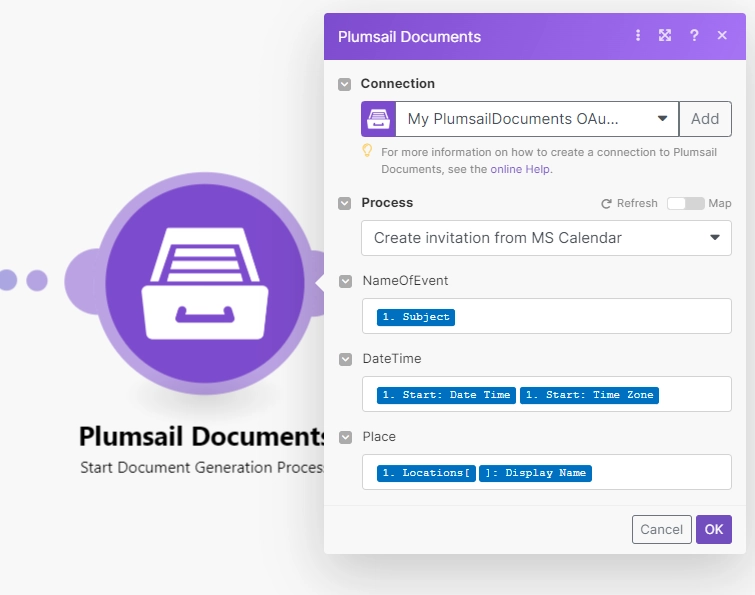
Plumsail Processes provides many delivery options but you can also add a delivery action to your scenario and attach the result invitation: Plumsail Documents action returns an URL of the generated document.
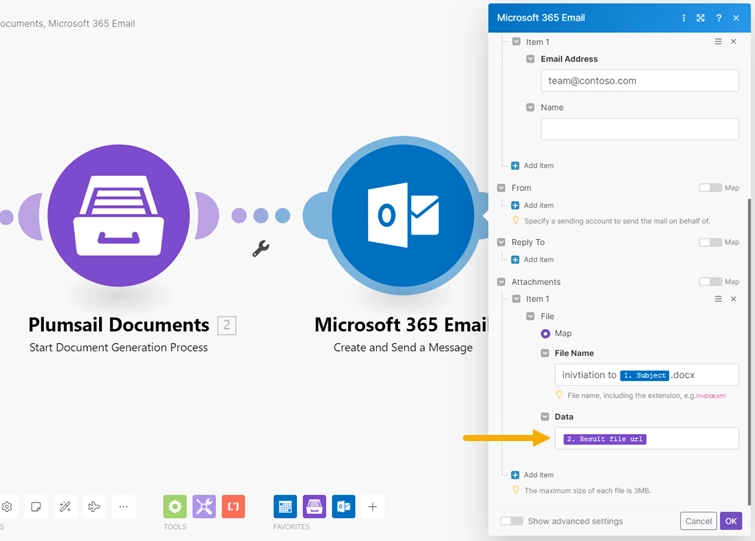
Trigger scenario when a process finished
At times, you might need to take certain actions when a process of document generation is done.
You can use the Watch finished process trigger to start your Scenario when a document generation process is finished.
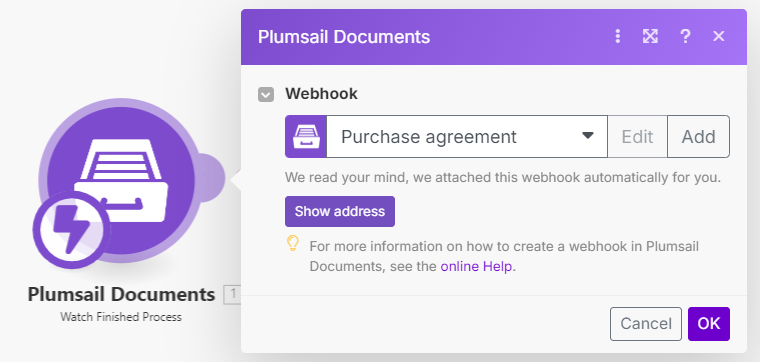
The trigger returns an URL of the generated document. You can use it to send notifications to Teams.
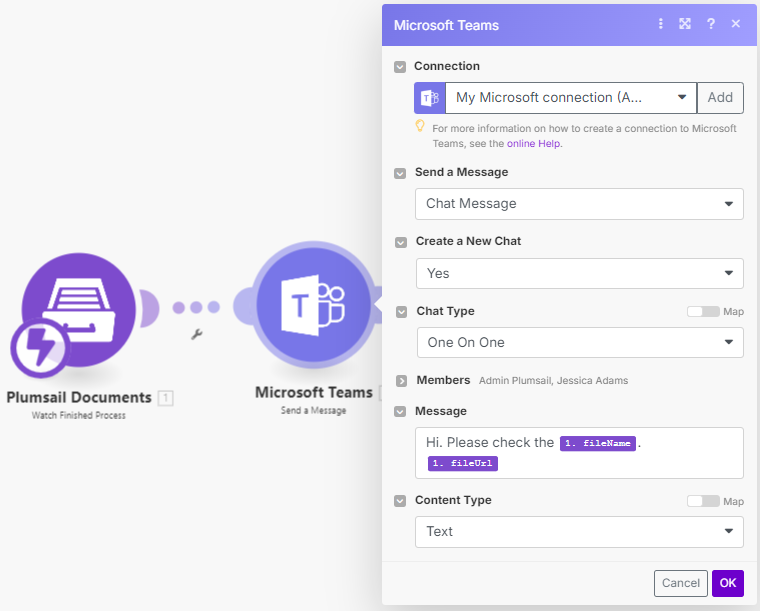
Advanced document processing
Sometimes, you don’t want to use Processes to generate documents or documents are already generated by a third-party system.
In this case, use the additional Make actions from the list below.
For example, you can:
Convert documents to various formats
Extract data from fillable PDF forms
Protect PDF
Split and Merge PDF documents
Parse documents using regular advanced expressions
Read CSV files with any formatting and spacing
List of actions
The list of actions in the Plumsail Documents connector for Make:
- Start Document Generation Process
- Create document from DOCX template
- Create document from PPTX template
- Create document from XLSX template
- Create HTML from template
- Create archive
- Fill in Merge Fields in DOCX document
- Convert to PDF
- Convert DOCX to PDF
- Convert XLSX to PDF
- Convert PPTX to PDF
- Convert DOC to DOCX
- Convert XLS to XLSX
- Convert PPT to PPTX
- Convert HTML to PDF
- Convert HTML to DOCX
- Convert JSON to CSV
- Convert JSON to XLSX
- Add watermark to PDF
- Split PDF
- Merge any files into PDF
- Merge DOCX
- Extract text from PDF document
- Convert PDF to Images
- Convert Images to PDF
- Convert Email to PDF
- Fill in PDF Form
- Get Form from PDF
- Protect PDF document
- Get PDF protection information
- Compress PDF document
- Parse CSV
- Convert Csv to XLSX
- Regular Expression Match
- Regular Expression Replace
- Regular Expression Test