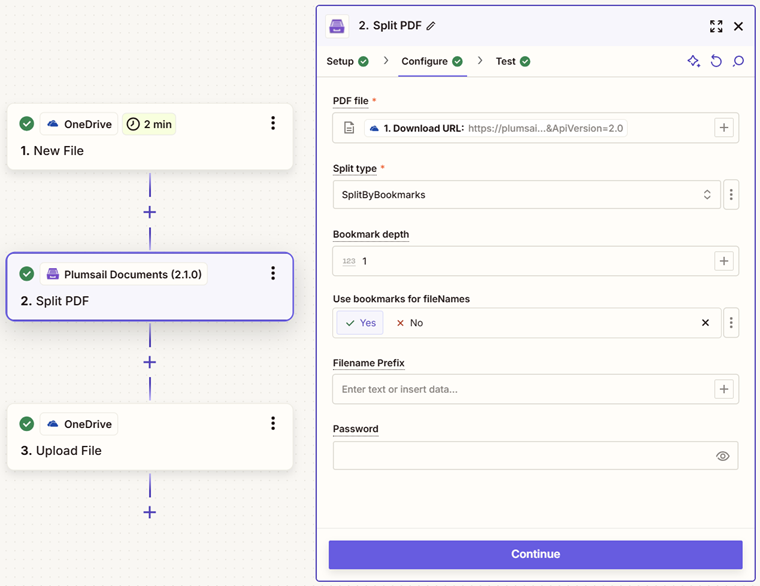Split PDF in Zapier
Splits a PDF file with the help of Zapier. If you’re looking for a detailed step-by-step example, check out our blog post on how to split PDFs in Google Drive using Zapier. Or continue reading this section to learn the basic setup for the split action in Zapier.
There are three types of splits:
Extract Pages
Splits a PDF file into chunks as specified in the Extract range parameter.
Parameters
Output Parameters
Parameter |
Description |
Example |
|---|---|---|
Result Files Contents |
The array of raw content of result files. |
It is an array of Binary files. You can iterate through them and save them somewhere. |
Setup Parameters
Parameter |
Description |
Example |
|---|---|---|
App |
Select the app. |
Plumsail Documents |
Action event |
Select an action from the Plumsail Documents bundle. |
Extract Pages |
Account |
To allow your zaps to get information from and send it to Plumsail Documents, you need to create a connection. |
For more information on how to create a connection to Plumsail Documents, see the online Help. |
Configure Parameters
Parameter |
Description |
Example |
|---|---|---|
PDF file |
Raw content of PDF document. |
You may get the content of the source PDF from OneDrive app or from some other app. Use this link to download a sample 10 pages PDF. |
Split type |
Select the type of split. |
Extract Pages |
Extract range |
Specify a single page to extract, or a range of pages to extract several pages as one file. |
For example, there is a 15 page PDF file. If we specify
|
Filename Prefix |
Optional: Output files will have this prefix followed by an index number as their name. |
Contract |
Password |
Optional: The password required to decrypt the source document if it was encrypted. |
PAs$word |
Example
Download a source PDF file and use the output in the Extract pages action.
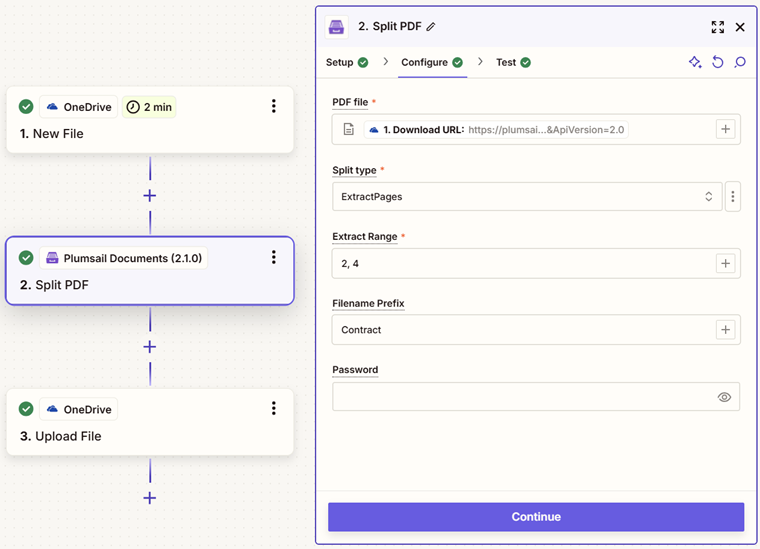
Split Into Chunks
Splits a source PDF file into equal chunks as specified by the parameters Pages in chunk and Pages range.
Parameters
Output Parameters
Parameter |
Description |
Example |
|---|---|---|
Result Files Contents |
The array of raw content of result files. |
It is an array of Binary files. You can iterate through them and save them somewhere. |
Setup Parameters
Parameter |
Description |
Example |
|---|---|---|
App |
Select the app. |
Plumsail Documents |
Action event |
Select an action from the Plumsail Documents bundle. |
Split Into Chunks |
Account |
To allow your zaps to get information from and send it to Plumsail Documents, you need to create a connection. |
For more information on how to create a connection to Plumsail Documents, see the online Help. |
Configure Parameters
Parameter |
Description |
Example |
|---|---|---|
PDF file |
Raw content of PDF document. |
You may get the content of the source PDF from OneDrive app or from some other app. Use this link to download a sample 10 pages PDF. |
Split type |
Select the type of split. |
Split Into Chunks |
Pages in chunk |
Optional. Defines the number of pages in one chunk. |
1 - default number of pages in one chunk. |
Pages range |
Optional. Split the specified pages range. |
For example,
|
Filename Prefix |
Optional: Output files will have this prefix followed by an index number as their name. |
Contract |
Password |
Optional: The password required to decrypt the source document if it was encrypted. |
PAs$word |
Example
Download a source PDF file and use the output in the Split Into Chunks action.
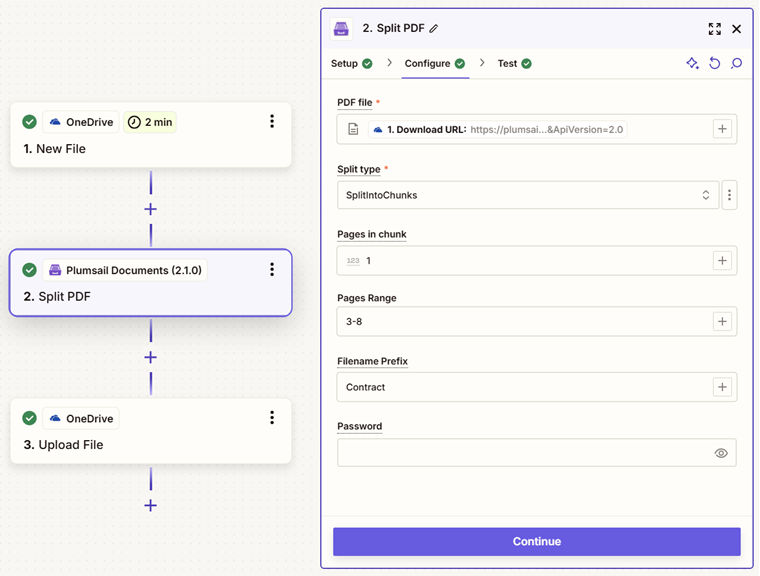
Split By Bookmarks
It uses PDF table of contents bookmarks as points to split the document. If multiple bookmarks are on the same page, it creates a duplicate of that page for each bookmark. Essentially, it splits the document into separate files for each chapter from the table of contents.
Parameters
Output Parameters
Parameter |
Description |
Example |
|---|---|---|
Result Files Contents |
The array of raw content of result files. |
It is an array of Binary files. You can iterate through them and save them somewhere. |
Setup Parameters
Parameter |
Description |
Example |
|---|---|---|
App |
Select the app. |
Plumsail Documents |
Action event |
Select an action from the Plumsail Documents bundle. |
Split By Bookmarks |
Account |
To allow your zaps to get information from and send it to Plumsail Documents, you need to create a connection. |
For more information on how to create a connection to Plumsail Documents, see the online Help. |
Configure Parameters
Parameter |
Description |
Example |
|---|---|---|
PDF file |
Raw content of PDF document. |
You may get the content of the source PDF from OneDrive app or from some other app. Use this link to download a sample 10 pages PDF. |
Split type |
Select the type of split. |
Split By Bookmarks |
Bookmark depth |
Optional: Depth of bookmark levels to track. By default, it only checks top-level bookmarks, but you can adjust this using the Bookmark depth option. This will allow it to check deeper levels. |
1 - default |
Use bookmarks for filenames |
Optional: Set filenames for each result file based on bookmarks. This option should not be Yes if Filename Prefix is specified. |
Yes |
Filename Prefix |
Optional: Output files will have this prefix followed by an index number as their name. |
Contract |
Password |
Optional: The password required to decrypt the source document if it was encrypted. |
PAs$word |
Example
Download a source PDF file and use the output in the Split By Bookmarks action.