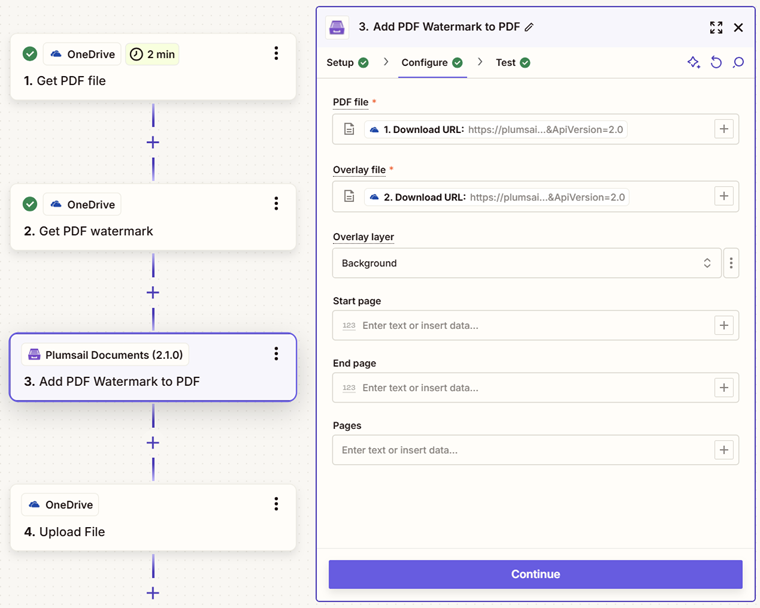Add PDF Watermark to PDF in Zapier
Adds PDF watermark to PDF with the help of Zapier.
Parameters
Output Parameters
Parameter |
Description |
Example |
|---|---|---|
File Content |
The content of the result PDF file. |
It is the content of the result file. |
Setup Parameters
Parameter |
Description |
Example |
|---|---|---|
App |
Select the app. |
Plumsail Documents |
Action event |
Select an action from the Plumsail Documents bundle. |
Add PDF Watermark to PDF |
Account |
To allow your zaps to get information from and send it to Plumsail Documents, you need to create a connection. |
For more information on how to create a connection to Plumsail Documents, see the online Help. |
Configure Parameters
Parameter |
Description |
Example |
|---|---|---|
PDF file |
Raw content of PDF document. |
You may get the content of the source PDF file from the OneDrive trigger or from some other app. You may use this link to download a sample 10 pages PDF file. |
Overlay file |
Raw content of the PDF file that will be used as a watermark. |
You may use this link to download a sample PDF file for using as PDF watermark. |
Overlay layer |
Select one of the predefined layer for overlay rendering position. Available preset positions:
|
Background |
Start page |
The first page to start watermarking. |
2 |
End page |
The last page to watermark |
7 |
Pages |
The range of pages or a list of page numbers delimited by ‘;’. |
|
Example
Download a PDF file and a PDF watermark, then use them as inputs in the Add PDF Watermark to PDF action.