Use Integrately
Introduction to Integrately
Integrately is a powerful tool for automating your workflows. It connects different apps, making your experience smooth and efficient.
At its core, their engine works with two main concepts:
Triggers: These are the starting points for your automation. A trigger is an event that happens in one app, which then sets off a series of automated actions.
Actions: These are the tasks that are executed after a trigger occurs.
To learn more about Integrately, check out their official documentation.
Getting started
Connect account
Before you can start building automation flows, you need to connect your Plumsail account to Integrately:
Go to the Connected Accounts section in your Integrately dashboard.
Search for and select Plumsail Documents from the app list.
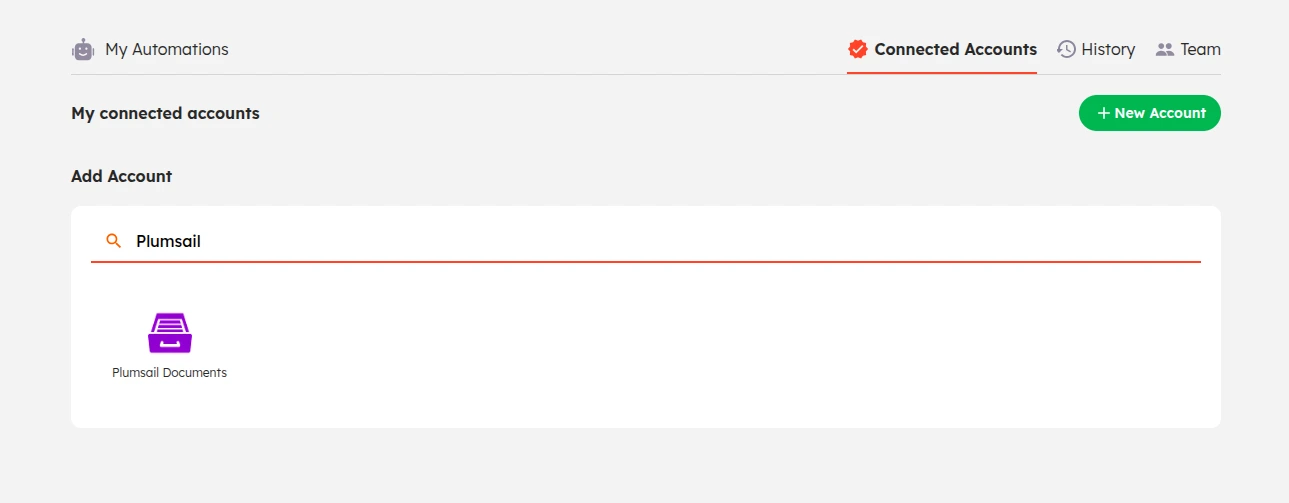
You’ll be prompted to enter your API Key. You can find or create a new one in your Plumsail account.
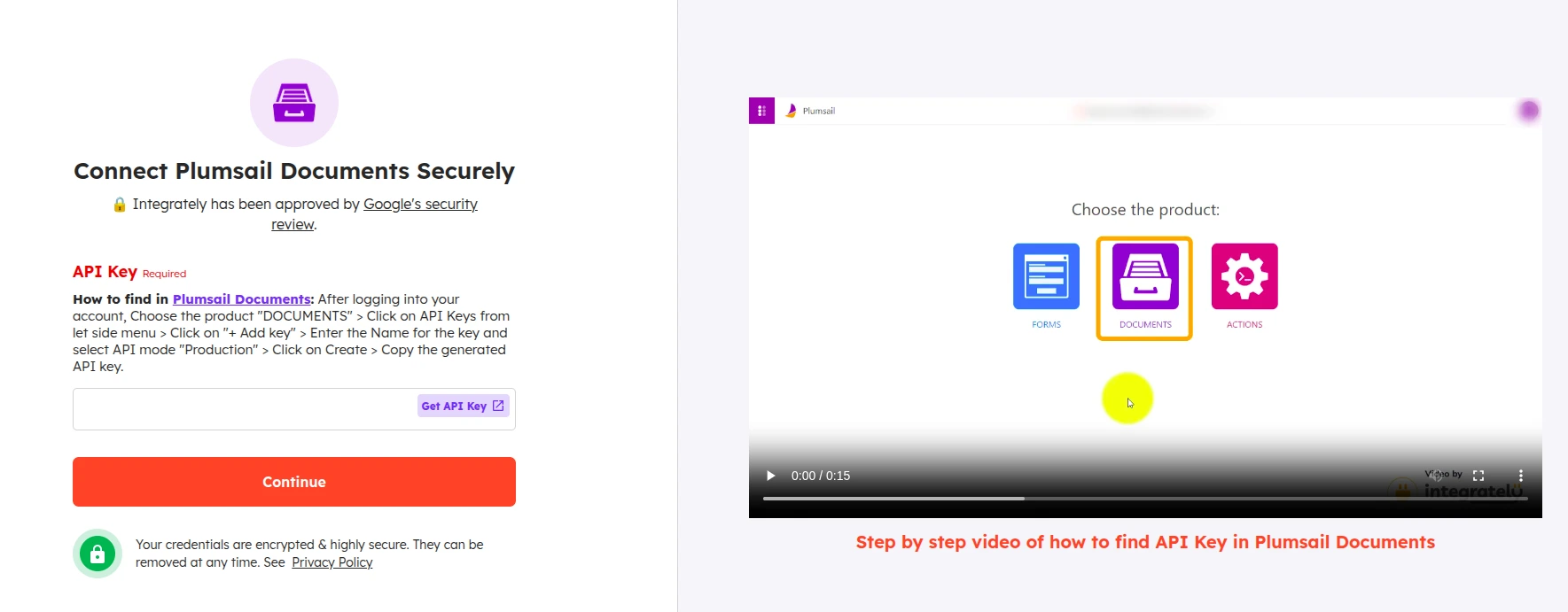
Click Continue. You should see a success message confirming the connection.
Add Plumsail integration
Once your account is connected, you’re ready to start working with Integrately!
From your Integrately dashboard, you can either type a prompt for the AI to build a workflow automatically or manually search for Plumsail Documents in the automation list.
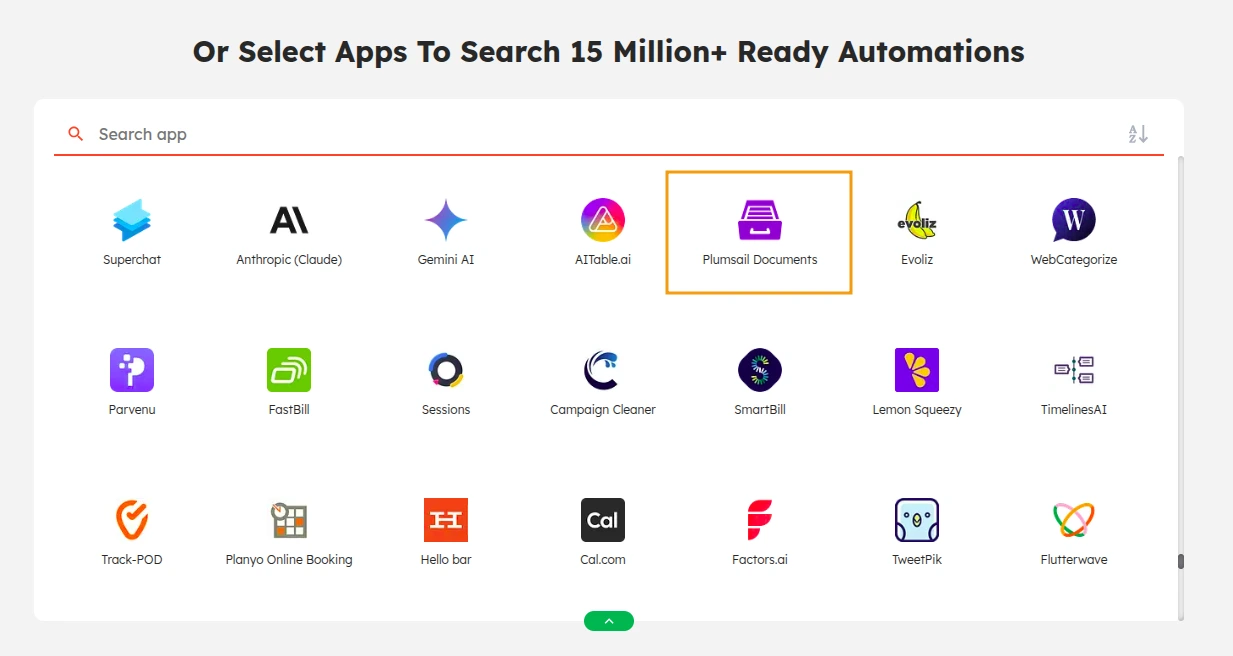
Click on the Plumsail Documents app to see the available triggers and actions.
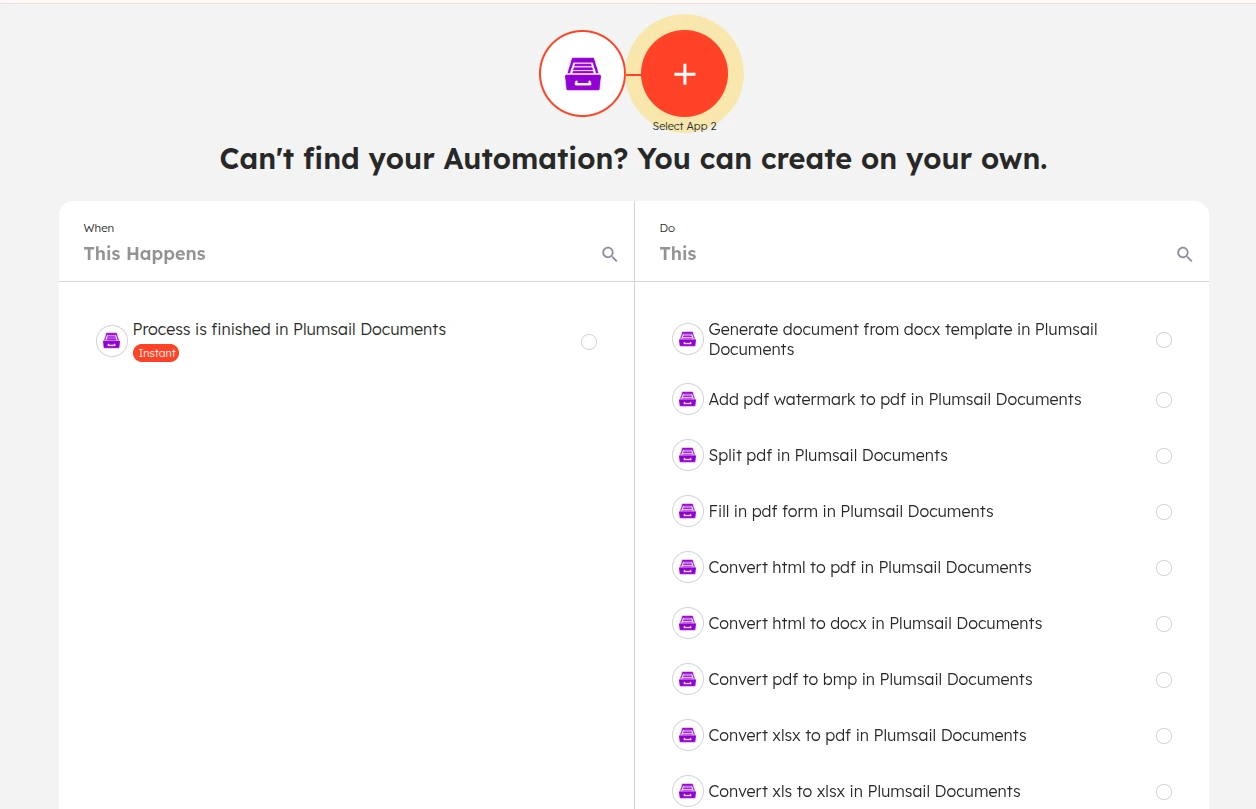
Finally, select at least one trigger and one action for your workflow. Then click Go to begin configuring your automation.
Trigger after a finished process
A common automation is to trigger an action after a Plumsail Documents process is complete.
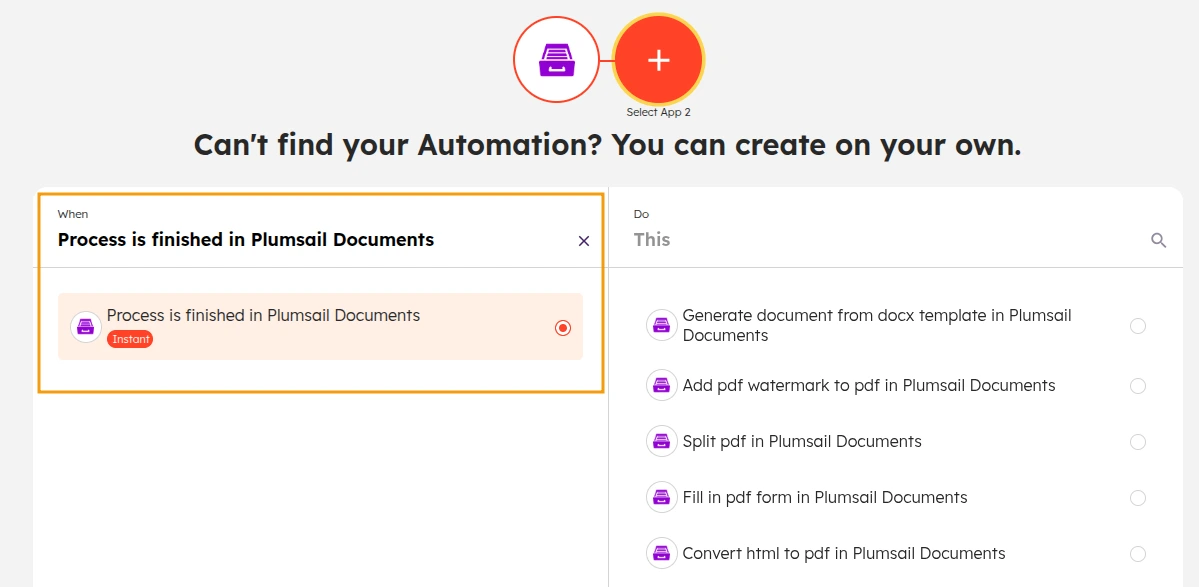
To start configuring it, you’ll need to set up a webhook in Plumsail Documents.
Note
Learn more in our guide about webhook delivery.
In your Integrately automation, copy the webhook URL provided.
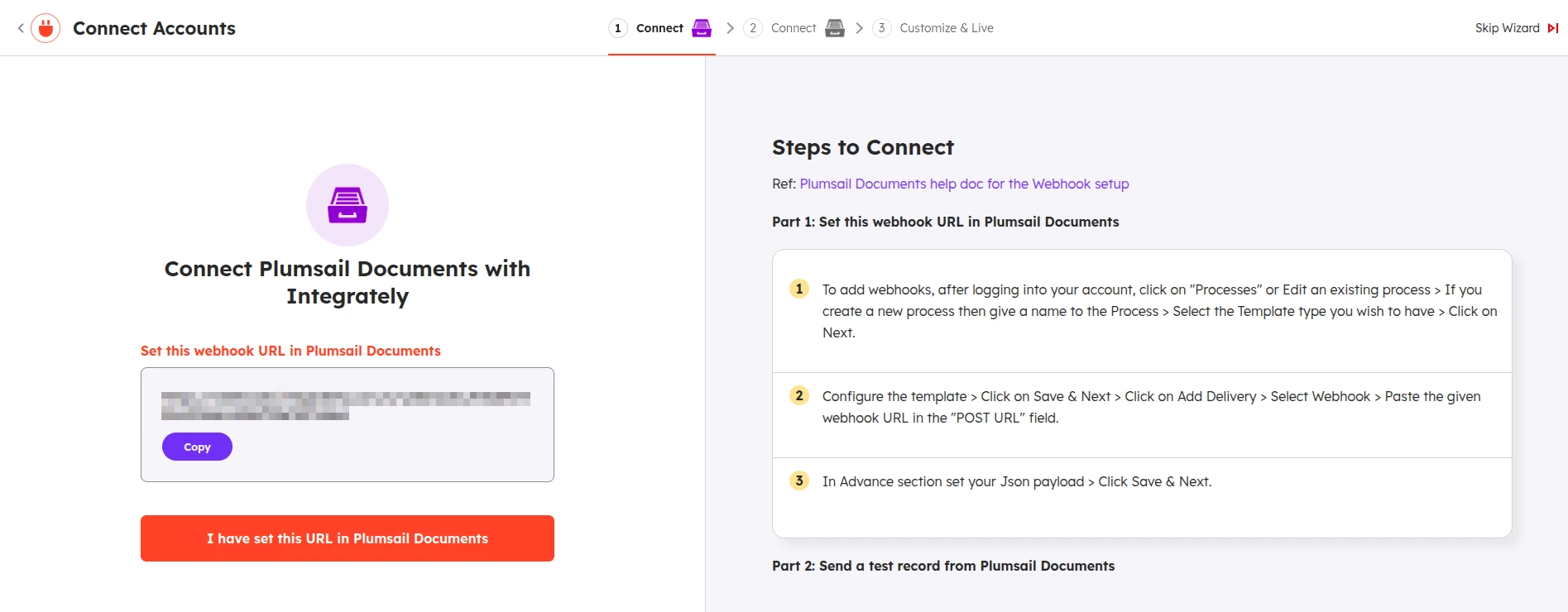
Then, in your existing Plumsail Documents process, go to the Add delivery section and choose Webhook.
Paste the URL you copied from Integrately. Then, open the advanced options and add your desired JSON payload.
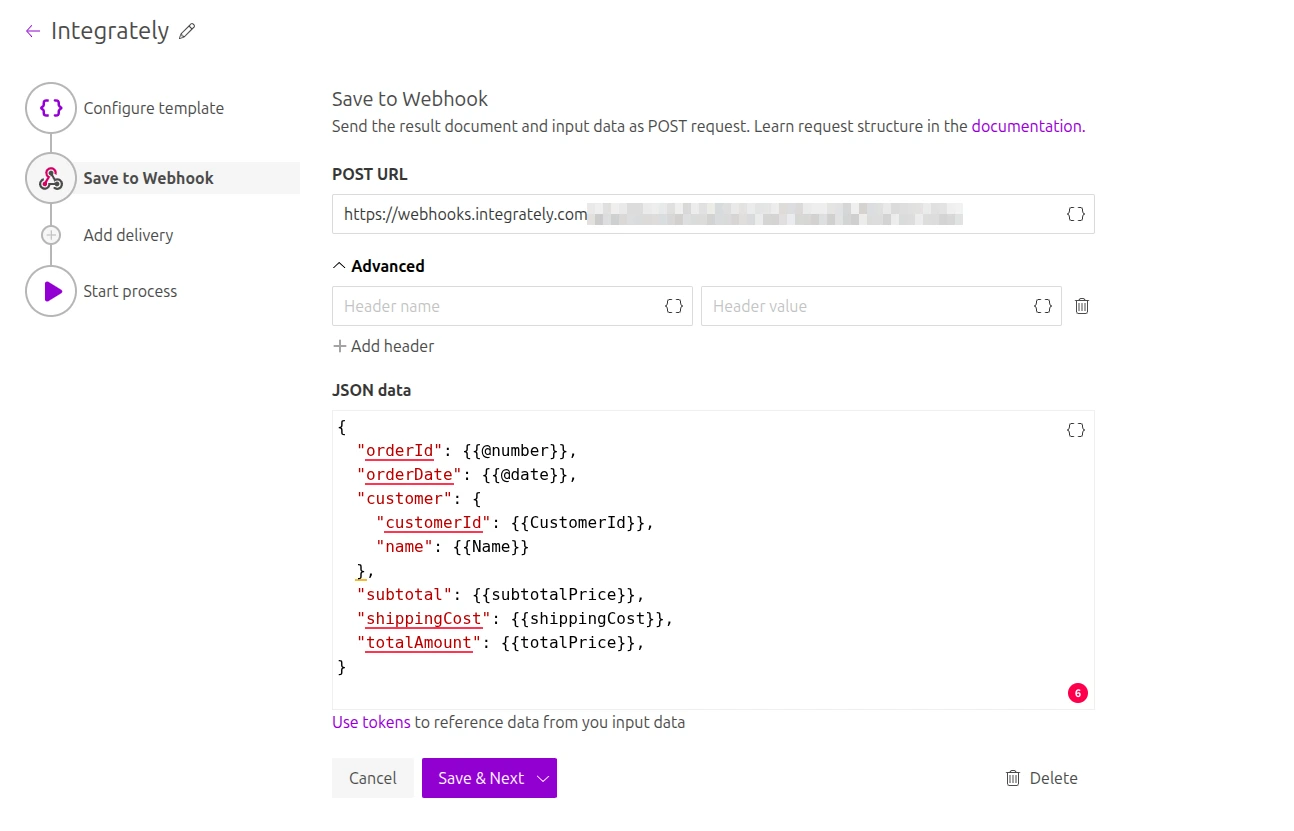
Click Save & Next and run your Plumsail Documents process once. This sends a test webhook to Integrately.
Go back to Integrately and click on the confirmation button I have set this URL in Plumsail Documents. Integrately will now check your setup.
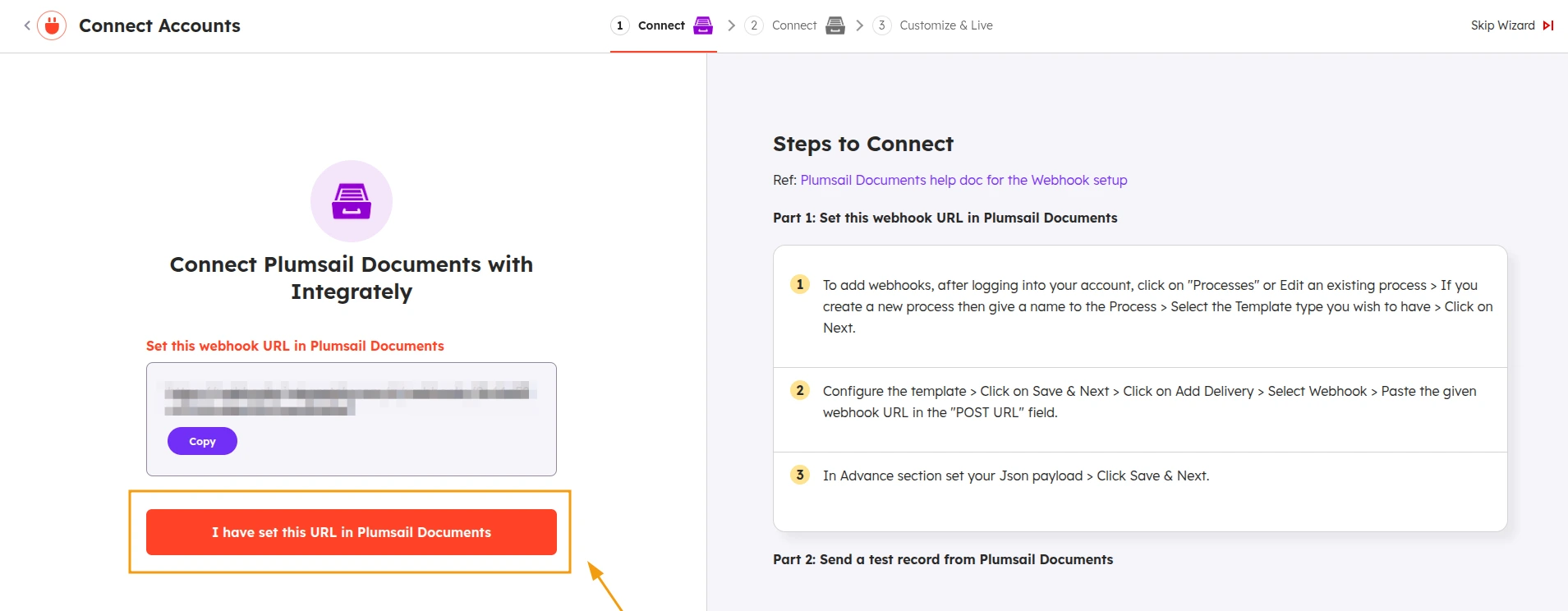
Select your Plumsail Documents account from the dropdown menu, and your automation is ready to use!
Add an action
To choose which resulting task should be executed after the trigger, you can choose them:
When creating a new automation
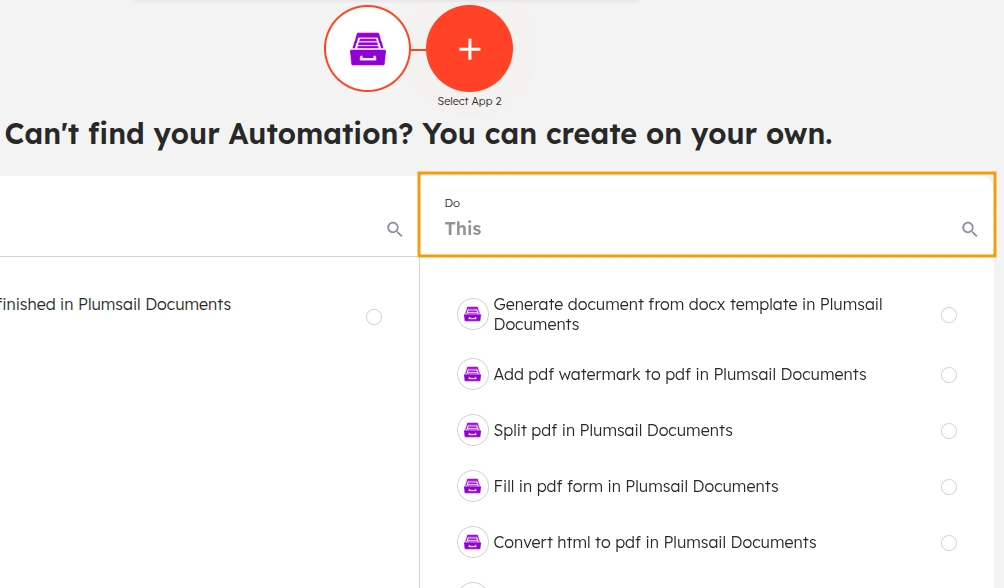
From the Automation Builder: Click on Add Filter/Condition/App and select Plumsail Documents as your destination app. A dropdown list of actions will be shown with the available options.
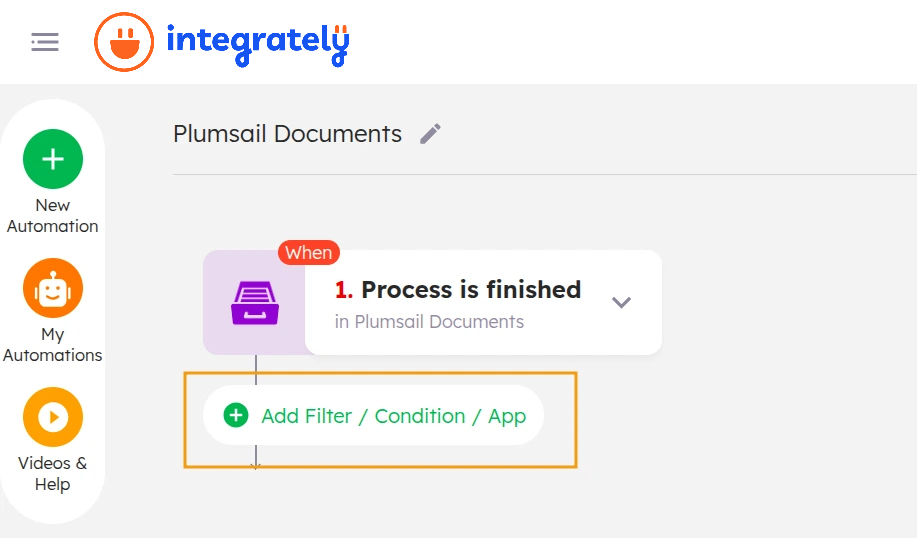
Advanced document processing
Even if you’re not using Plumsail Documents to generate your files, for example if they’re created by a third-party system, you can still use our actions.
They are perfect for handling tasks, such as:
Converting documents to different formats;
Protecting PDFs;
Splitting and merging PDF documents;
Adding watermarks to documents;
List of actions
The list of actions in the Plumsail Documents connector for Integrately.