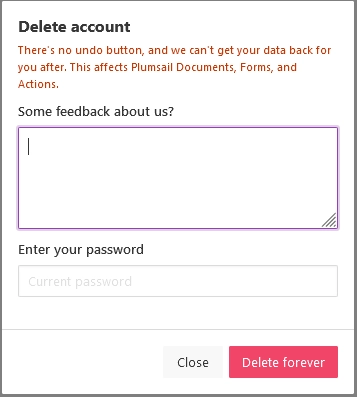Account settings
You can manage your account settings if you click on the button in the top right corner of the account page.
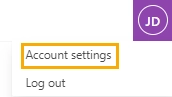
Change account name
To change the account name, click on the pencil near the current name and enter a new one.
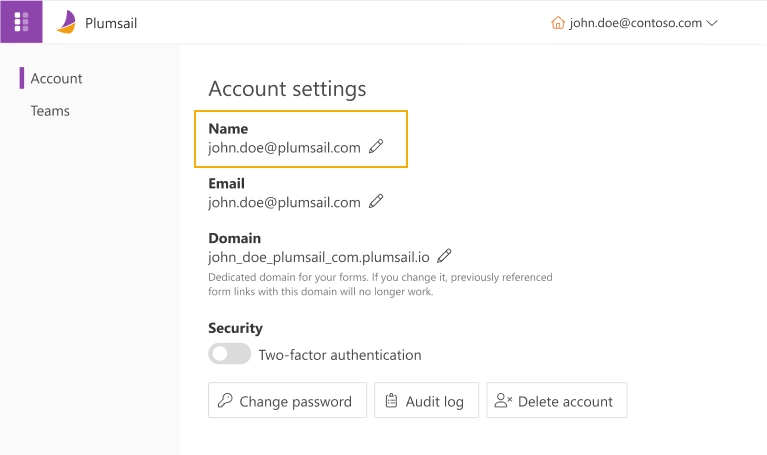
Save the name.
Change account email
To change the account email, click on the pencil near the current email and enter another email.
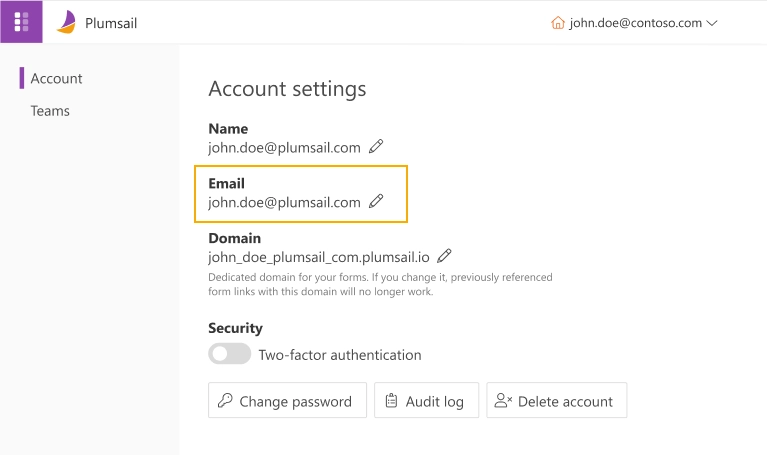
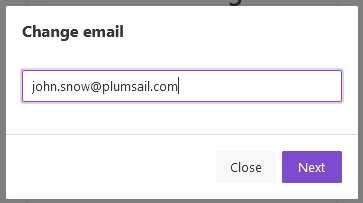
You’ll receive a notification with a verification code. Enter the code to confirm the new email.
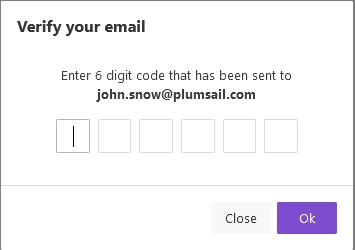
Save the email.
Change password
To change the current password, click on the Change password button.
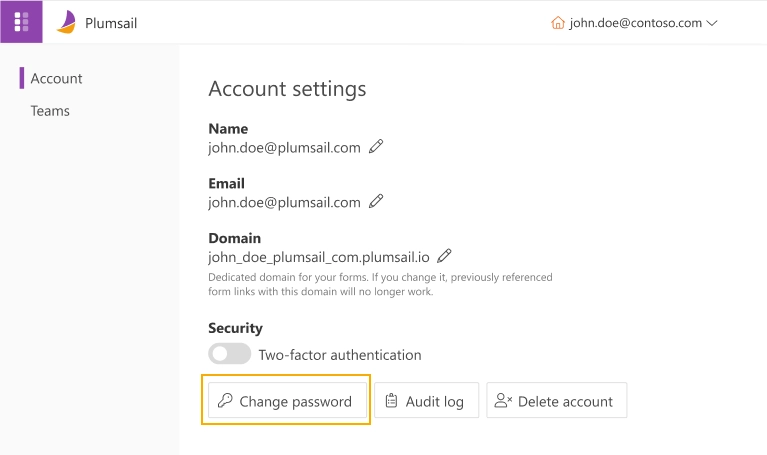
You’ll need to enter your email
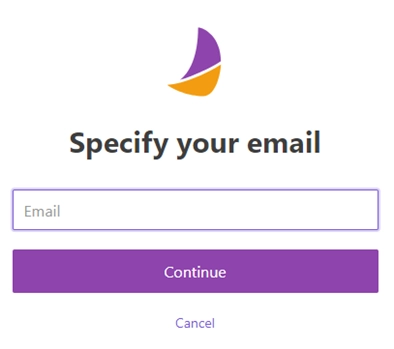
and enter 6 digit code that has been sent to the provided email.
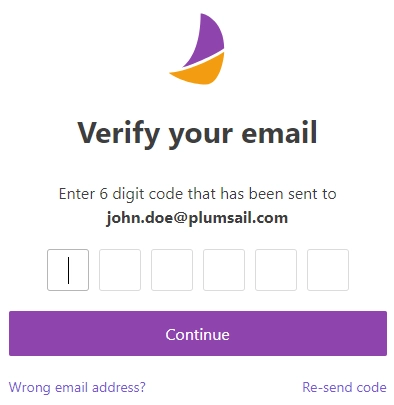
Then enter a new password and click Continue.
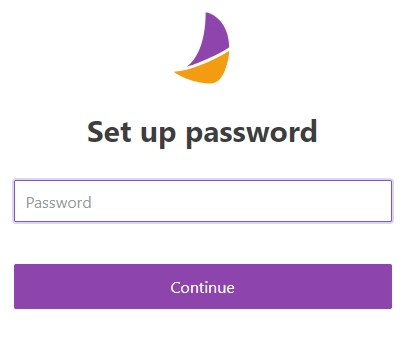
Two-factor authentication
You can enable two-factor authentication in the account settings.
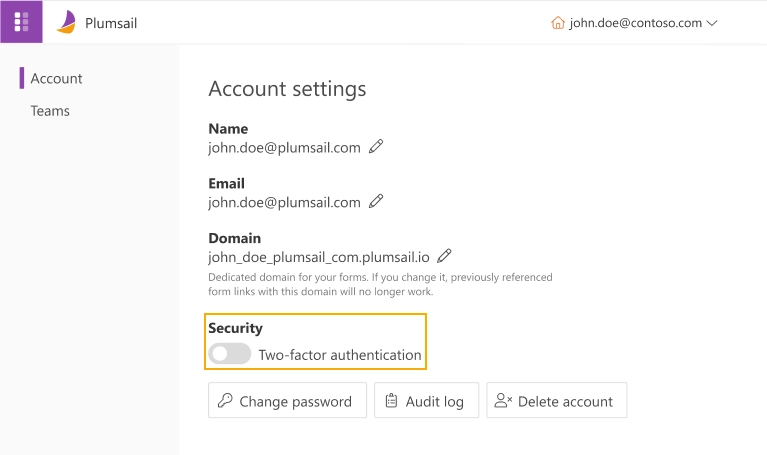
After enabling the option connect your authenticator app with the Plumsail account.
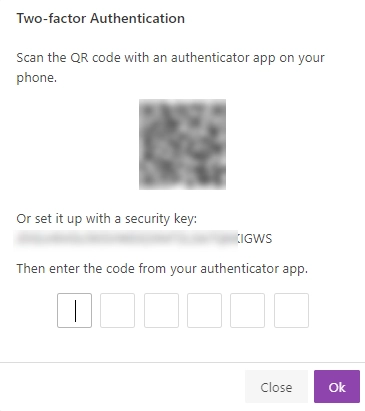
Next time when you login to your account, you will be asked to enter 6 digit code from the authenticator app.
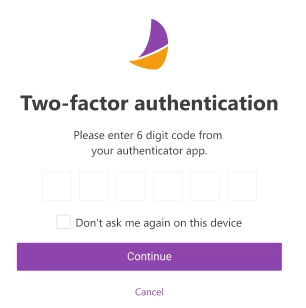
You can download trusted authenticator apps by the links below. However, you can use any other authenticator app if you wish.
Google Authenticator
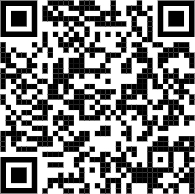
|
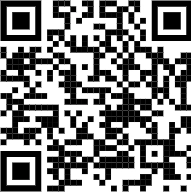
|
Microsoft Authenticator
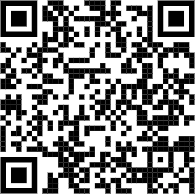
|
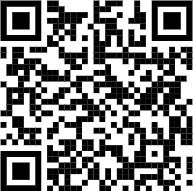
|
Data center location
It shows the location of the data center that was selected when the Plumsail account was created.
Please find more information about the option in this article.
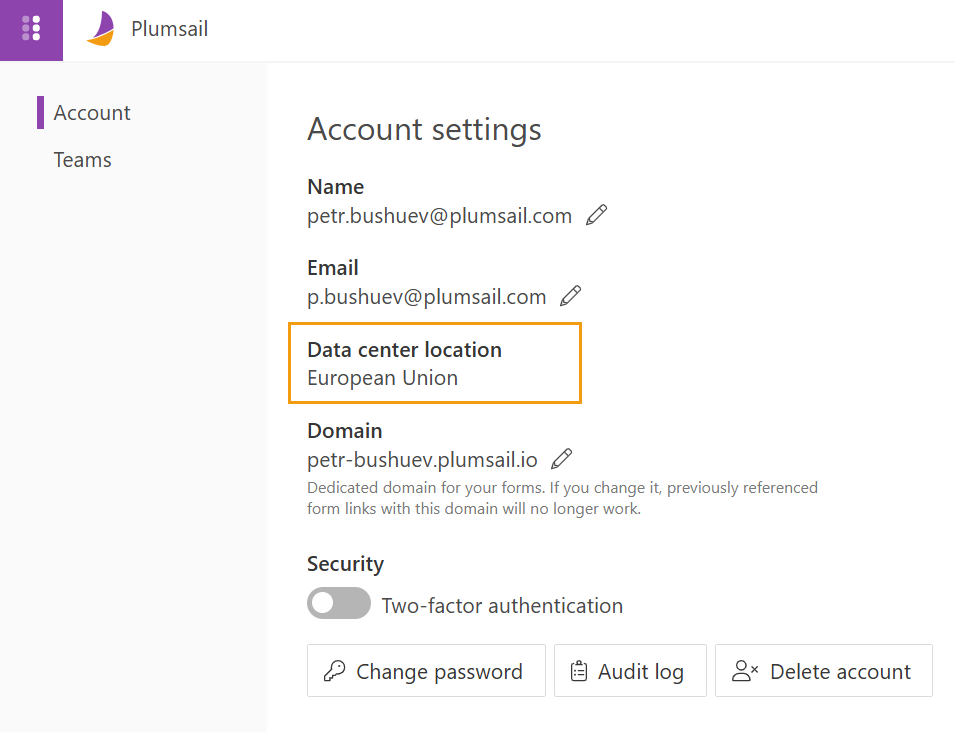
Audit log
To open a page with the audit log for a specific date range click on the Audit log button.
Please find more information about the option in this article.
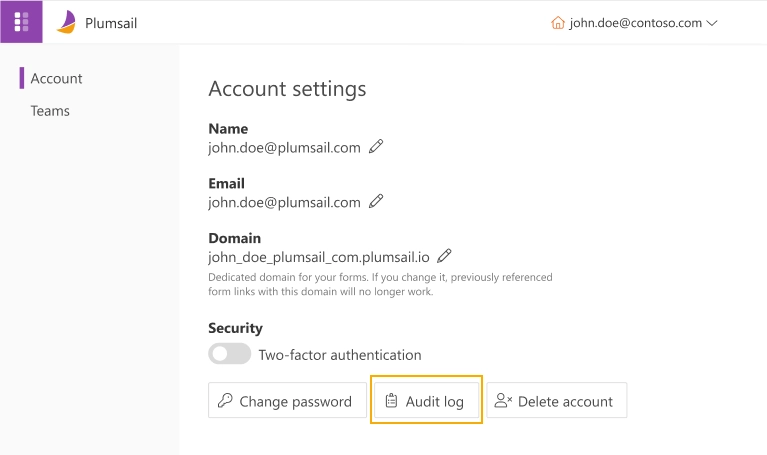
Delete account
To delete the account, click on the Delete account button.
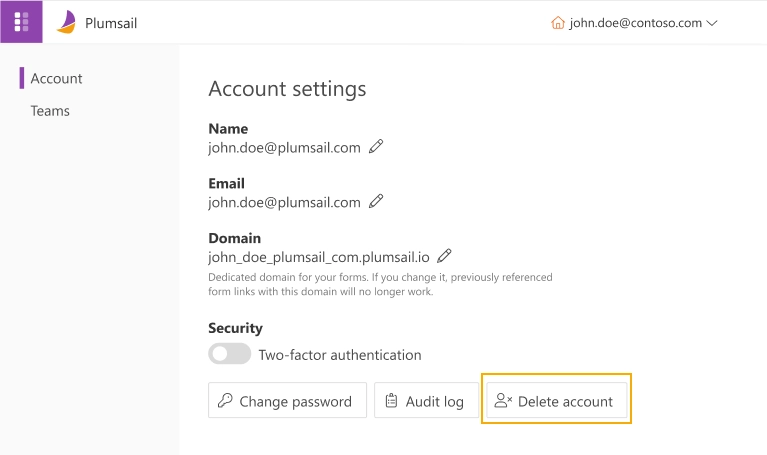
There’s no undo button, and we can’t get your data back for you after. It affects Plumsail Documents, Forms, and Actions.
You can leave feedback about Plumsail if you wish.