Use Plumsail Documents in Power Automate
Plumsail Documents connector in Power Automate (formerly Microsoft Flow) is a powerful tool that allows you to automate various document processes: create documents from templates, fill them, convert, merge, or split documents, and much more.
Start process and generate documents from template
Processes are an easy way to automate the creation of documents from templates. You just configure template, test it and specify how to deliver results (email, OneDrive, etc.).
You can use Plumsail Documents connector for Power Automate (Microsoft Flow) to start a process.
Start by creating a Plumsail account and selecting a data center location. This is where your data will be stored and processed according to the Data Processing Agreement.
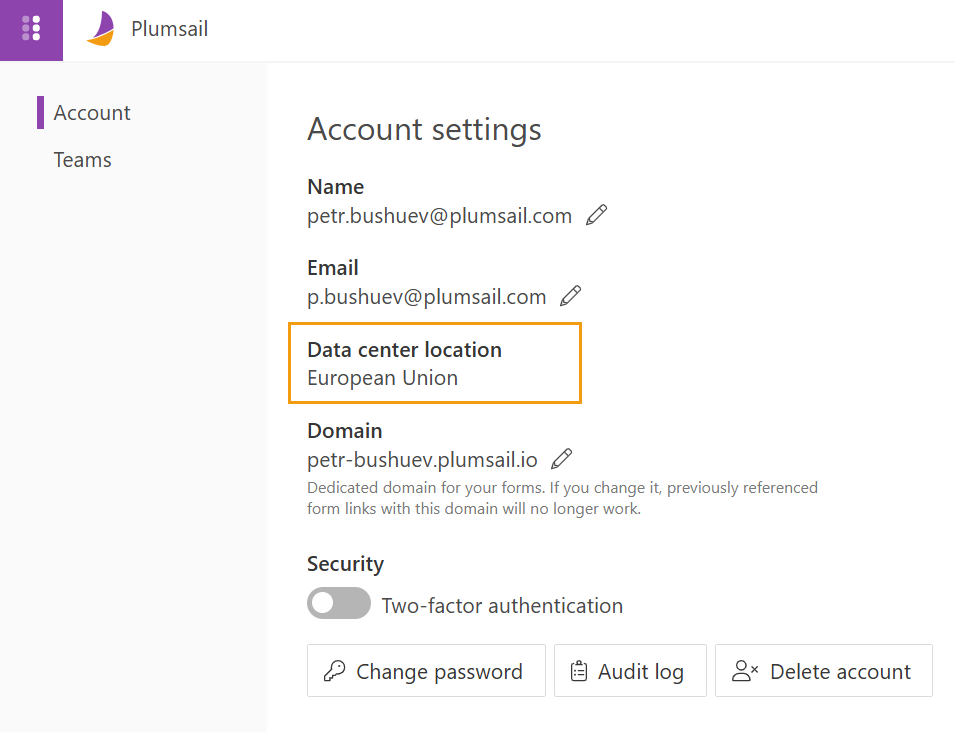
Proceed with creating an API key. You will need it in your flow.
Then add the Start document generation process action to your flow. You will be asked for a Connection name, an Api Key and a Data center location. You can type any name for the connection. For example, Plumsail Documents. Then paste the API key that you created earlier to the API Key field. And use the same Data center location as you selected in your account settings to prevent possible errors.
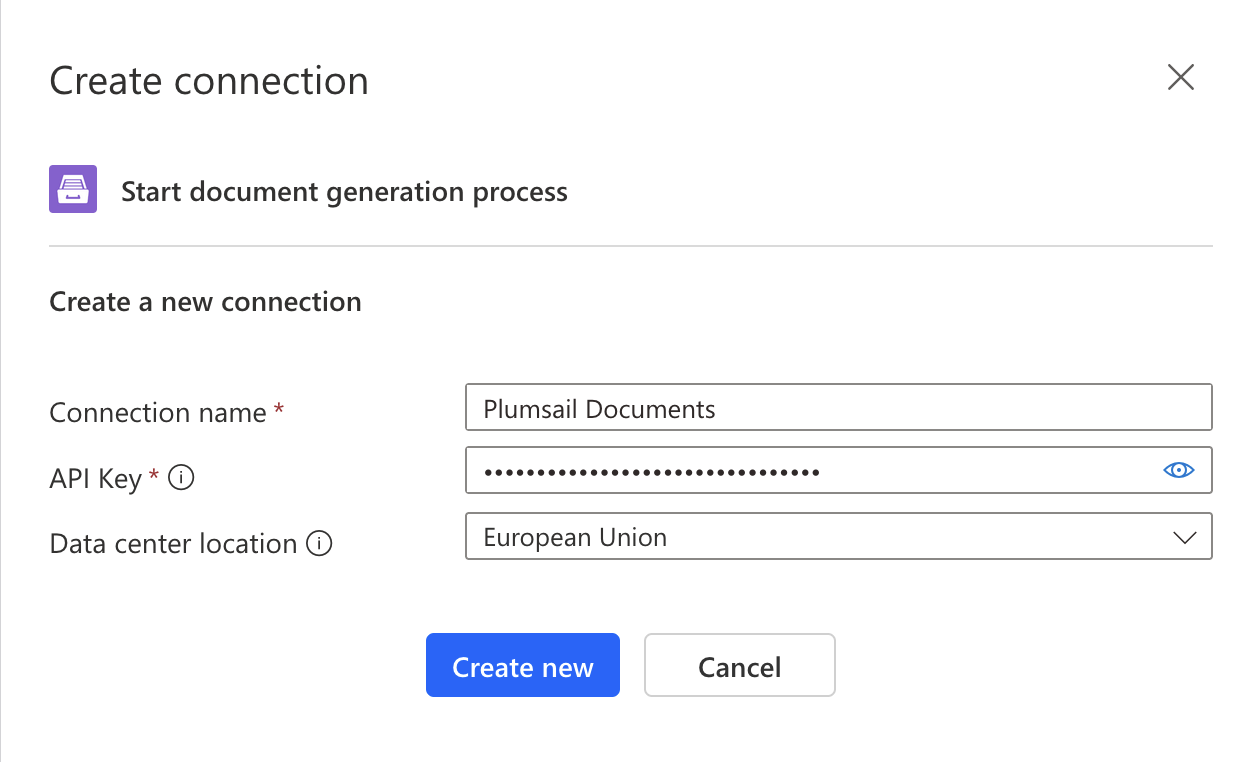
The action automatically adds inputs to the Power Automate interface for entering values based on your template tokens from the process.
For example, if we have these tokens inside a DOCX template.
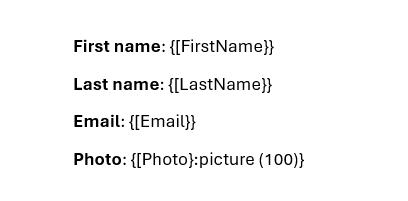
The action automatically adds the fields to the Power Automate interface. Simply click Add new item, and they’ll appear.
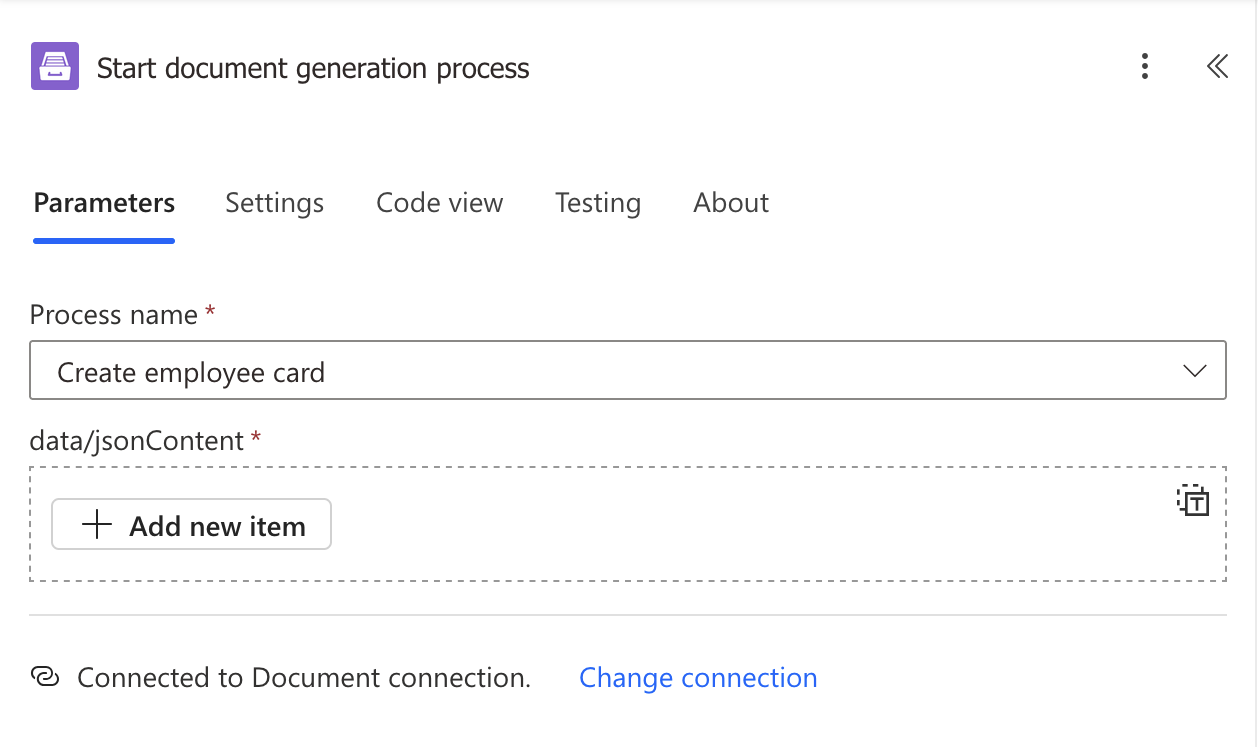
As you can see, these four content fields inside the action window represent four tokens from the above template.
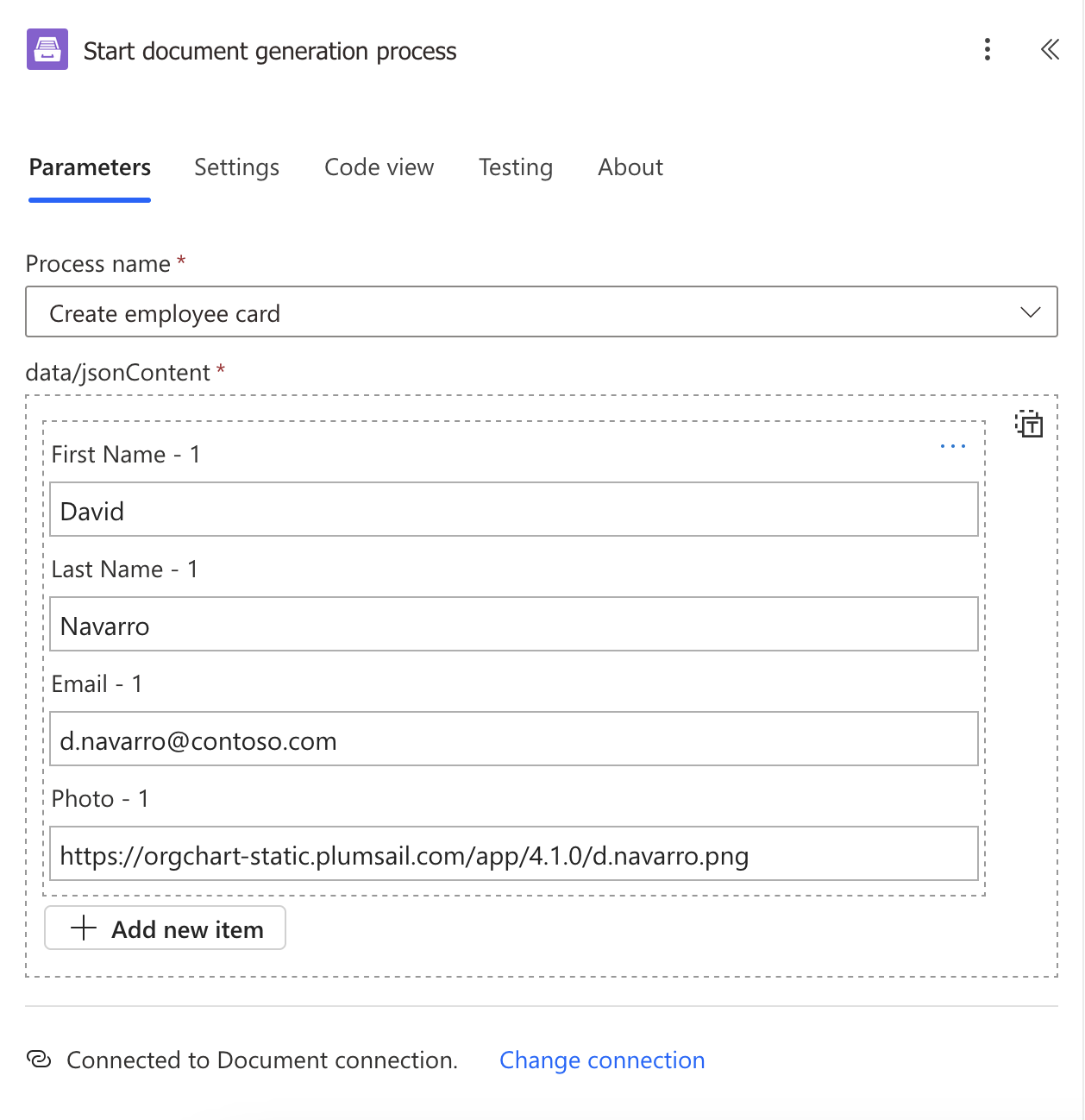
Optionally, once the action is executed, you can retrieve the resulting document as an output of the action and continue working with it in your flow. In this case, the resulting file is saved to a SharePoint folder. Alternatively, you can choose any other connector to save the file or send it via email.
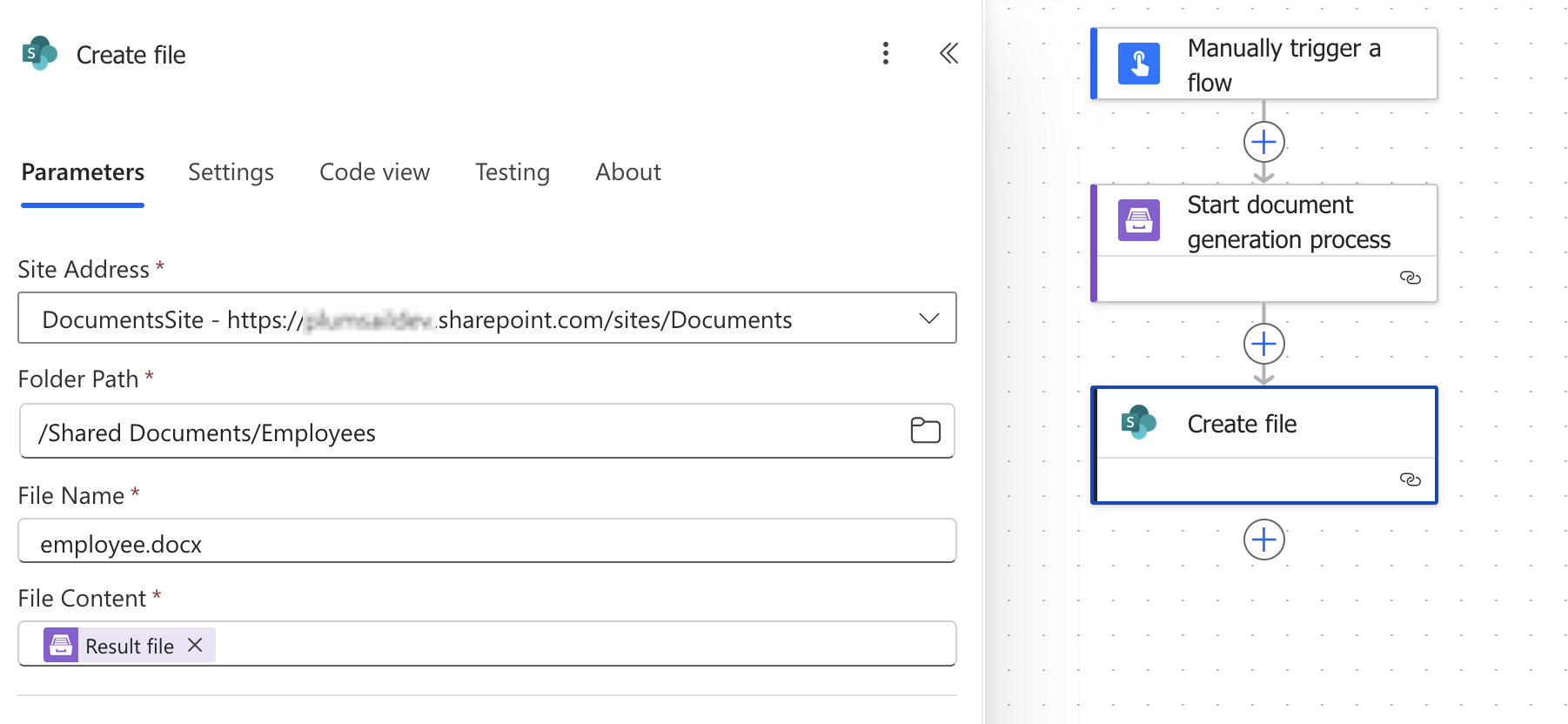
The above example of flow has a manual trigger for simplicity, but you can trigger your flow on various events. For example, for a selected item in the SharePoint list, or when a new item is created in the SharePoint list, or various Web forms submissions - actually, there are too many cases to list them. Use different triggers to populate document templates with data from your web-services.
Note
This action may not support a complex nested structure of the template tokens. If the Power Automate interface lacks certain inputs, it indicates that the action doesn’t support this kind of nested token structure. In such cases, switch to the Start document generation process with JSON action.
Please, find out examples of Power Automate flows with processes:
Trigger flow when process finished
Sometimes you need to do some actions when a process of document generation is finished.
You can use a “Process finished” trigger. The trigger returns a URL of the generated document.
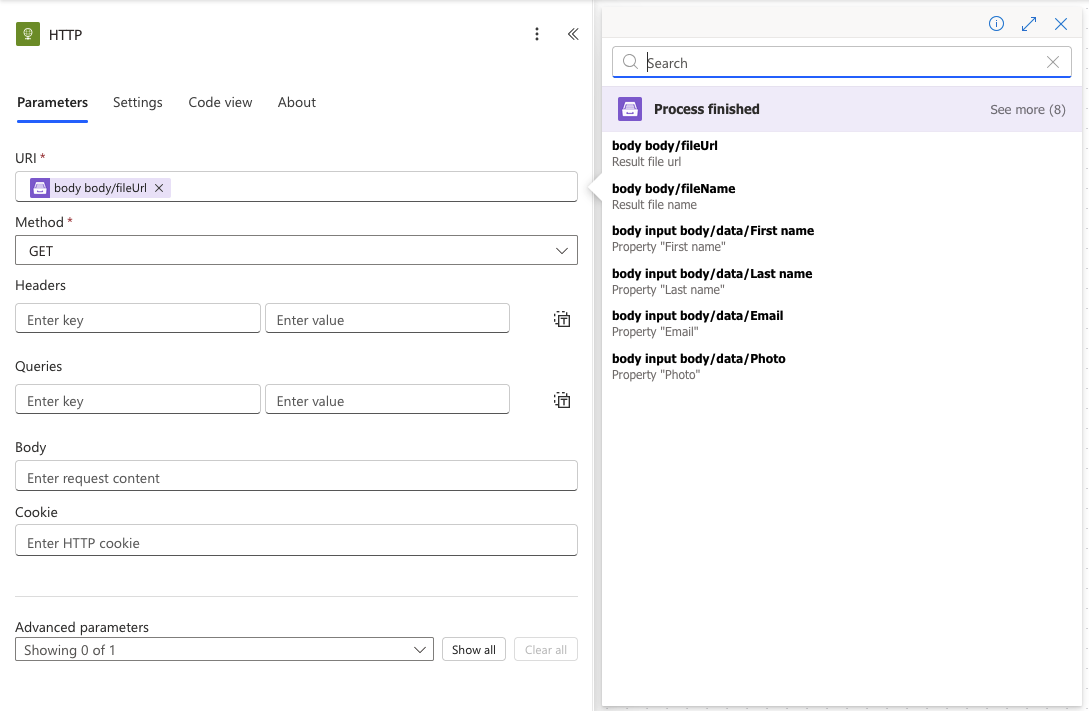
You can use the output from the “Process finished” trigger further in the flow, or you can download the content of the generated document by URL using an HTTP action — GET method.
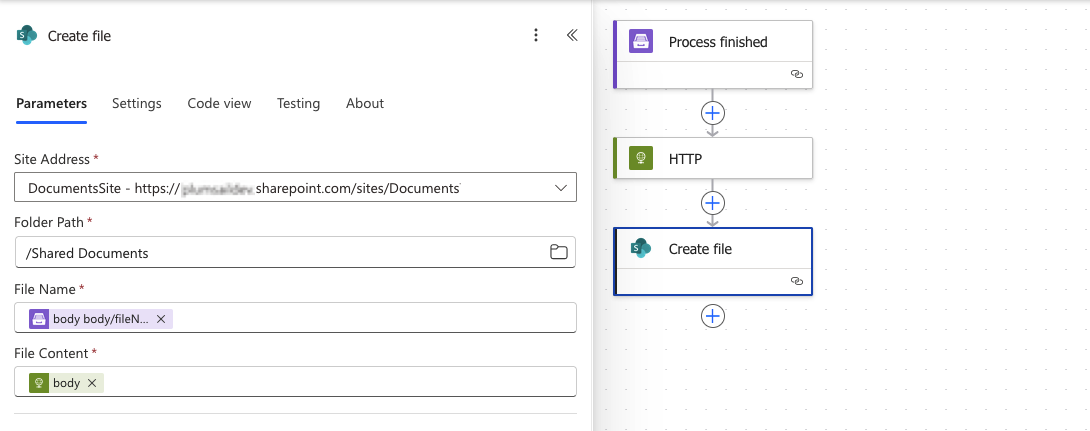
Advanced document processing
Sometimes, you don’t want to use Processes to generate documents or documents are already generated by a third-party system.
In this case, use the rich set of Power Automate actions from Plumsail Documents connector.
For example, you can:
Ready-to-use flow templates
We have simplified the process of flow configuration for you. Below is a clickable widget of the templates that you can start from:
List of actions
The list of actions in the Plumsail Documents connector for Power Automate (Microsoft Flow):
List of actions
- List of actions
- Triggers
- Actions
- Start document generation process
- Start document generation process with JSON
- Create document from DOCX template
- Create document from PPTX template
- Create document from XLSX template
- Create HTML from template
- Fill Merge Fields in DOCX document
- Convert to PDF
- Convert DOCX to PDF
- Convert XLSX to PDF
- Convert DOC to DOCX
- Convert XLS to XLSX
- Convert PPT to PPTX
- Convert PPTX to PDF
- Convert HTML to PDF
- Convert HTML to DOCX
- Convert JSON to Excel
- Convert JSON to CSV
- Convert Images to PDF
- Convert Email to PDF
- Convert PDF to Image
- Convert CSV to Excel
- Add a watermark to PDF
- Split PDF
- Merge PDF
- Merge Docx
- Merge Xlsx
- Merge any files into PDF
- Extract text from PDF document
- Fill in PDF Form
- Get Form from PDF
- Protect PDF document
- Get information about PDF protection
- Compress PDF document
- Parse CSV
- Create Archive
- Extract Archive
- Regular Expression Match
- Regular Expression Replace
- Regular Expression Test
- Get Profile Info