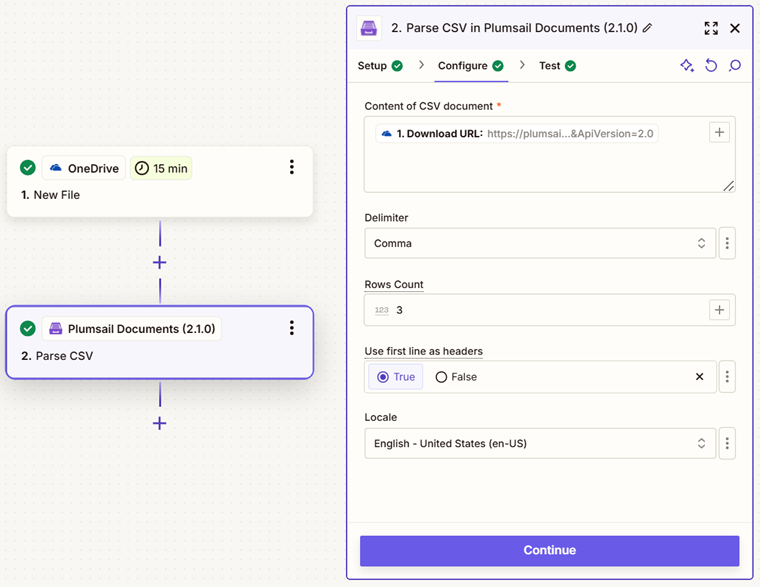Parse CSV in Zapier
Parses a CSV file in Zapier and returns a JSON object where each parameter corresponds to a value from the CSV.
Parameters
Output Parameters
Parameter |
Description |
Example |
|---|---|---|
JSON |
Data from the source CSV as JSON. |
Each value from the CSV is represented as a JSON parameter. |
Setup Parameters
Parameter |
Description |
Example |
|---|---|---|
App |
Select the app. |
Plumsail Documents |
Action event |
Select an action from the Plumsail Documents bundle. |
Parse CSV |
Account |
To allow your zaps to get information from and send it to Plumsail Documents, you need to create a connection. |
For more information on how to create a connection to Plumsail Documents, see the online Help. |
Configure Parameters
Parameter |
Description |
Example |
|---|---|---|
Content of CSV document |
The raw content of the source CSV file. You can extract file content from other apps like:
|
It is content of the source file. |
Delimiter |
Delimiter of columns. By default it’s a comma. |
Specify one of the following default values: Comma, Semicolon, Tab or Pipe. |
Rows Count |
Returns the first “n” rows |
You can limit the number of returned rows from the source document. |
Use first line as headers |
Select ‘Yes’ if your CSV has headers in the first row. |
If the first row of your CSV file contains headers, select ‘Yes’. In this case, the action will start collecting values from the second line of the CSV file. Otherwise, it will start from the first line. |
Locale |
The locale that will be applied to the source document. |
Specify the locale to correctly parse currencies, dates, and other dependent values. Different countries use different separators for numbers, and the action handles them correctly. |
Example
Download a source CSV file and use the output in the Parse CSV action.