Configure output file format and other settings
After you have finished working on the template, proceed to the Configure template substep - Settings.
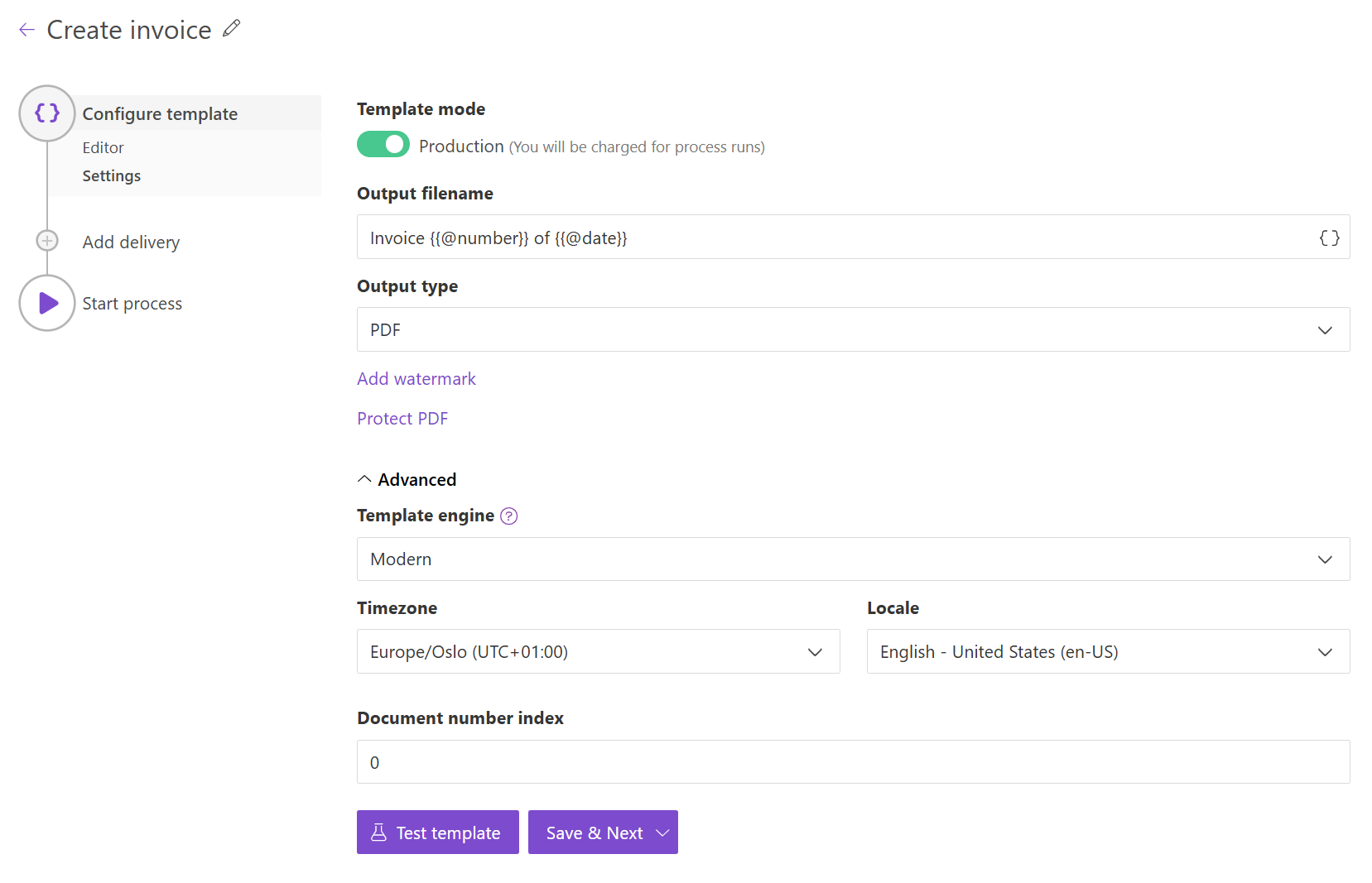
Here you customize the following settings:
Template mode
Processes are in Testing mode by default. This means you won’t be charged for executions, and you can troubleshoot template errors, but all resulting documents will have a Plumsail watermark.
To remove the watermark and generate final documents, change to Production mode. Executions in this mode will be charged.
Output filename
The filename of the result document.
You can insert values from your data using tokens.
Their list is available by clicking { }.
Let us assume your data has property address.
In this case, you can include it using token {{address}}.
The tokens work in the same way as in document templates including value functions.
Additionally, you can use predefined tokens:
{{@date}}- full current date with time,{{@number}}- the current document number.
Output type
Type of the output file. By default, it is the same as your template but you can change it to PDF.
Add watermark
You can see this option if you selected PDF as an output type. Click on the Add watermark and upload a PNG image.
The watermark configuration dialog will then show options to modify the position and opacity:
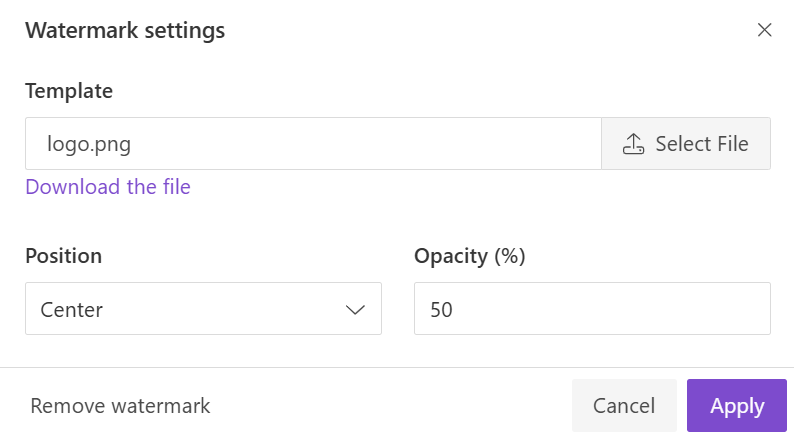
Protect PDF
You can see this option if you selected PDF as an output type. It allows you to protect your PDF by setting a password, disabling printing, etc.
Just click on the Protect PDF option and specify the settings you need:
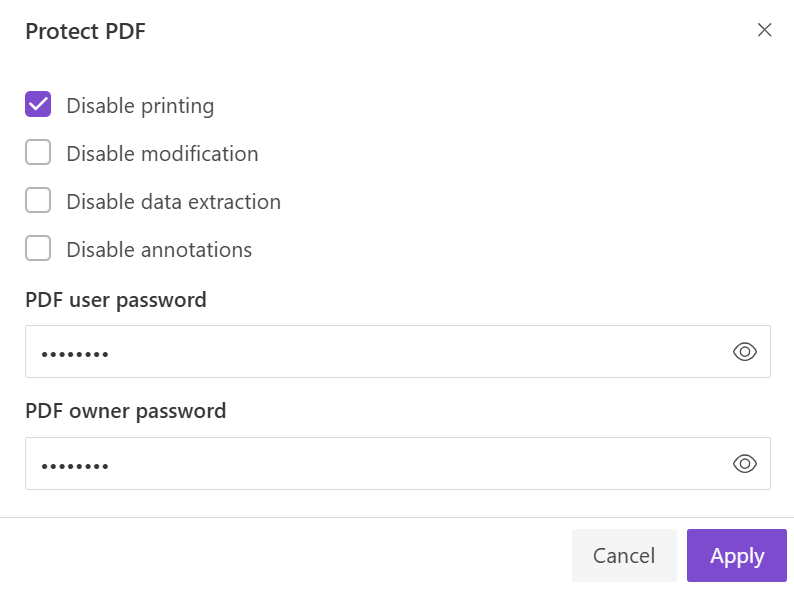
Template engine
This setting controls the engine used for template processing. A summary of the key distinctions between the Modern and Classic engines is available here.
For detailed information on each engine, please refer to the following links:
Timezone
The Timezone parameter defines the current date and time for the {{@date}} token.
It’s also applied to the format function when its output is a date.
Locale
Locale contains the default locale for the document so you can use the format function without specifying it in the template.
Document number index
The field allows you to change the current document number index. The process increments it with each run providing unique values for the {{@number}} token. You can set a custom one and the next run will use the incremented index.
Once you finished configuring the template, you can move on to add deliveries (email, OneDrive, eSignatures, etc).
Click the Save & Next button in the Configure template step.