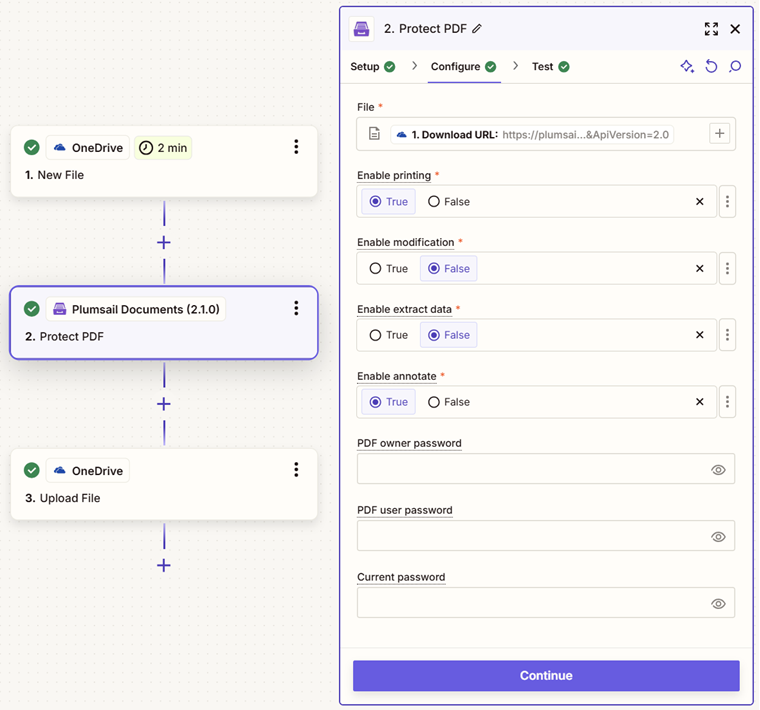Protect PDF in Zapier
Protects PDF by adding passwords, copy-, printing-, and other protections to PDF file with the help of Zapier.
Parameters
Output Parameters
Parameter |
Description |
Example |
|---|---|---|
File Content |
Raw content of result file. |
It is the content of the result file. |
Setup Parameters
Parameter |
Description |
Example |
|---|---|---|
App |
Select the app. |
Plumsail Documents |
Action event |
Select an action from the Plumsail Documents bundle. |
Protect PDF |
Account |
To allow your zaps to get information from and send it to Plumsail Documents, you need to create a connection. |
For more information on how to create a connection to Plumsail Documents, see the online Help. |
Configure Parameters
Parameter |
Description |
Example |
|---|---|---|
File |
The content of PDF document. |
You may get the content of the source PDF from the OneDrive app or from some other app. |
Enable printing |
Protect the PDF file from being printed out. |
Yes |
Enable modification |
Protect the PDF file from being edited. |
No |
Enable extract data |
Allows extraction of text, images, and other media from the PDF file. |
No |
Enable annotate |
Allows annotation (e.g. comments, form fill-in, signing) of the PDF file. |
Yes |
PDF owner password |
Enter an optional owner password. This password can be used to disable document restrictions. |
OwNEr_PAs$word |
PDF user password |
Enter an optional user password. Each time the PDF is opened, users will be prompted to enter this password. If you don’t want a password prompt, leave this field blank. |
U$er_PAs$word |
Current password |
Password to decrypt document. |
PAs$word |
Example
Download a source PDF file and use the output in the Protect PDF action.