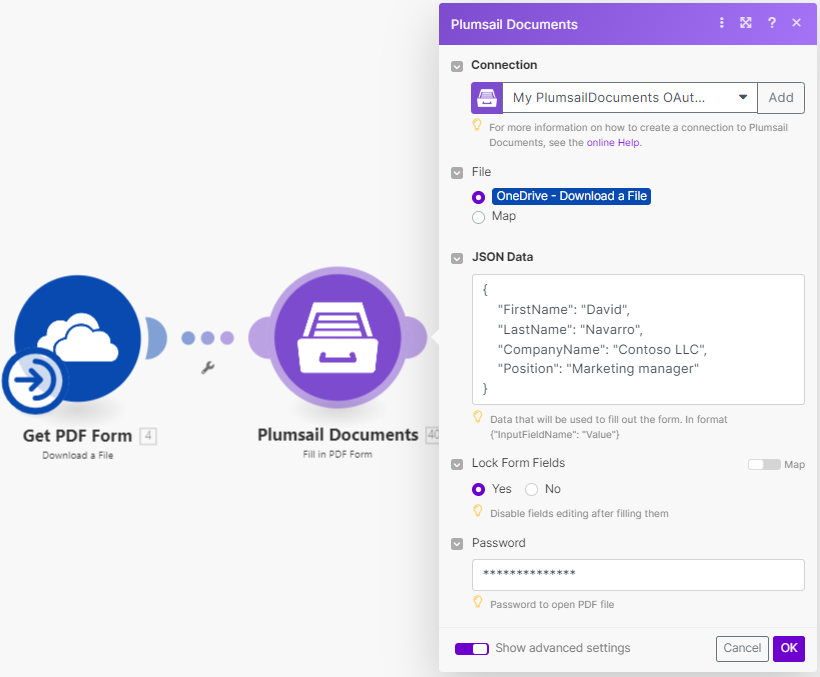Fill in PDF Form in Make
Fills in PDF form by provided data with the help of Make. Follow this instruction to create a fillable PDF.
Parameters
Output Parameters
Parameter |
Description |
Example |
|---|---|---|
File Content |
Raw content of result file. |
It is the content of the result file. |
Input Parameters
Parameter |
Description |
Example |
|---|---|---|
Connection |
To allow your scenarios to get information from and send it to Plumsail Documents, you need to create a connection. |
For more information on how to create a connection to Plumsail Documents, see the online Help. |
File |
Raw content of PDF document. |
You may get the content of the source PDF from the OneDrive app or from some other app. |
JSON Data |
The data that will be used to fill in the form. |
{
"FirstName": "David",
"LastName": "Navarro",
"CompanyName": "Contoso LLC",
"Position": "Marketing manager"
}
|
Lock form fields |
Disable fields editing after filling them. |
If you want to lock the fields after filling the PDF form activate the option. |
Password |
A password to open the source PDF form. |
PAs$word |
Example
Download a source PDF form and use it in the Fill in PDF Form action along with the JSON data.