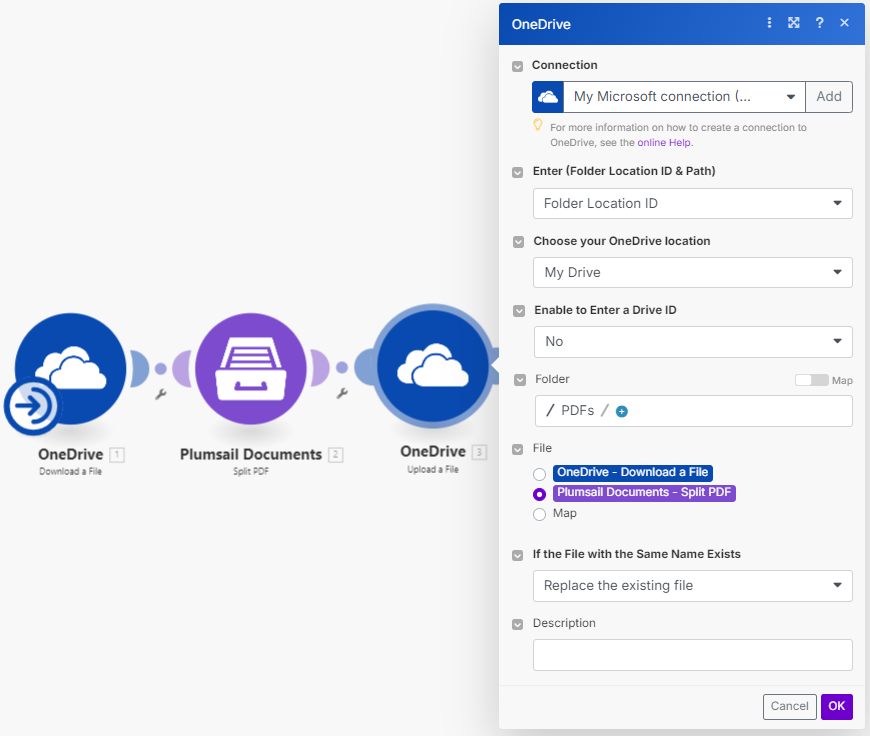Split PDF in Make
Splits a PDF file with the help of Make.
There are three types of splits:
Extract pages
Splits a PDF file into chunks as specified in the Page or pages range parameter.
Parameters
Output Parameters
Parameter |
Description |
Example |
|---|---|---|
Result Files Contents |
The array of raw content of result files. |
It is an array of Binary files. You can iterate through them and save them somewhere. |
Input Parameters
Parameter |
Description |
Example |
|---|---|---|
File |
Raw content of PDF document. |
You may get the content of the source PDF from OneDrive app or from some other app. Use this link to download a sample 10 pages PDF. |
Split type |
Select the type of split. |
Extract Pages |
Page or pages range |
Specify a single page to extract, or a range of pages to extract several pages as one file. |
For example, there is a 15 page PDF file. If we specify
|
Filename Prefix |
Optional: Output files will have this prefix followed by an index number as their name. |
Contract |
Password |
Optional: The password required to decrypt the source document if it was encrypted. |
PAs$word |
Example
Firstly we split the file:
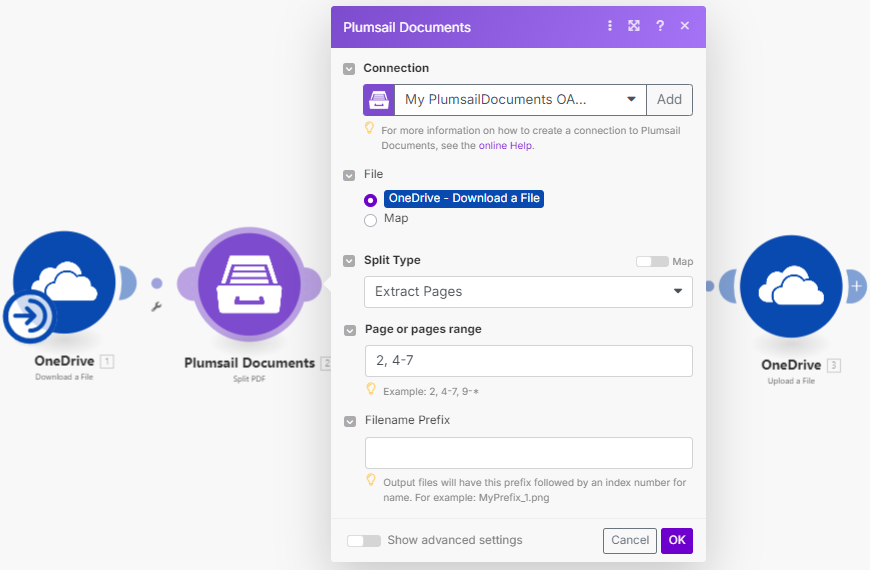
Then save the result PDF files to a folder:
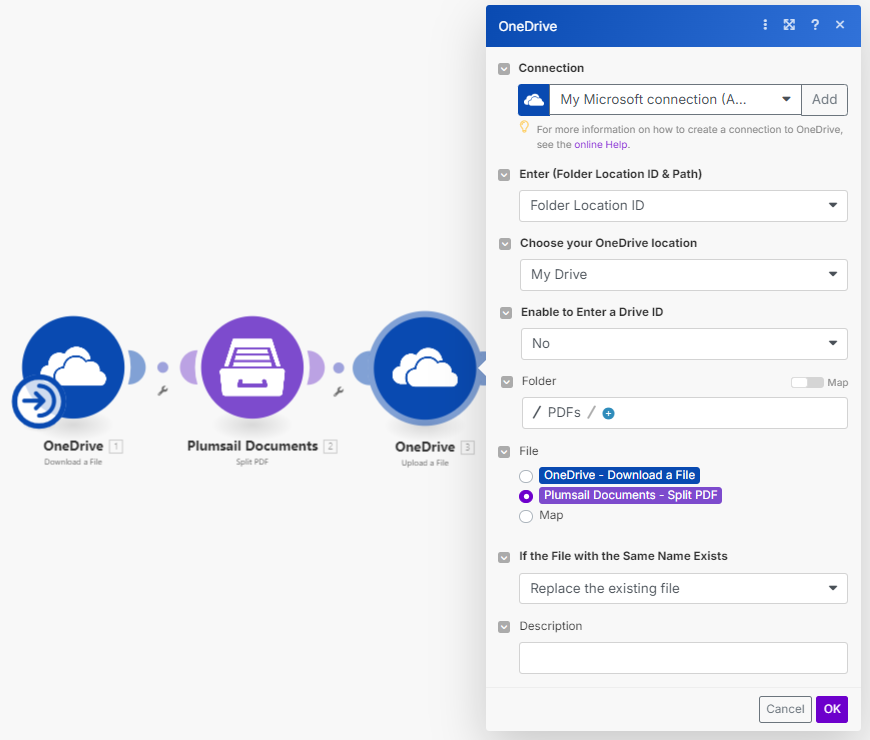
Split into even chunks
Splits a source PDF file into equal chunks as specified by the parameters Number of pages in one chunk and Pages range.
Parameters
Output Parameters
Parameter |
Description |
Example |
|---|---|---|
Result Files Contents |
The array of raw content of result files. |
It is an array of Binary files. You can iterate through them and save them somewhere. |
Input Parameters
Parameter |
Description |
Example |
|---|---|---|
File |
Raw content of PDF document. |
You may get the content of the source PDF from OneDrive app or from some other app. Use this link to download a sample 10 pages PDF. |
Split type |
Select the type of split. |
Split Into Chunks |
Number of pages in one chunk |
Optional. Defines the number of pages in one chunk. |
1 - default number of pages in one chunk. |
Pages range |
Optional. Split the specified pages range. |
For example,
|
Filename Prefix |
Optional: Output files will have this prefix followed by an index number as their name. |
Contract |
Password |
Optional: The password required to decrypt the source document if it was encrypted. |
PAs$word |
Example
Firstly we split the file:
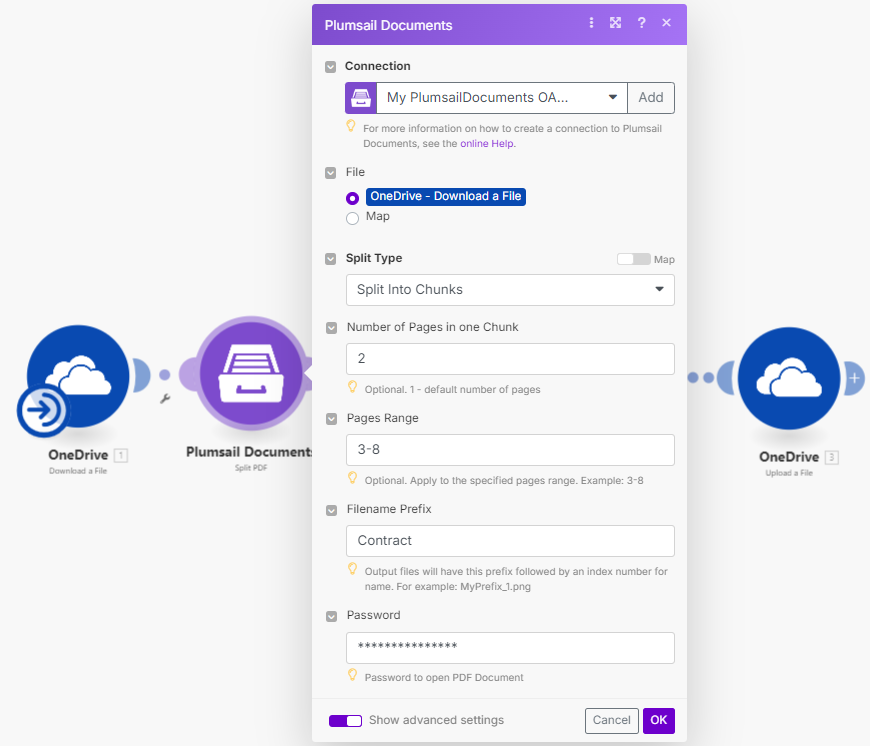
Then save the result PDF files to a folder:
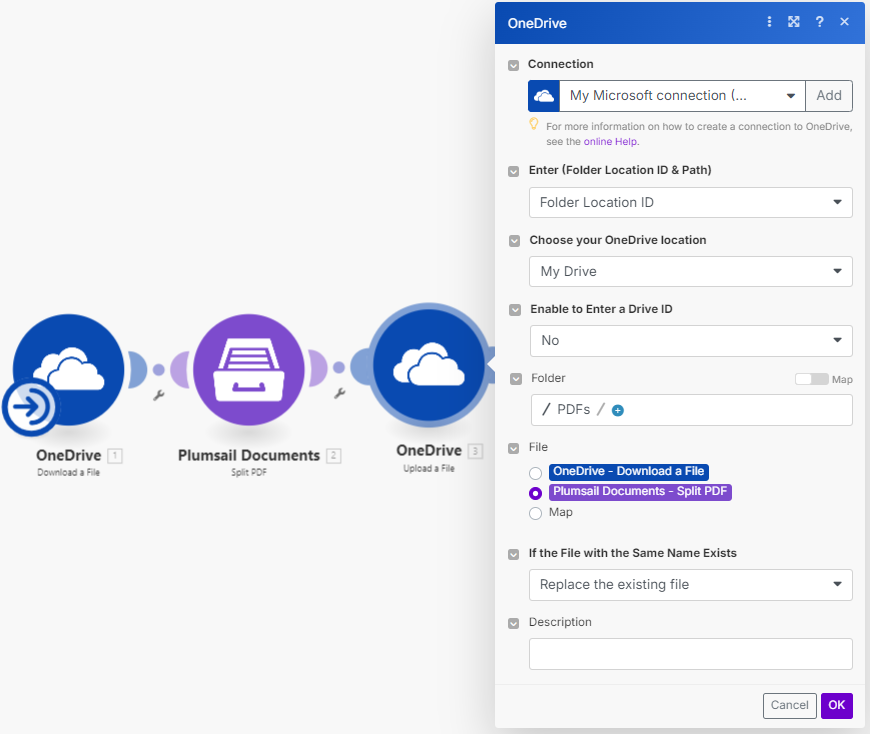
Split by bookmarks
It uses PDF table of contents bookmarks as points to split the document. If multiple bookmarks are on the same page, it creates a duplicate of that page for each bookmark. Essentially, it splits the document into separate files for each chapter from the table of contents.
Parameters
Output Parameters
Parameter |
Description |
Example |
|---|---|---|
Result Files Contents |
The array of raw content of result files. |
It is an array of Binary files. You can iterate through them and save them somewhere. |
Input Parameters
Parameter |
Description |
Example |
|---|---|---|
Connection |
To allow your scenarios to get information from and send it to Plumsail Documents, you need to create a connection. |
For more information on how to create a connection to Plumsail Documents, see the online Help. |
File |
Raw content of PDF document. |
You may get the content of the source PDF from OneDrive app or from some other app. Use this link to download a sample 10 pages PDF. |
Split type |
Select the type of split. |
Split By Bookmarks |
Bookmark depth |
Optional: Depth of bookmark levels to track. By default, it only checks top-level bookmarks, but you can adjust this using the Bookmark depth option. This will allow it to check deeper levels. |
1 - default |
Use bookmarks as filenames |
Optional: Set filenames for each result file based on bookmarks. This option should not be Yes if Filename Prefix is specified. |
Yes |
Filename Prefix |
Optional: Output files will have this prefix followed by an index number as their name. |
Contract |
Password |
Optional: The password required to decrypt the source document if it was encrypted. |
PAs$word |
Example
Firstly we split the file:
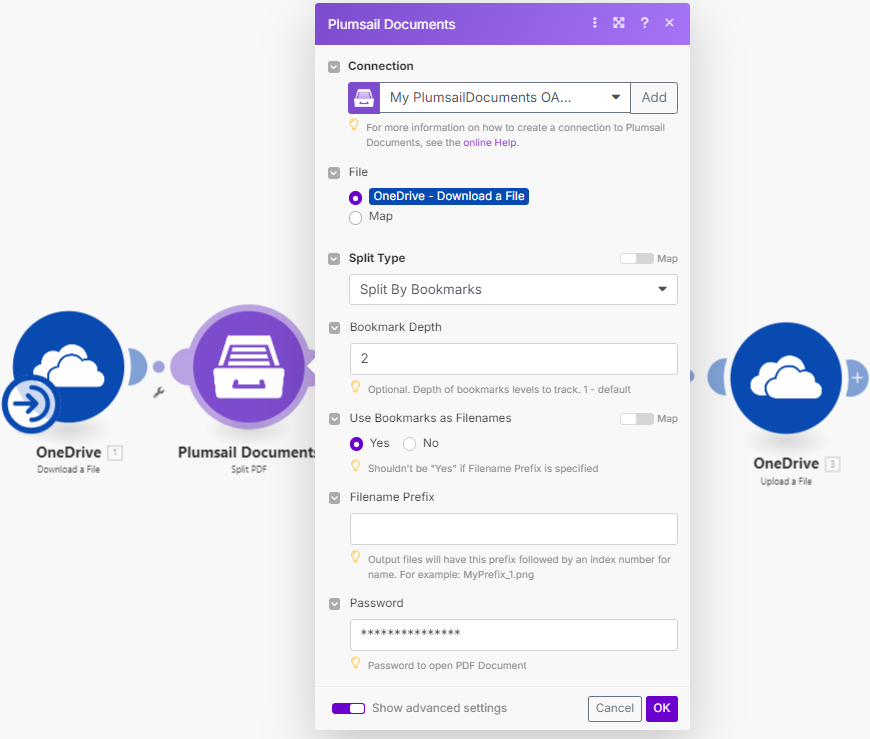
Then save the result PDF files to a folder: