Installation for specific site
This article will show you how to limit Plumsail Org Chart’s access within your SharePoint tenant, ensuring it is only visible to a determined site.
To do this, you will need to provide the necessary permissions before adding the app to a specific site.
Grant permissions
During a manual installation, be sure to choose Only enable this app instead of adding it globally.
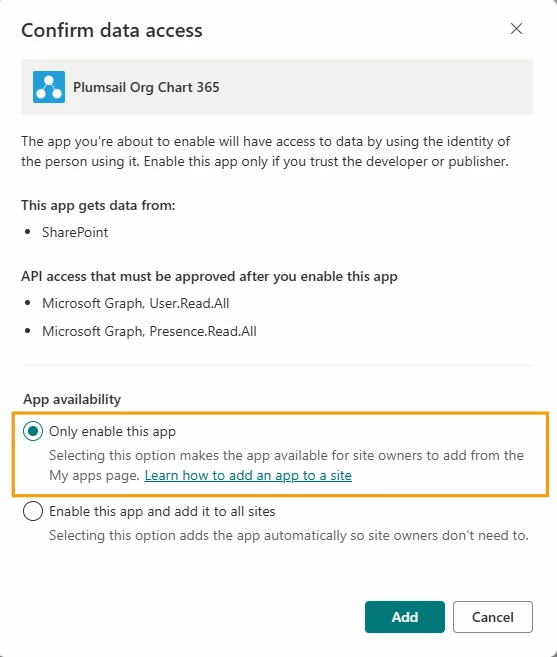
Once the app is enabled, you can install it on your site.
Enable on site
Navigate to the Site contents of the site where you want to add Plumsail Org Chart.
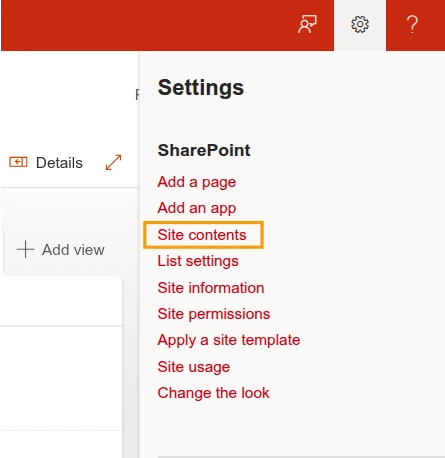
In the top menu, click on New and select App from the dropdown.
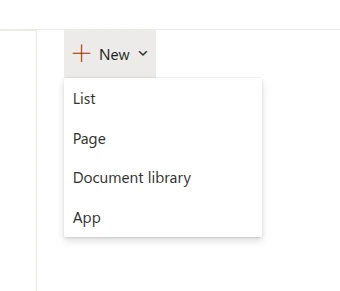
Find Plumsail Org Chart 365 in the From My Organization list and click Add.
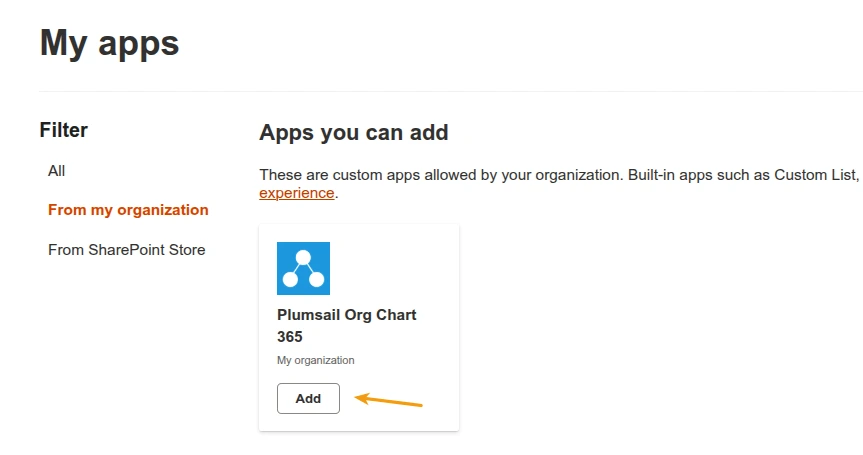
Add to Microsoft Teams
After you enable Plumsail Org Chart in a SharePoint site, its tab will become available in Microsoft Teams for the team associated with that site.
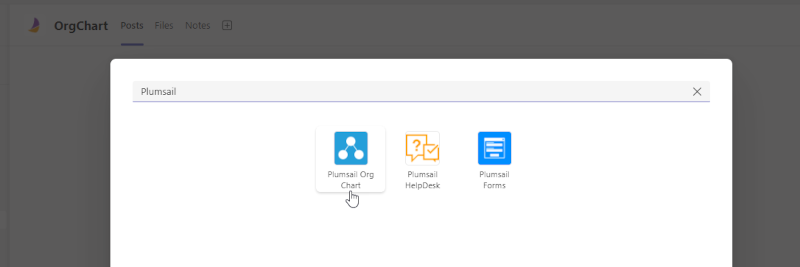
Learn more about working with Microsoft Teams.