General settings
Note
For the versions earlier than 4.x.x (including on-premises ones), please follow this instruction.
In the General settings, you can set the Web part height and enable other features.
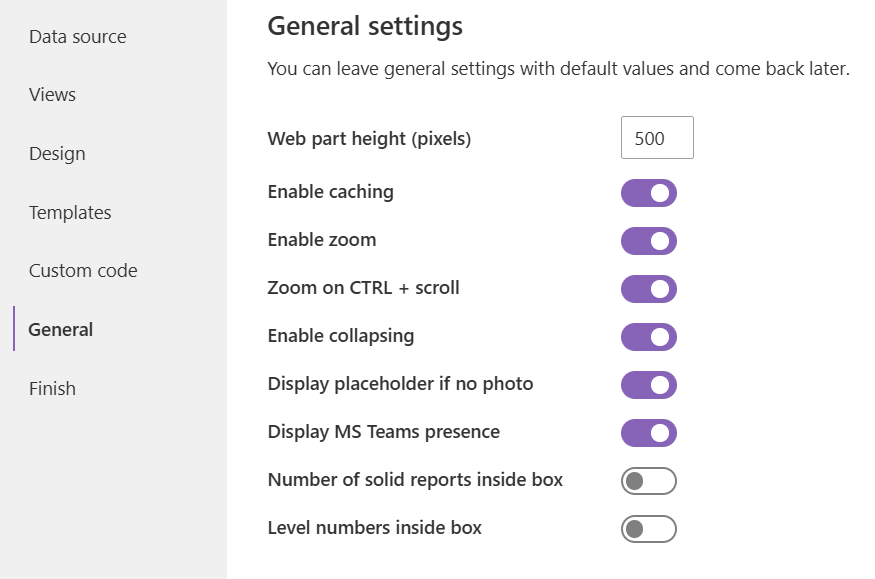
Enable caching
Plumsail Org Chart uses client-side caching to improve performance. Once you open the web part for the first time and navigate over boxes, they are cached in your browser for 4 hours. That is why you may not see modifications you did to your data source. In this case just clear the cache using the Refresh menu item at the top right corner of the web part:
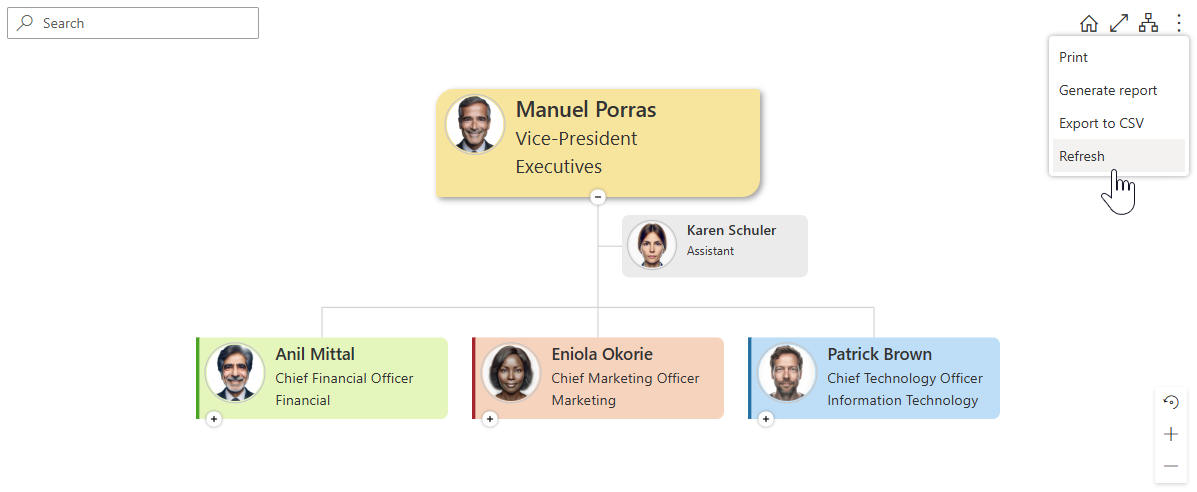
It is actual for vacancies and dotted-line managers as well as for employee properties.
Enable zoom
It allows you to use the mouse wheel to zoom in and out in the web part. You can also enable Zoom on CTRL + Scroll to use the Control key with the mouse wheel. After enabling this feature, a panel with zoom controls will be available as well.
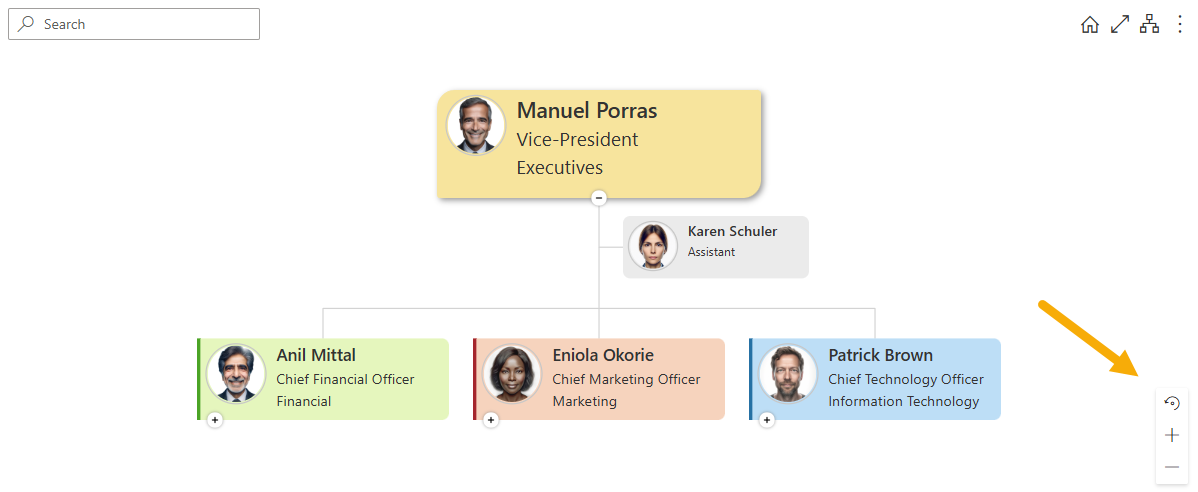
Enable collapsing
It allows to expand boxes and see subordinates below if there are any.
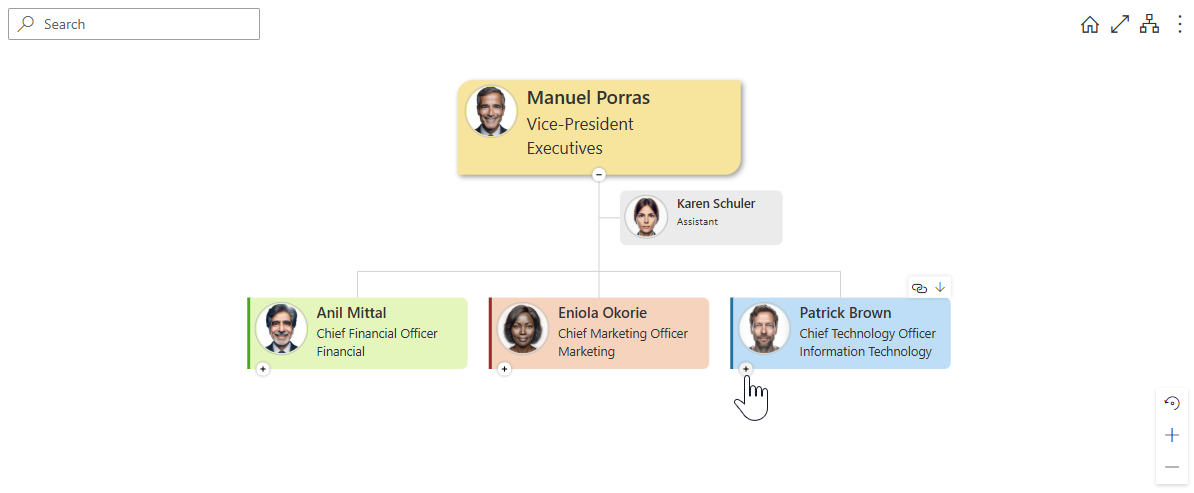
Display placeholder if no photo
This option enables displaying colored placeholders with initials for boxes, tooltips, and search results if an employee doesn’t have a photo or the photo is broken. Vacancy boxes have a unique icon inside the placeholders instead of initials, helping to visually highlight such boxes in the structure.
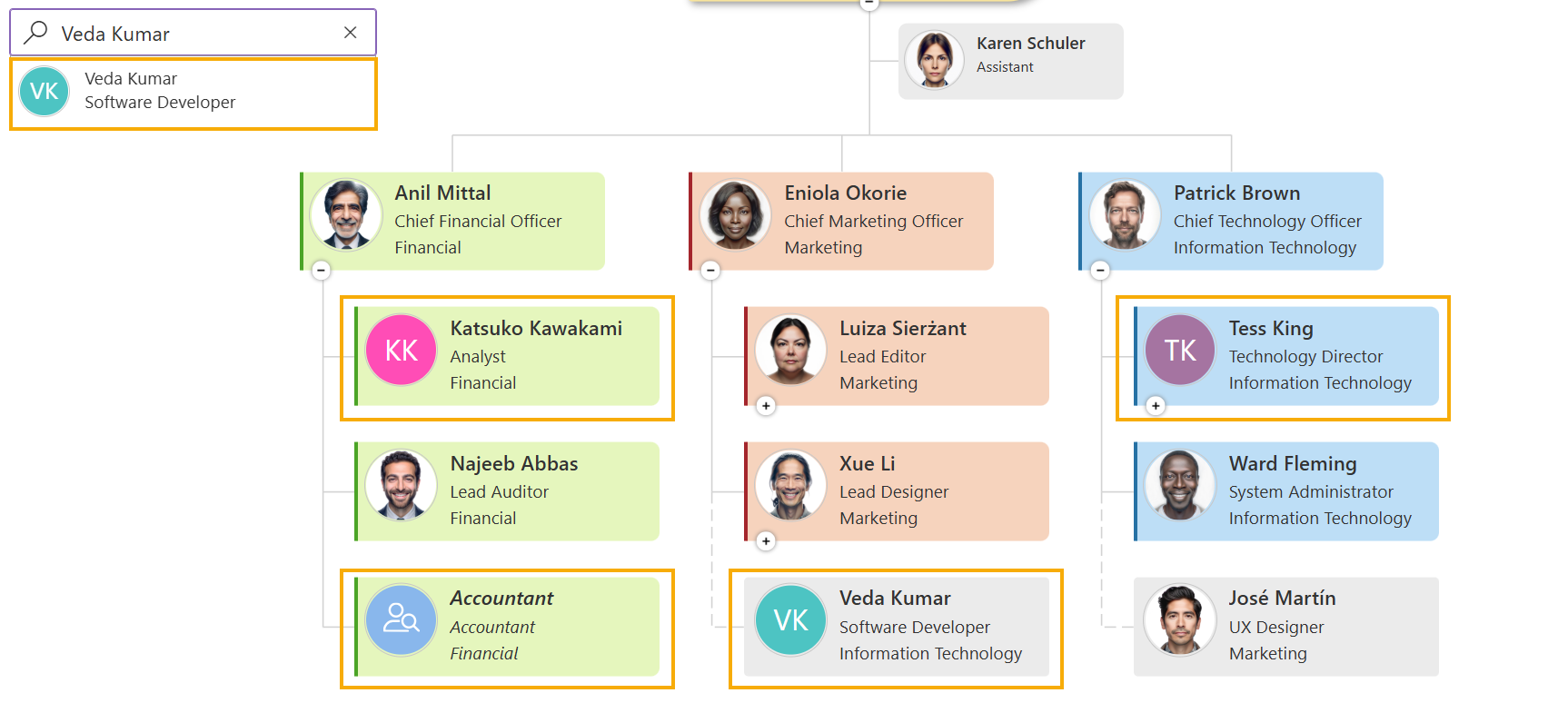
Display MS Teams presence
This option displays employees’ Microsoft Teams status in boxes and tooltips. It works only with EntraID and User Profiles data sources and requires API access approval. The status is not updated in real-time but refreshes on drill-down (e.g., from the structure, search results, or breadcrumbs) or when the Org Chart reloads.
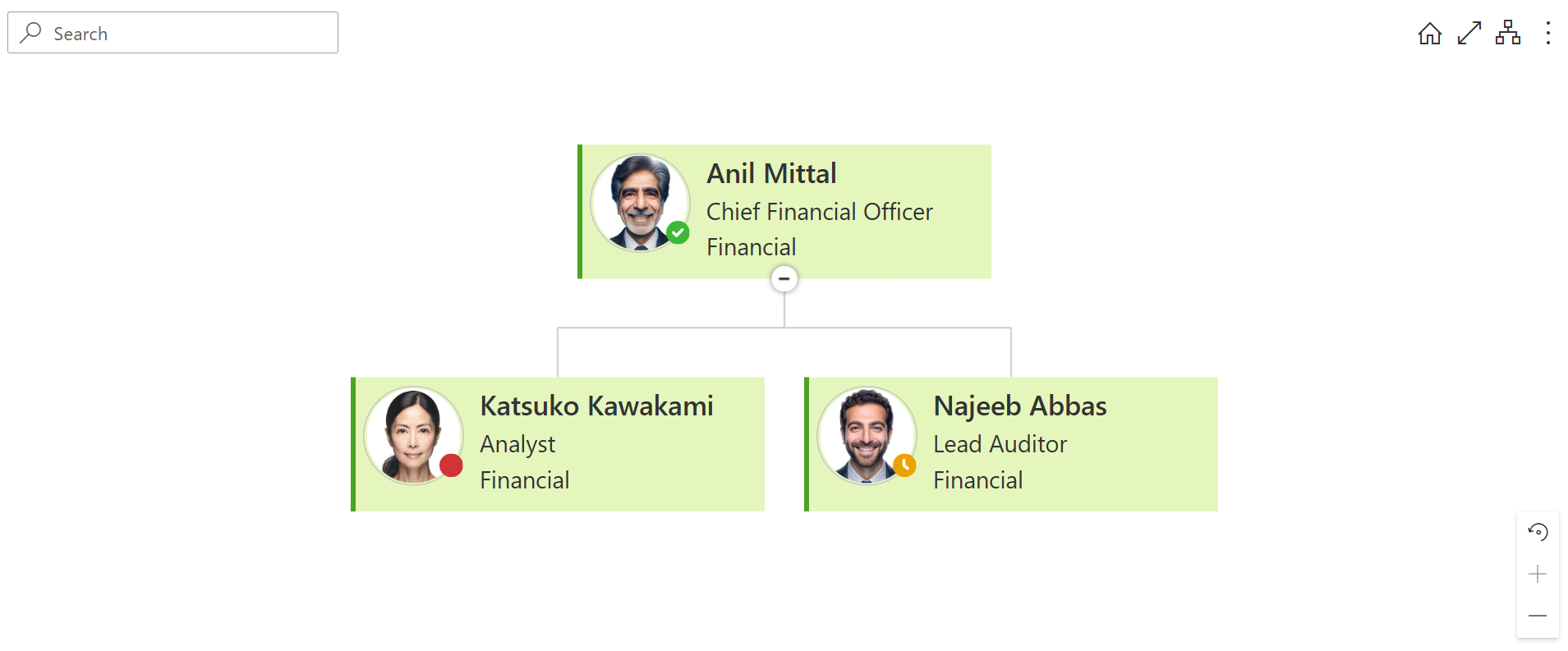
Number of solid reports inside box
It displays the number of solid-line reports for all users in your structure.
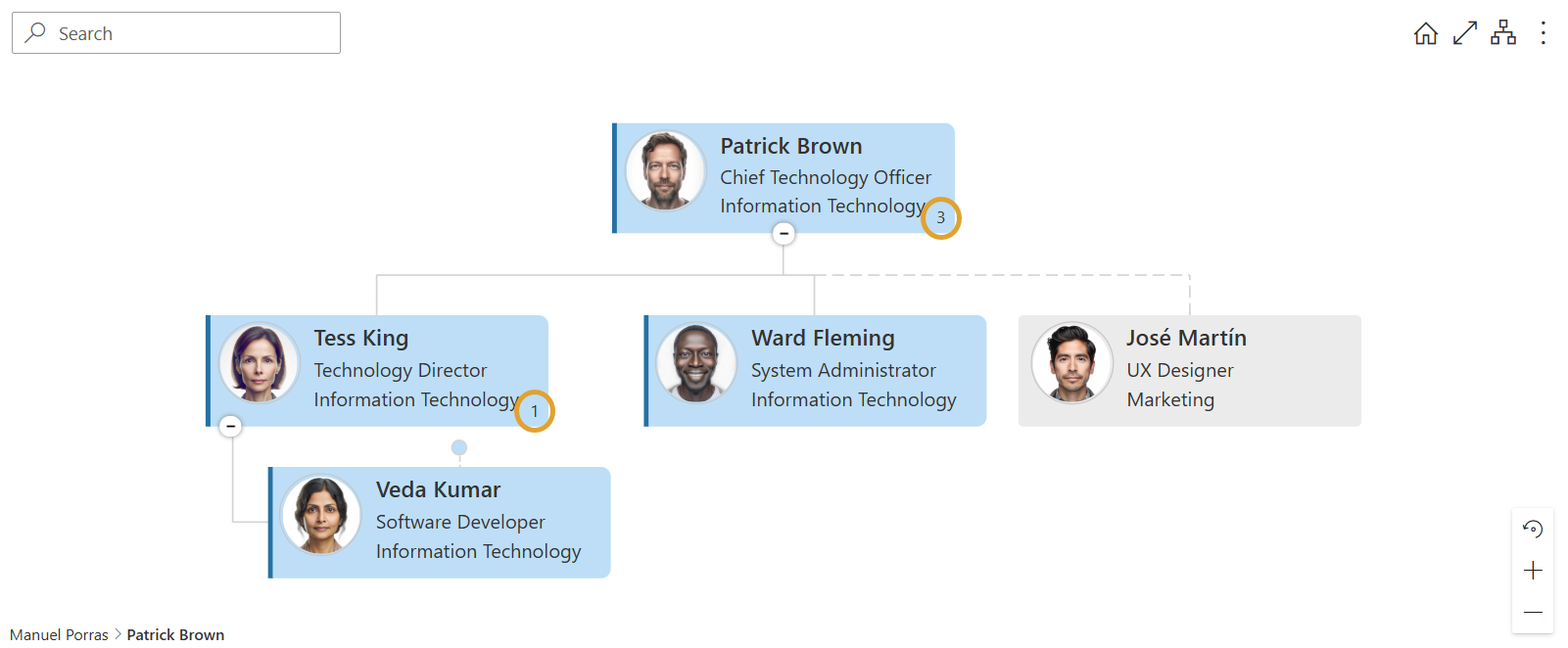
Level numbers inside box
It displays the level number of each user in the hierarchy tree.
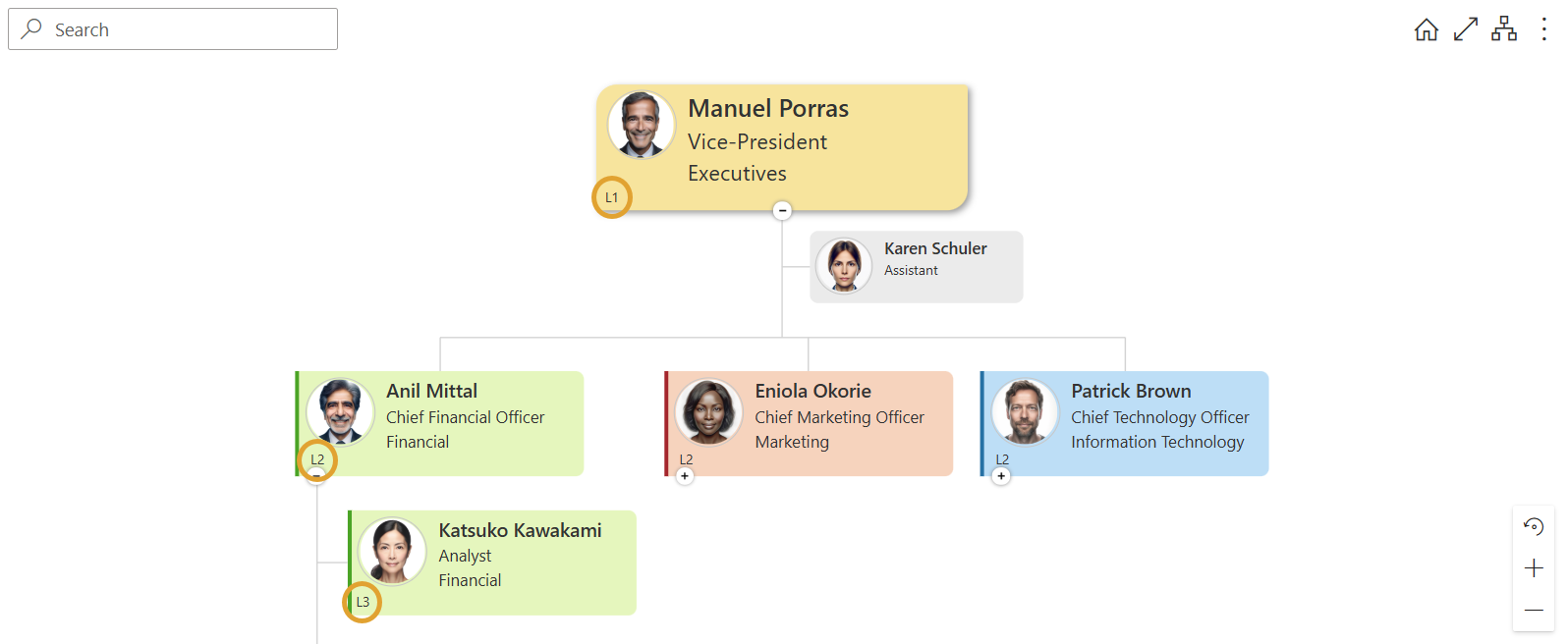
Note
Go to the last step of the configuration wizard Reset configuration.