Getting started
Configuration wizard
- Open configuration wizard
- Data source
- Views and filtration
- Design
- Templates
- Custom code
- General
- Reset configuration
HTML templates
JavaScript framework
Additional resources
- Video: Introducing Plumsail Org Chart
- Data caching
- How Org Chart pulls data from AD On-Premises
- Exclude disabled users in On-Premises
- Make sure that SharePoint has enough data
- Configuring profiles sync in On-Premises
- Exporting properties to a directory service
General
- Version history
- Licensing details
- Data protection and security
- Custom code security measures
- Billing and subscription management
Printing & Reports
- Printing organizational structure
- Generate multi-page PDF report
- Export to CSV and analyze in Excel
- Custom styles for printed Org Chart
Microsoft Teams
Display different types of employees
- Display dotted-line managers (SharePoint list)
- Display dotted-line managers (Entra ID)
- Display dotted-line managers (User Profiles)
- Display dotted-line managers (Excel/CSV)
- Display assistants (SharePoint list)
- Display assistants (Entra ID)
- Display assistants (User Profiles)
- Display assistants (Excel/CSV)
- Display vacancies
Filter and order boxes
Customize boxes and styles
- Format boxes conditionally
- Customize box HTML template and CSS styles
- Display awards and conditionally format Org Chart
- Create an Org Chart with two root managers
- Change Org Chart skin
- Localize Org Chart
Show specific user on load
- Drill down to specific box using URL parameter
- Drill down to current user by default
- Drill down to manager of user from URL by default
Manage web part size and scale
- Open Org Chart in full-screen mode on load
- Make Org Chart use full page width
- Automatically scale boxes to fit visible area
Other examples
Display dotted-line managers in Org Chart for SharePoint and Microsoft Teams (SharePoint list)
Note
For the versions earlier than 4.x.x (including on-premises ones), please follow this instruction.
In this article, we’ll review how to display dotted-line reports in the Plumsail Org Chart with SharePoint list data source. It is quite a common scenario for companies with a matrix organization structure when there are direct managers and dotted-line managers.
As Plumsail Org Chart displays hierarchy, but not matrix, it is important to understand how dotted-line reports appear in the visualization. Please take a look at the example below.
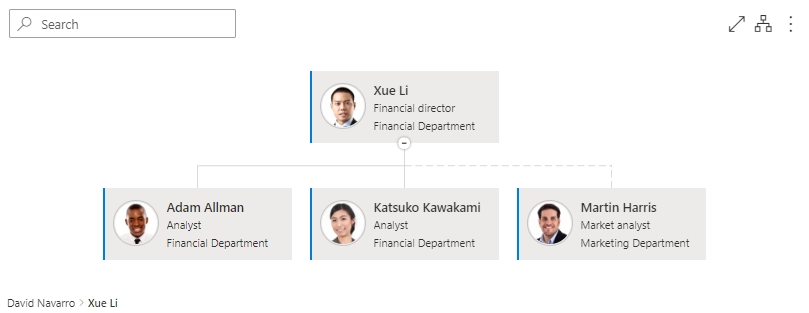
Note
Org Chart allows you to specify one or more dotted-line managers for an employee. Thus, a single employee may have a single direct (solid line) manager and an unlimited number of dotted-line managers.
If a solid line employee has a dotted-line manager, there will be displayed a small button next to the solid line box. It allows you to quickly navigate from the solid box to a dotted-line manager. If the employee has more than one dotted-line manager, you will navigate to the first one specified in the corresponding field.
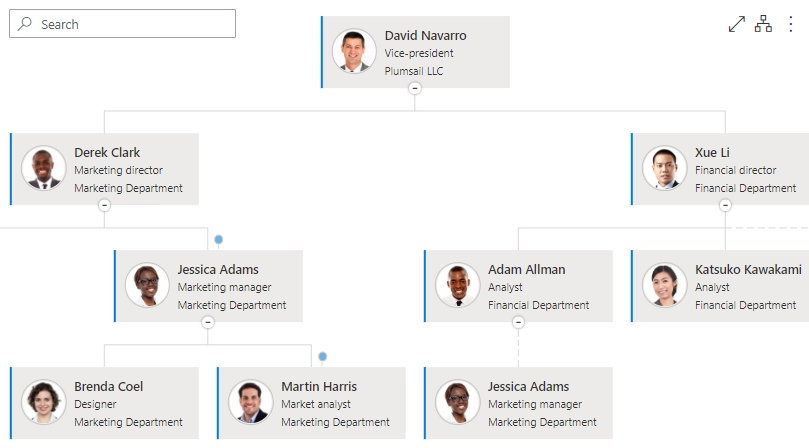
Dotted-line managers for SharePoint list data source
If you choose the SharePoint list data source, you need to specify mappings of list columns in the Data source step of the configuration wizard:
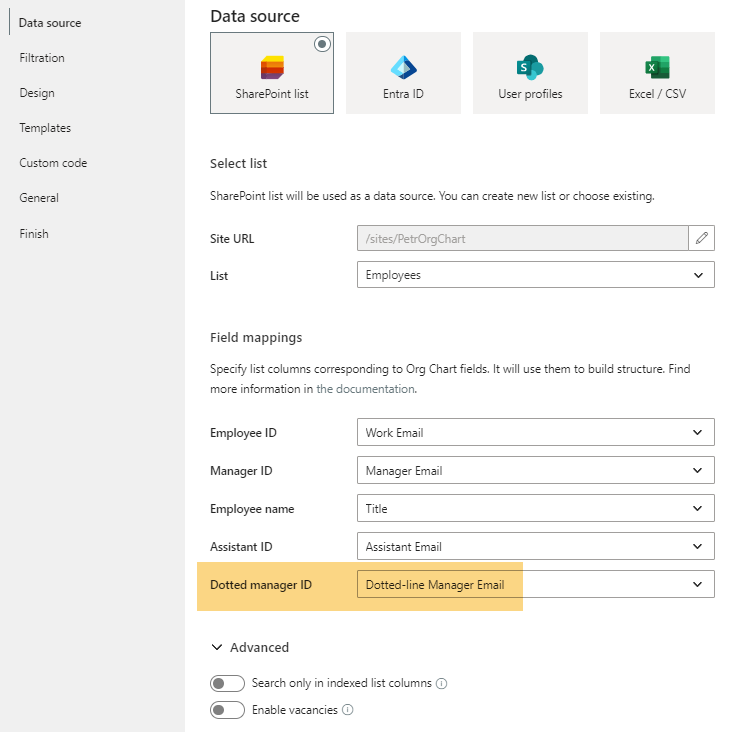
In my case, I use the “Single line of text” list column, Work email, as an ID of an employee. And I also created a separate “Single line of text” list column, Dotted-line Manager Email, to store information about the dotted-line manager for an employee.
You can see the configuration for the column below:
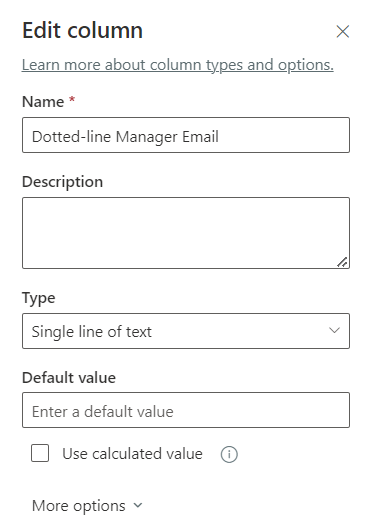
Thus, I created a separate column for a dotted-line manager and specified it in the mapping of the configuration wizard.
You can use another type of column to store information about dotted-line managers, for example, lookup.
How to add support for multiple dotted-line managers per employee for SharePoint list data source
If you want to add support for multiple dotted-line managers per an employee you have two options:
Create a multivalue lookup instead of regular lookup. This will allow you to pick multiple dotted-line managers using lookup field.
Or create a regular “Single line of text” list column. This will allow you to specify a semicolon separated list of dotted-line managers.
Examples:
1; 2; 14; 18if you use numbers as employee IDs.manager1@contoso.com; manager2@contoso.com; manager3@contoso.comif you use email addresses (account names) as employee IDs.
Note
Check out how to display dotted-line managers for the User profiles, Entra ID, and Excel/CSV data sources. You can also refer to the blog post that provides a complete overview of all these options with examples and visuals.