Getting started
Configuration wizard
- Open configuration wizard
- Data source
- Views and filtration
- Design
- Templates
- Custom code
- General
- Reset configuration
HTML templates
JavaScript framework
Additional resources
- Video: Introducing Plumsail Org Chart
- Data caching
- How Org Chart pulls data from AD On-Premises
- Exclude disabled users in On-Premises
- Make sure that SharePoint has enough data
- Configuring profiles sync in On-Premises
- Exporting properties to a directory service
General
- Version history
- Licensing details
- Data protection and security
- Custom code security measures
- Billing and subscription management
Printing & Reports
- Printing organizational structure
- Generate multi-page PDF report
- Export to CSV and analyze in Excel
- Custom styles for printed Org Chart
Microsoft Teams
Display different types of employees
- Display dotted-line managers (SharePoint list)
- Display dotted-line managers (Entra ID)
- Display dotted-line managers (User Profiles)
- Display dotted-line managers (Excel/CSV)
- Display assistants (SharePoint list)
- Display assistants (Entra ID)
- Display assistants (User Profiles)
- Display assistants (Excel/CSV)
- Display vacancies
Filter and order boxes
Customize boxes and styles
- Format boxes conditionally
- Customize box HTML template and CSS styles
- Display awards and conditionally format Org Chart
- Create an Org Chart with two root managers
- Change Org Chart skin
- Localize Org Chart
Show specific user on load
- Drill down to specific box using URL parameter
- Drill down to current user by default
- Drill down to manager of user from URL by default
Manage web part size and scale
- Open Org Chart in full-screen mode on load
- Make Org Chart use full page width
- Automatically scale boxes to fit visible area
Other examples
Print Org Chart for SharePoint and Microsoft Teams
Note
For the versions earlier than 4.x.x (including on-premises ones), please follow this instruction.
When it’s necessary to use the organization structure charts in presentations or to print them on paper, you can export (print) a current view of the Org Chart to a PDF or PNG file. This is particularly helpful when incorporating a printable Org Chart from MS Teams and SharePoint into your documents.
Open a page where you placed an Org Chart web part. In the up-right corner, open the More menu and choose the Print option.
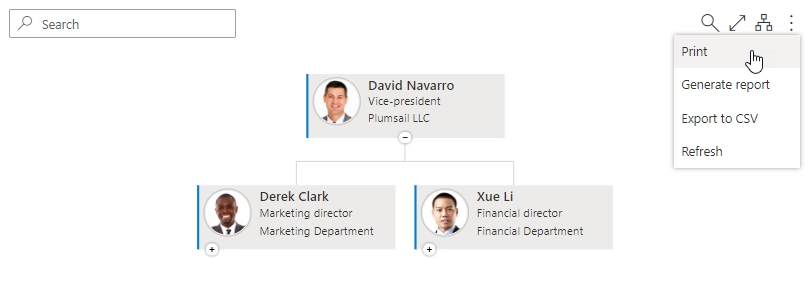
Then you can choose a file format to which you want to export the chart.
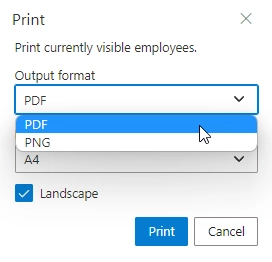
Printing to PDF provides some options: you can specify page size and orientation.
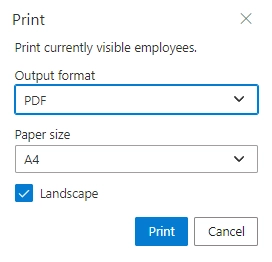
Besides standard paper formats, you can select an Auto option that will fit the page size to the current Org Chart view.
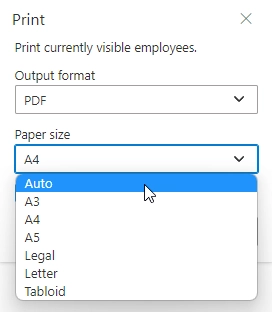
Org Chart export to a PNG file has no available options. The chart will be saved as a PNG image with a transparent background.
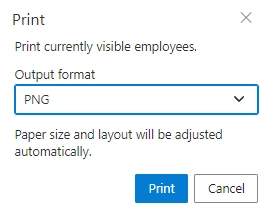
Known Issues
If you open an exported PDF file with Acrobat Reader and try to Save As, most likely you will encounter the following error:
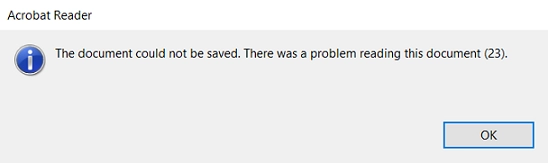
To solve this issue, open an Edit menu of Acrobat Reader and choose Preferences. There, go to a Documents category and uncheck Save As optimizes for Fast Web View option.
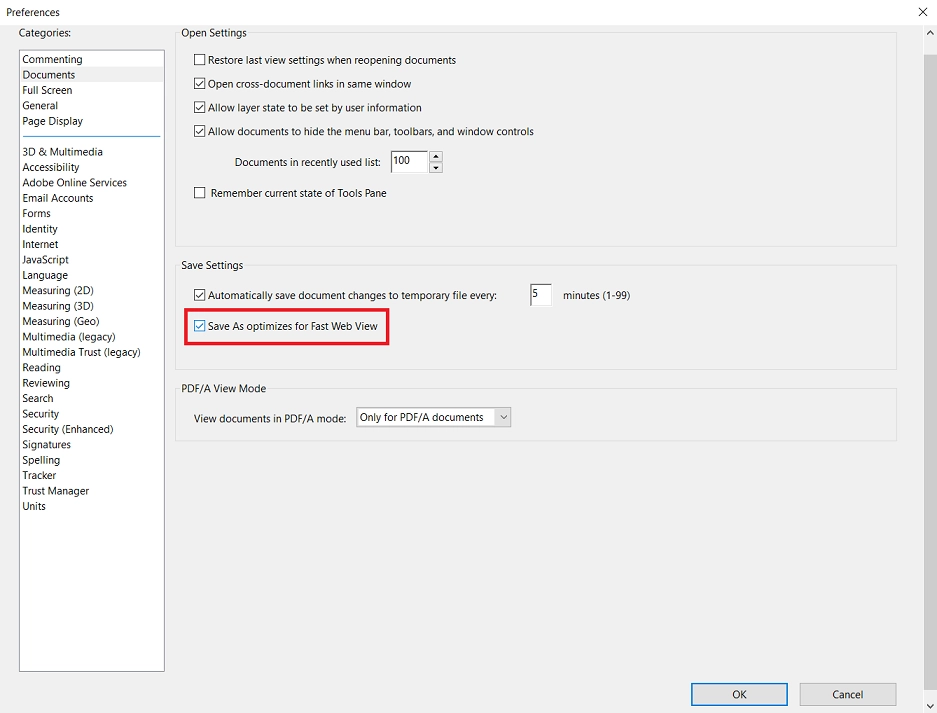
Note
For a complete overview of exporting Org Chart in different formats and platforms, see this blog post. It applies to both SharePoint and Microsoft Teams.