Quick configuration
Note
For the versions earlier than 4.x.x (including on-premises ones), please follow this instruction.
Once you added the web part to your SharePoint page or to a Microsoft teams tab, you can see the message asking you to configure the web part.
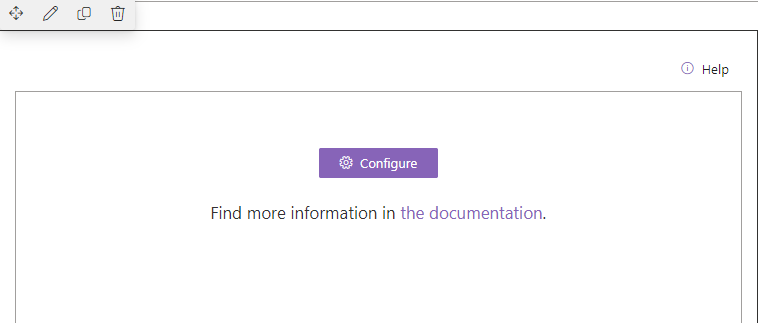
Majority of the options in the configuration wizard is filled with default values, you have to configure data source only (the first step), then go through the wizard and click Finish button.
You can choose one of the three data sources:
SharePoint list
Entra ID (formerly Azure AD)
User profiles
If you choose SharePoint list as a data source, it will be configured to create a new list with demo data by default. You only need to fill List name.
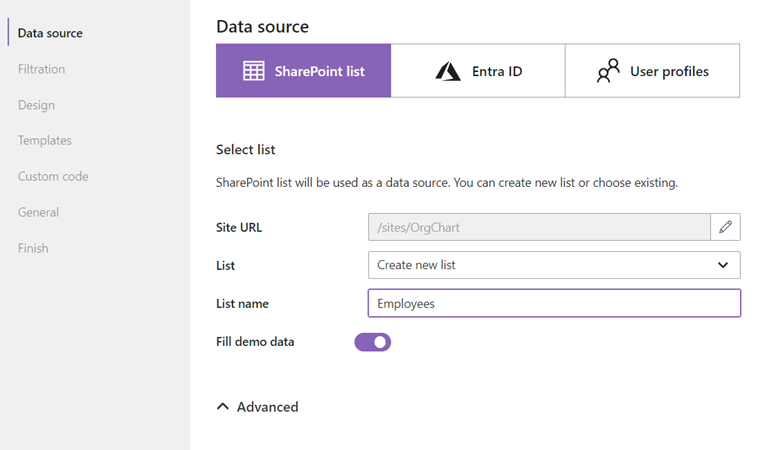
If you want to use an existing SharePoint list, you can choose it in the drop-down list. Then you will have to specify mapping for list fields required for building correct hierarchy. The interface for mapping looks like this.
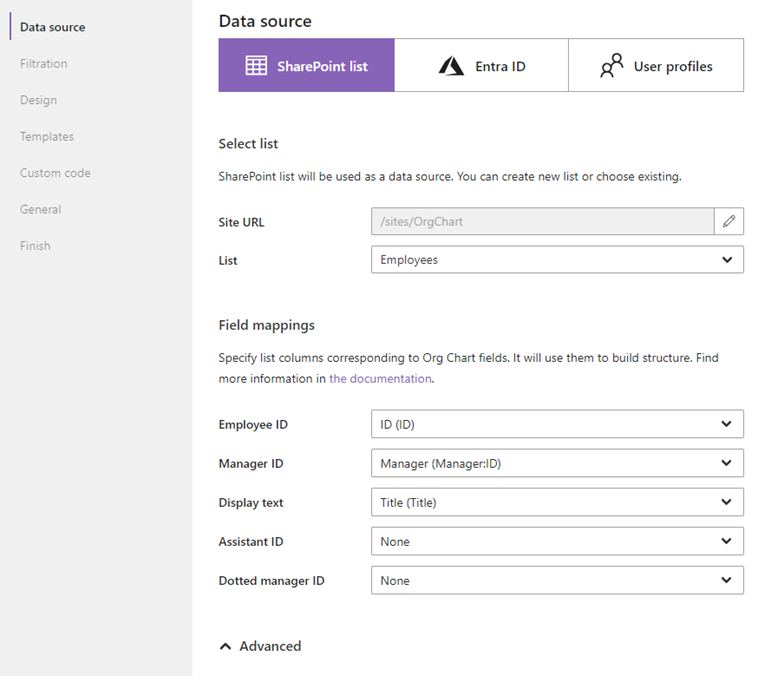
Mapping defines the connection between Org Chart and list fields. Org Chart will use the data from the corresponding list field, for example, you can specify the mapping between Employee ID and list item ID.
Employee ID, Manager ID and Display text mappings are required, you can leave other mappings empty. Once you configured it, you can go through the wizard and click the finish button.
Employee ID and Manager ID are used to build hierarchy. Display text is used as display text for entities in the org chart. For example, you will see Display text in the breadcrumb.
If you choose Entra ID or User profiles as a data source, no additional configuration is needed, just go through the wizard until the end.
You can change these settings later too as you want, but these settings are available for Full Control users only. Read Advanced Web Part configuration for more information.