Getting started
Configuration wizard
- Open configuration wizard
- Data source
- Views and filtration
- Design
- Templates
- Custom code
- General
- Reset configuration
HTML templates
JavaScript framework
Additional resources
- Video: Introducing Plumsail Org Chart
- Data caching
- How Org Chart pulls data from AD On-Premises
- Exclude disabled users in On-Premises
- Make sure that SharePoint has enough data
- Configuring profiles sync in On-Premises
- Exporting properties to a directory service
General
- Version history
- Licensing details
- Data protection and security
- Custom code security measures
- Billing and subscription management
Printing & Reports
- Printing organizational structure
- Generate multi-page PDF report
- Export to CSV and analyze in Excel
- Custom styles for printed Org Chart
Microsoft Teams
Display different types of employees
- Display dotted-line managers (SharePoint list)
- Display dotted-line managers (Entra ID)
- Display dotted-line managers (User Profiles)
- Display dotted-line managers (Excel/CSV)
- Display assistants (SharePoint list)
- Display assistants (Entra ID)
- Display assistants (User Profiles)
- Display assistants (Excel/CSV)
- Display vacancies
Filter and order boxes
Customize boxes and styles
- Format boxes conditionally
- Customize box HTML template and CSS styles
- Display awards and conditionally format Org Chart
- Create an Org Chart with two root managers
- Change Org Chart skin
- Localize Org Chart
Show specific user on load
- Drill down to specific box using URL parameter
- Drill down to current user by default
- Drill down to manager of user from URL by default
Manage web part size and scale
- Open Org Chart in full-screen mode on load
- Make Org Chart use full page width
- Automatically scale boxes to fit visible area
Other examples
Generate organization structure report in SharePoint and Microsoft Teams
Note
For the versions earlier than 4.x.x (including on-premises ones), please follow this instruction.
You can create a simple and clear organizational report with the Org Chart. Reports could be useful either for in-house informational purposes or as a part of your company’s compliance with ISO 9001 or other quality management standards.
Create multi-page report
Open a site page with an Org Chart web part. Click the More menu and choose Generate report.
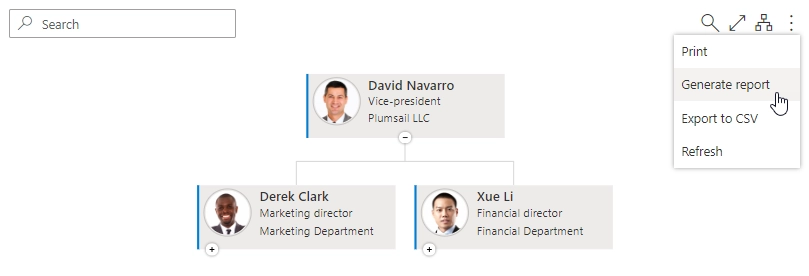
Then you can choose the person to start the report from (this is optional) and number of levels to collect the report. You may also format the report in the landscape mode (the report is formatted in portrait mode by default)

This setting will make the Org Chart collect all the managers counting from the selected person (or from the root ID by default) to the specified level and place them with their direct subordinates on a separate page of the report. Please wait till your report is prepared and click Download.
The reports you can see now starts with the Table of Contents. You can see all the managers on the specified levels and the page numbers with their Charts. All the items are clickable.
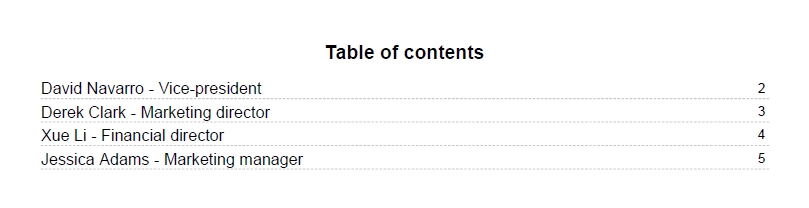
Every page of the report contains a single person and his or her direct subordinates. You can also use a link to navigate to the person’s supervisor.
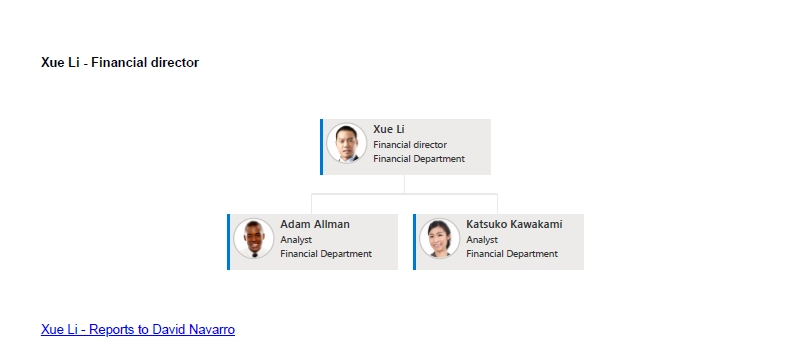
Customize footer and header
You can add headers and footers to a generated report. The result will look like this:
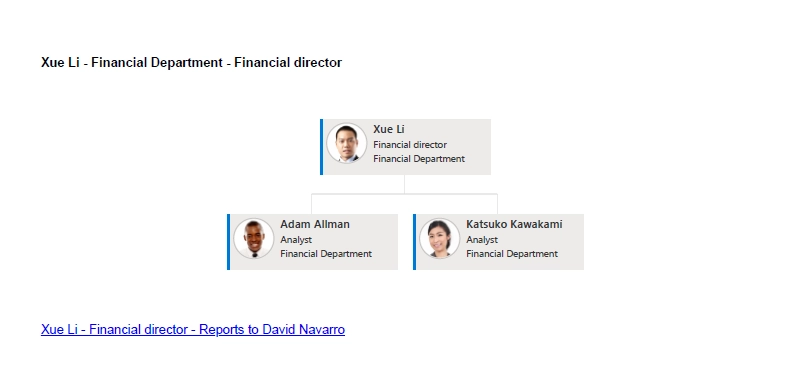
Let’s check this example. Add this code to the JavaScript step of the configuration wizard:
api.config.reportHeader = "{{Metadata.RootItemName}}{{#if Metadata.Properties.Department}} -
{{Metadata.Properties.Department}}{{/if}}{{#if Metadata.Properties.JobTitle}} - {{Metadata.Properties.JobTitle}}{{/if}}";
api.config.reportFooter = "{{Metadata.RootItemName}}{{#if Metadata.Properties.JobTitle}} -
{{Metadata.Properties.JobTitle}}{{/if}} - Reports to {{Metadata.RootItemManagerName}}";
You can use tokens like {{Metadata.Properties.JobTitle}} to access properties of a user.
JobTitle is an internal name of a user profile property or a SharePoint list column depending on the Org Chart data source.
There is also an if block like this: {{#if Metadata.Properties.Department}} - {{Metadata.Properties.Department}}{{/if}}. This way you can check if the value is not empty and display it only if it’s initialized.
You can skip api.config.reportFooter initialization if you need to add information to header only.
Note
For a complete overview of exporting Org Chart in different formats and platforms, see this blog post. It applies to both SharePoint and Microsoft Teams.