Add Org Chart in Microsoft Teams tab
Note
For the versions earlier than 4.x.x (including on-premises ones), please follow this instruction.
Plumsail Org Chart is directly integrated with Microsoft Teams and can be added as a tab.
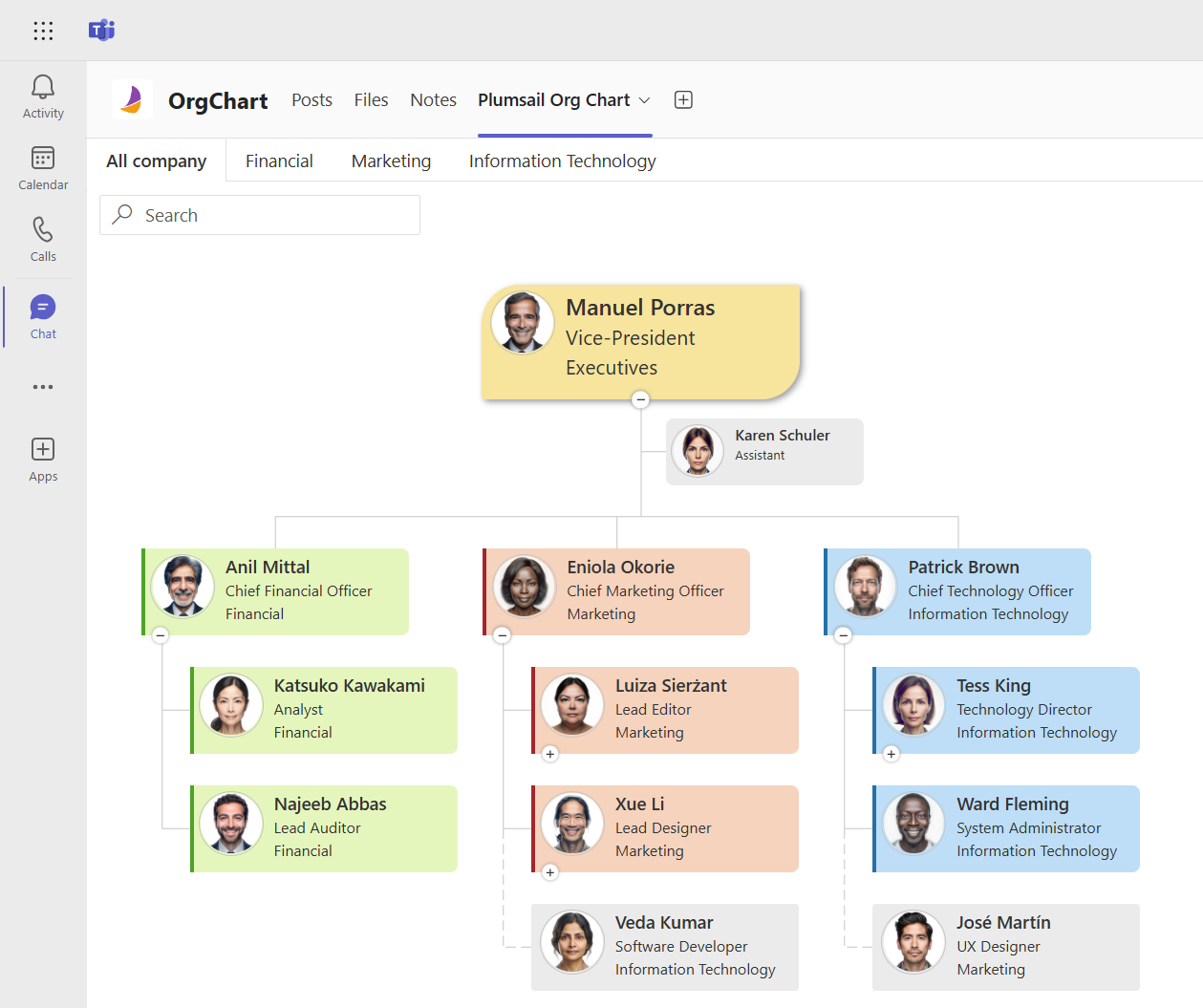
To be able to do that, you need to:
Make sure that you enabled adding to Microsoft Teams at the installation step.
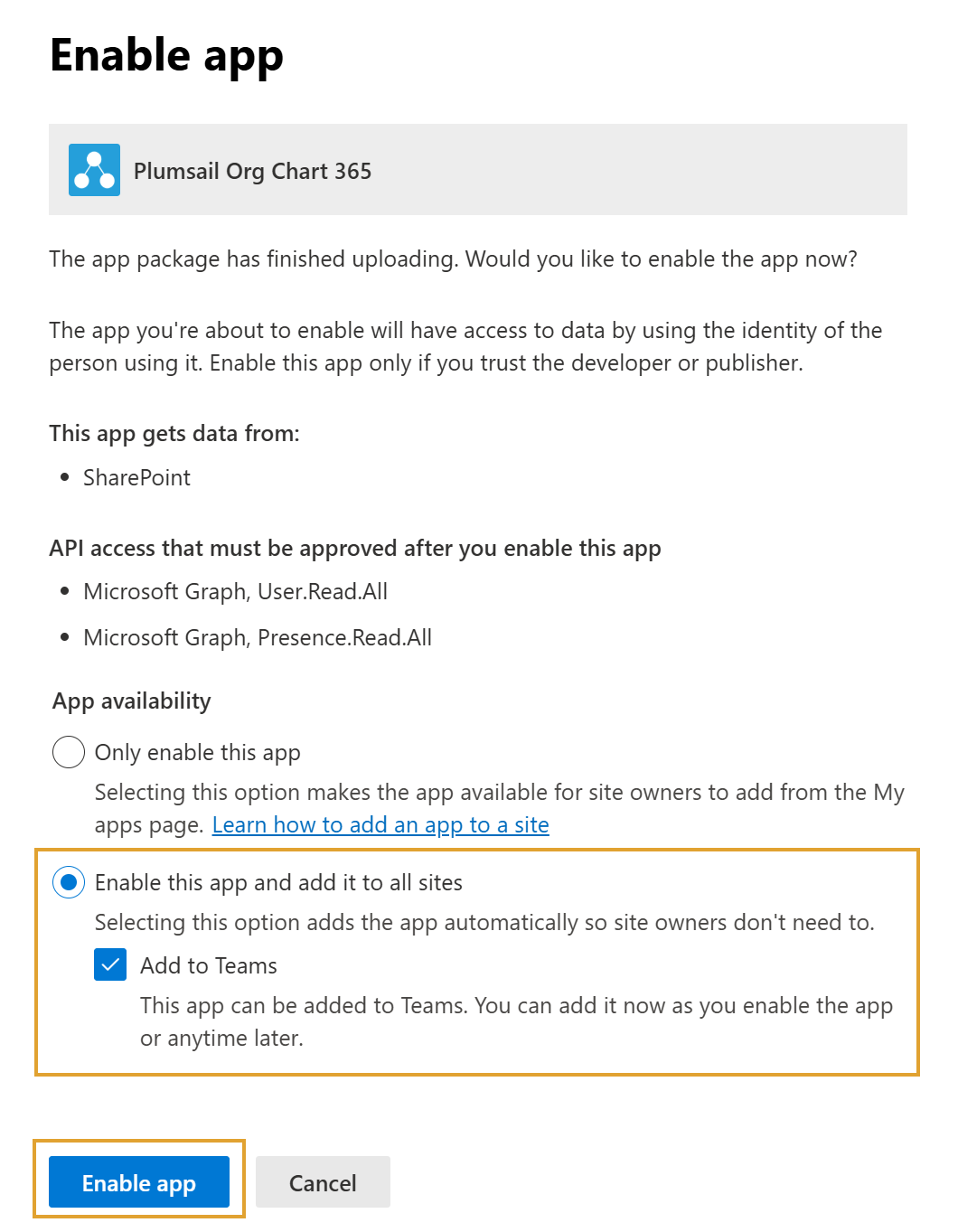
Add a new tab.
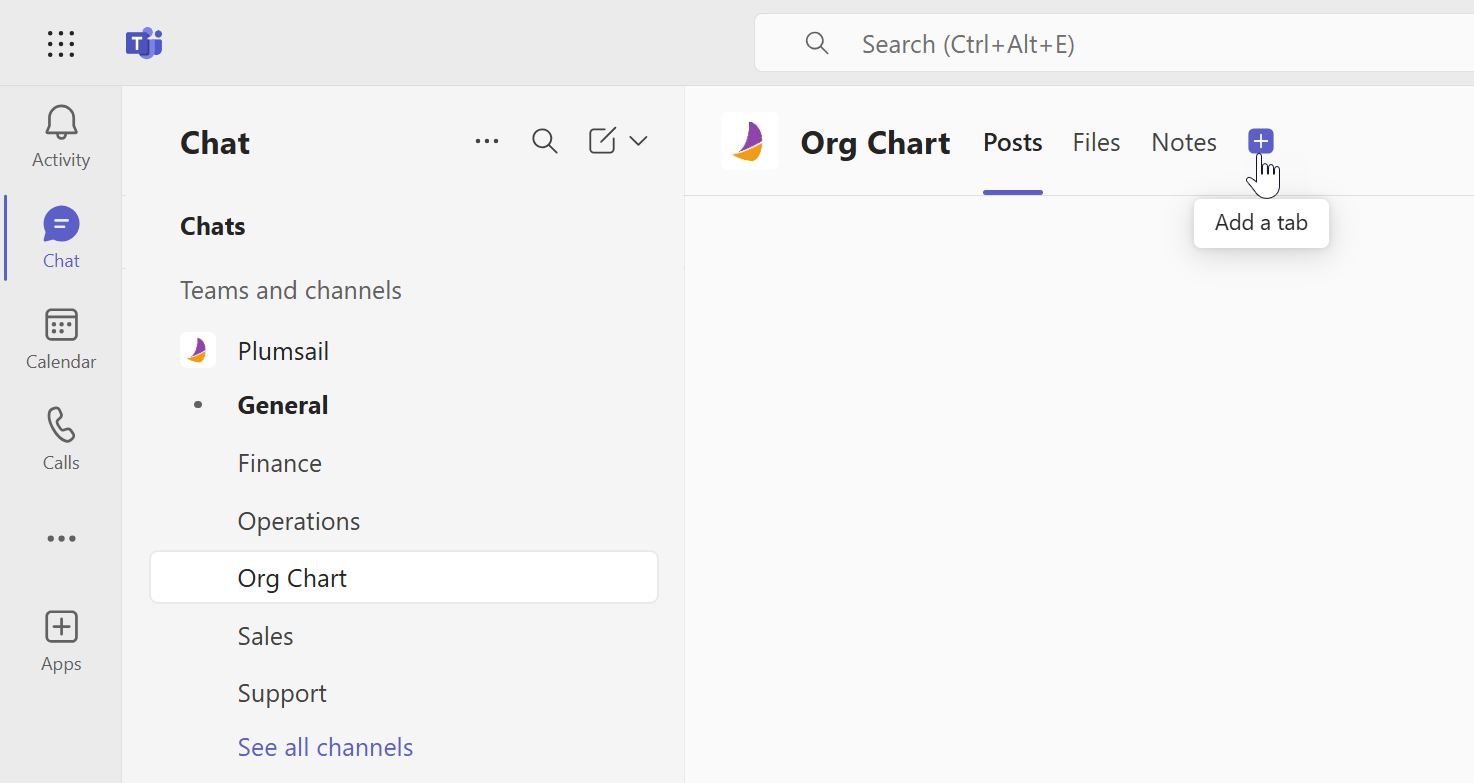
Search for Plumsail Org Chart.
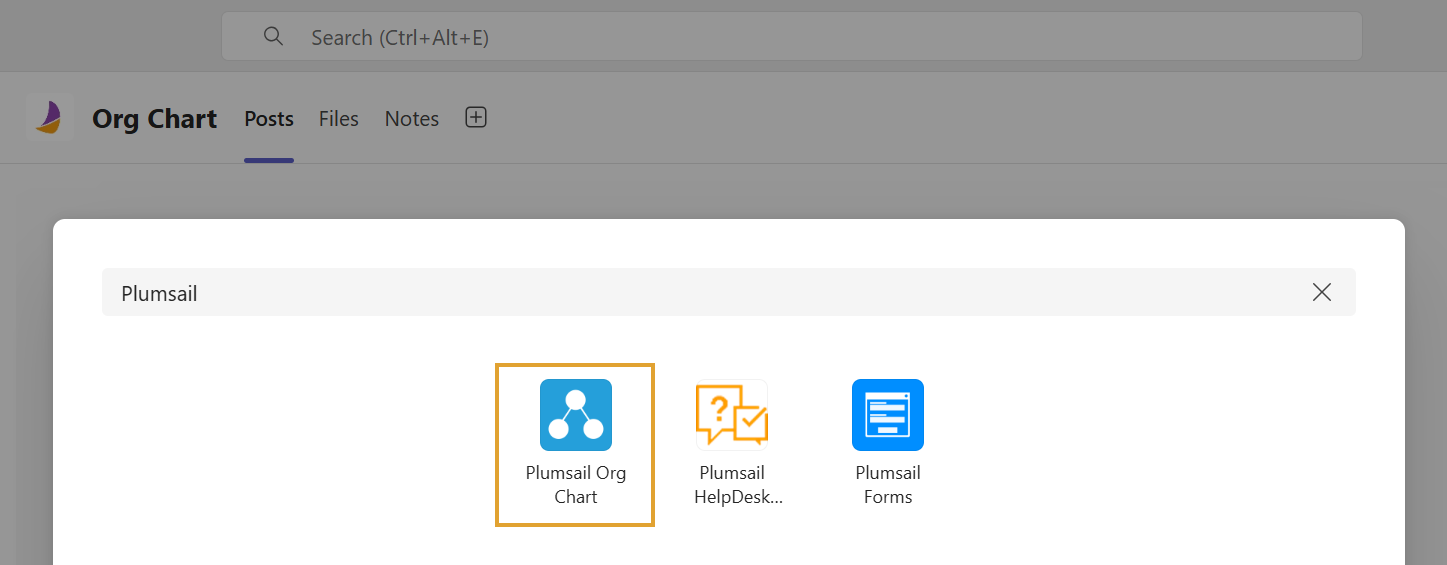
Add it, and you’re good to go to configure it.
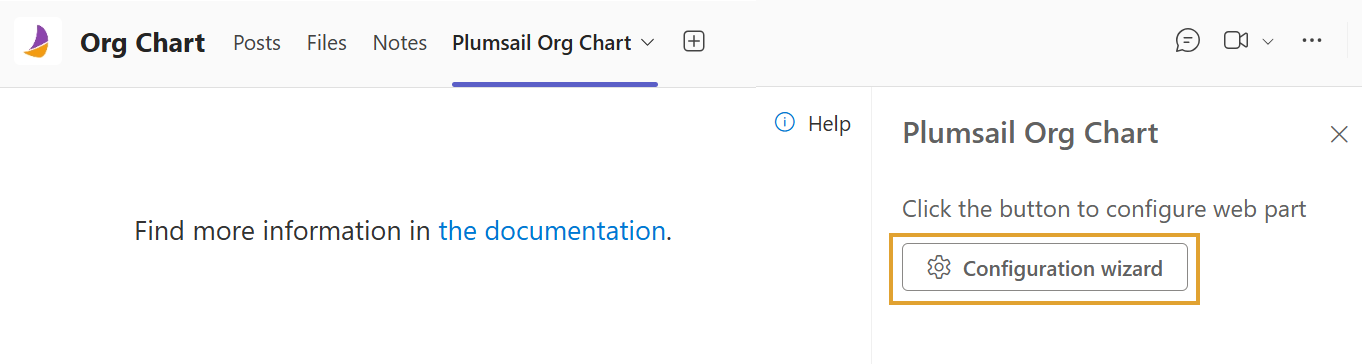
Hint
Check out this comprehensive guide for more details.