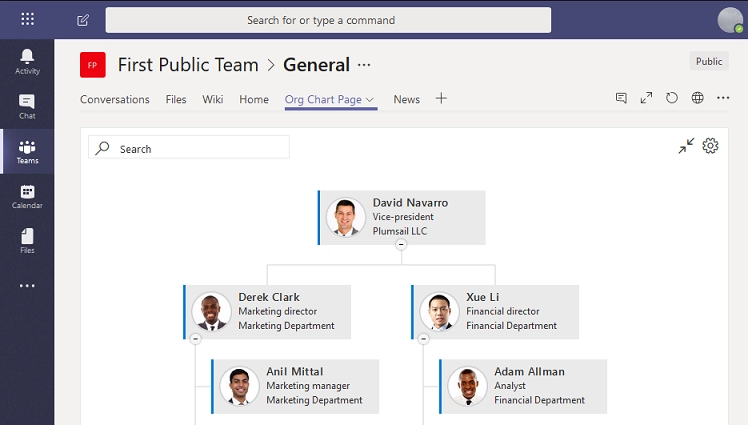How to add Org Chart to Microsoft Teams tabs (version 3.x.x and on-premises)
Did you know that you can use the Plumsail Org Chart in Teams? With an organizational chart in Microsoft Teams, you can see who people you are communicating with report to and who reports to them. You can also search for other people while you are there and see their position in the organization.
There are two simple steps to add Plumsail Org Chart to a Teams tab:
Let’s see how to do it.
Add Org Chart to a page in the team’s site
Navigate to the team’s site:
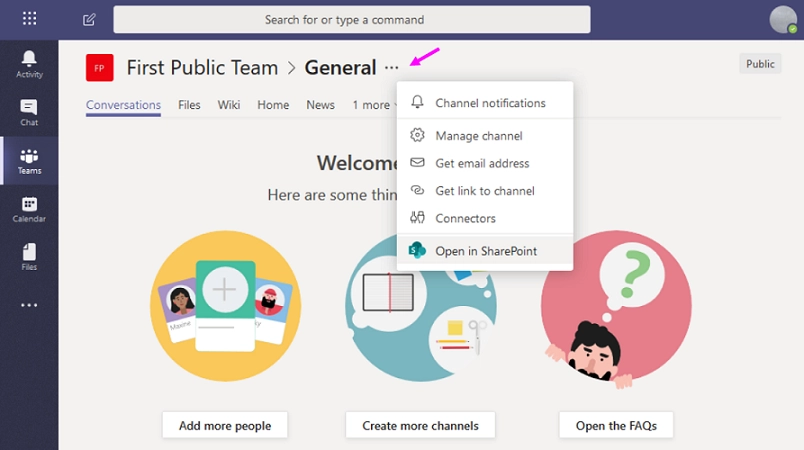
Go to the Site Pages:
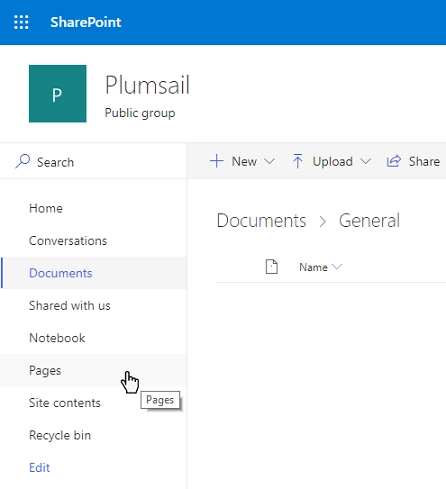
Create a new page and pick Plumsail Org Chart web part from the menu to add it to your page:
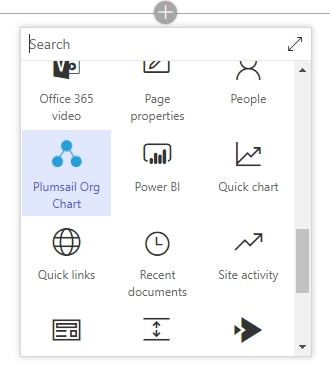
Follow the instruction to configure Org Chart.
If you want Org Chart to occupy full screen by default, add the following code into the Custom JavaScript tab:
renderer.fullSizeToggle();
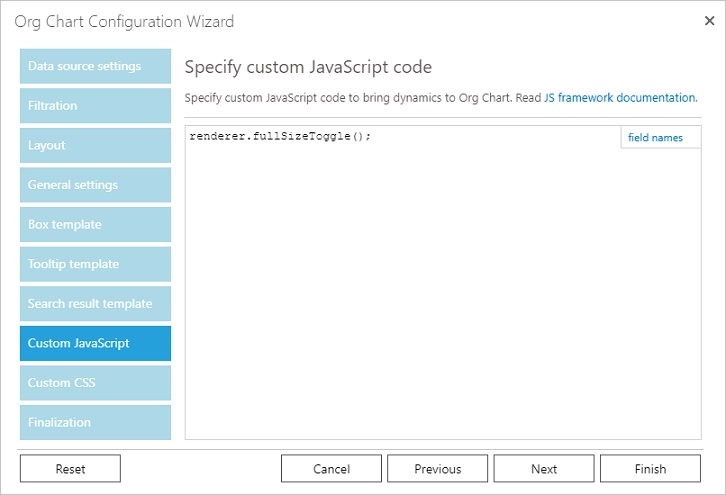
Create a Teams tab with this page in it
Create a new tab, choose SharePoint option in the popup, and then pick the page with the Org Chart web part in it:
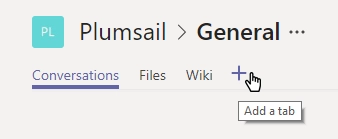

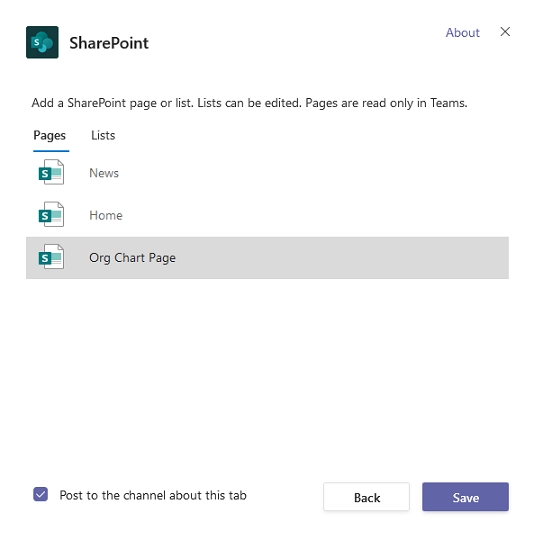
That is it. Now, your Org Chart is displayed in the Teams tab: