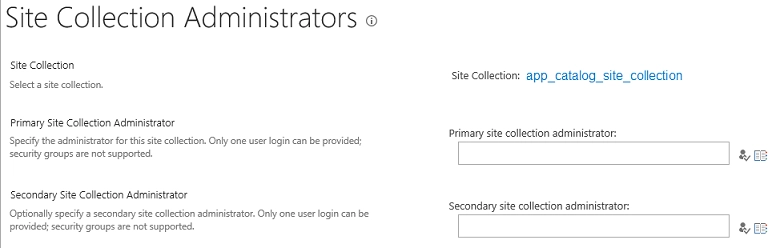Getting started
Configuration wizard
- Open configuration wizard
- Data source
- Views and filtration
- Design
- Templates
- Custom code
- General
- Reset configuration
HTML templates
JavaScript framework
Additional resources
- Video: Introducing Plumsail Org Chart
- Data caching
- How Org Chart pulls data from AD On-Premises
- Exclude disabled users in On-Premises
- Make sure that SharePoint has enough data
- Configuring profiles sync in On-Premises
- Exporting properties to a directory service
General
- Version history
- Licensing details
- Data protection and security
- Custom code security measures
- Billing and subscription management
Printing & Reports
- Printing organizational structure
- Generate multi-page PDF report
- Export to CSV and analyze in Excel
- Custom styles for printed Org Chart
Microsoft Teams
Display different types of employees
- Display dotted-line managers (SharePoint list)
- Display dotted-line managers (Entra ID)
- Display dotted-line managers (User Profiles)
- Display dotted-line managers (Excel/CSV)
- Display assistants (SharePoint list)
- Display assistants (Entra ID)
- Display assistants (User Profiles)
- Display assistants (Excel/CSV)
- Display vacancies
Filter and order boxes
Customize boxes and styles
- Format boxes conditionally
- Customize box HTML template and CSS styles
- Display awards and conditionally format Org Chart
- Create an Org Chart with two root managers
- Change Org Chart skin
- Localize Org Chart
Show specific user on load
- Drill down to specific box using URL parameter
- Drill down to current user by default
- Drill down to manager of user from URL by default
Manage web part size and scale
- Open Org Chart in full-screen mode on load
- Make Org Chart use full page width
- Automatically scale boxes to fit visible area
Other examples
Org Chart for SharePoint 2019 / SE prerequisites
Below are the prerequisites for the installation of Org Chart:
Permissions on the root site collection on the web application
Start SharePoint 2019/SE Central Administration as administrator on your server. On the SharePoint Central Administration website navigate to Application Management and click on Change site collection administrators in Site Collections section.
Click on the link with site collection address and press Change Site Collection:
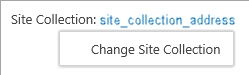
Choose the root site collection for the web application that you need to install Org Chart:
Note
Also you may change the web application on this step if needed.
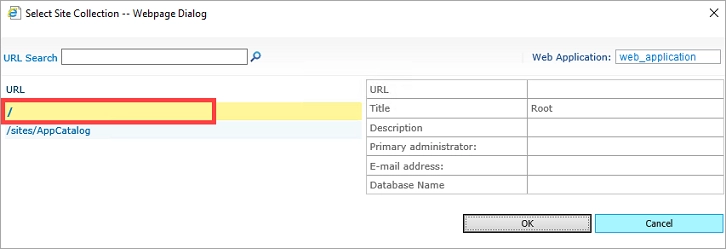
After selection press OK.
Please make sure that you are one of the administrators:
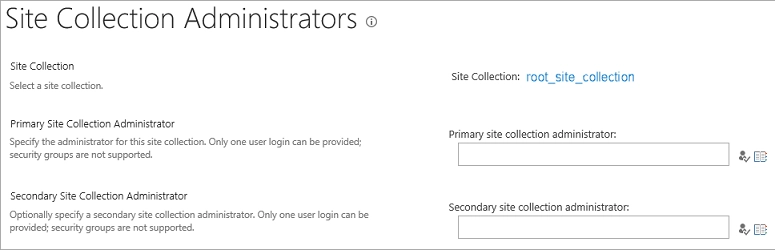
Add AppCatalog for the web application
Run SharePoint 2019/SE Central Administration as administrator on your server.
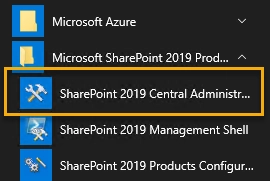
Navigate to Apps -> Manage App Catalog
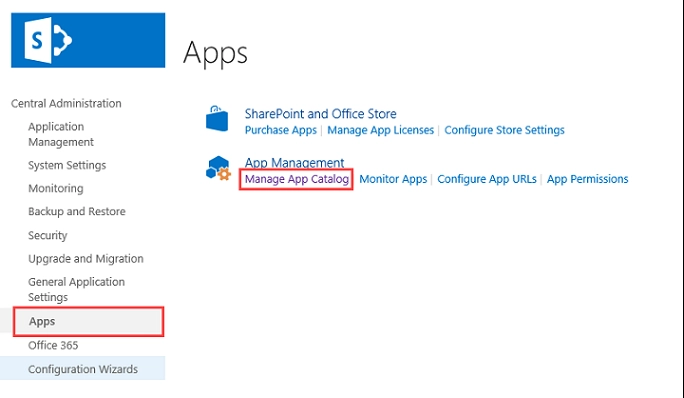
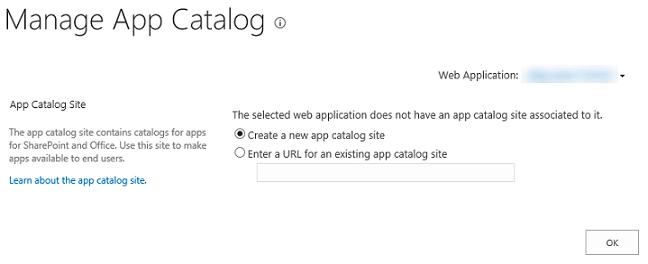
Just fill in Title, Web Site Address, Primary Site Collection Administrator and click OK. For example:
Title – App Catalog Site
Web Site address – AppCatalog
Primary Site Collection Administrator – Fill in your account name
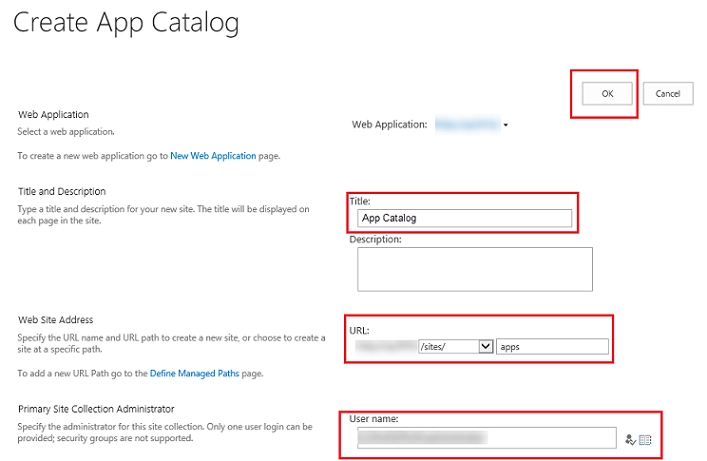
Permissions on the app catalog for the web application
Start SharePoint 2019/SE Central Administration on your server. On the SharePoint Central Administration website navigate to Application Management and click on Change site collection administrators in Site Collections section.
Click on the link with site collection address and press Change Site Collection:
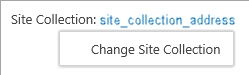
Choose the app catalog site collection for the web application that you need to install Org Chart:
Note
Also you may change the web application on this step if needed.
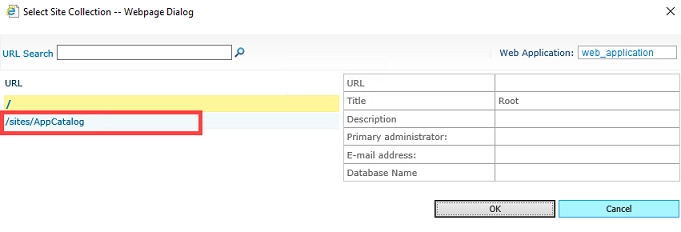
After selection press OK.
Please make sure that you are one of the administrators: