Generate PDF documents from DOCX template on Plumsail Forms submission
In this article, you will learn how to automate the generation of documents in your company. For example, applications, orders, invoices, cards and others. We’ll show you a simple way how to create PDF documents from a DOCX template on Plumsail Forms submission by its integration with Processes.
Processes are a Plumsail Documents feature with an intuitive interface for creating documents from templates.
By means of Plumsail Forms, you can design elegant, responsive, and highly customizable forms for SharePoint Modern UI or any web page. In our example, we will collect data from a Web Form, apply it to our template and generate a new PDF document with the help of Processes.
Configure the Process
First of all, we need to create and configure the Process.
Create a new process
To create a new process, which will generate PDF documents from a DOCX template, go to the Processes section in your Plumsail account.
Click on the Add process button.
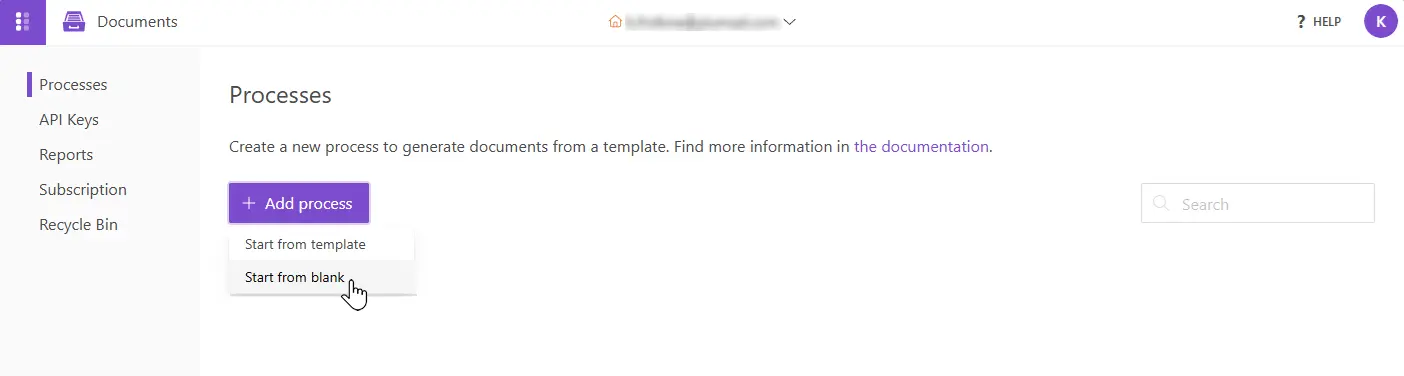
Set the Process name. Select DOCX for a template type.
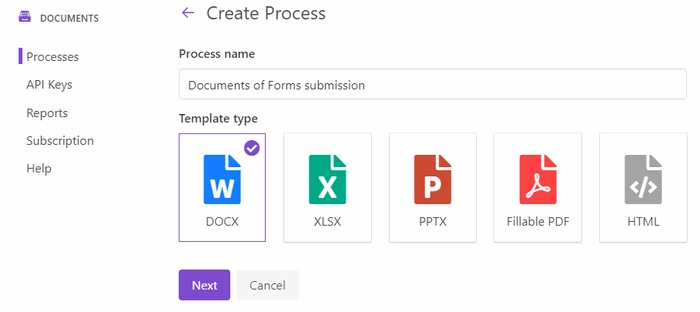
Configure a template
Once you’re done with the first step Create Process, press the Next button, and you’ll proceed to the next step – Configure Template.
It includes two substeps:
Editor;
Settings.
In Editor, you can compose the template from scratch or upload a pre-made one. It’s also possible to modify the uploaded template online.
Feel free to download a DOCX template we have prepared beforehand. It’s a short employee information sheet:
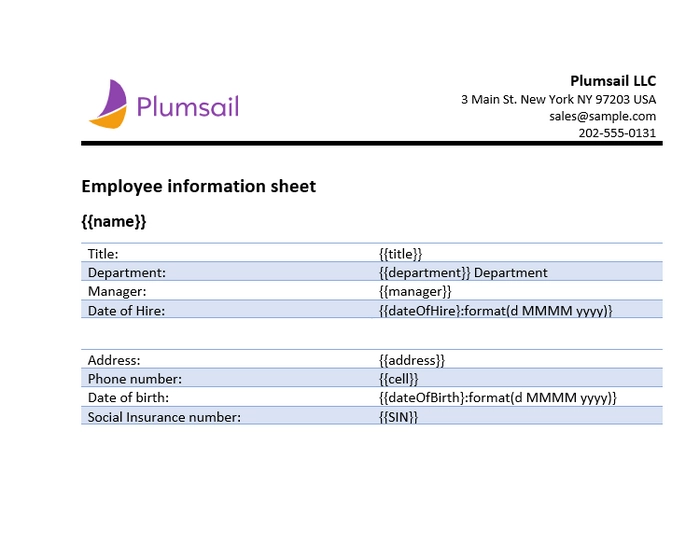
Then upload it to the process.
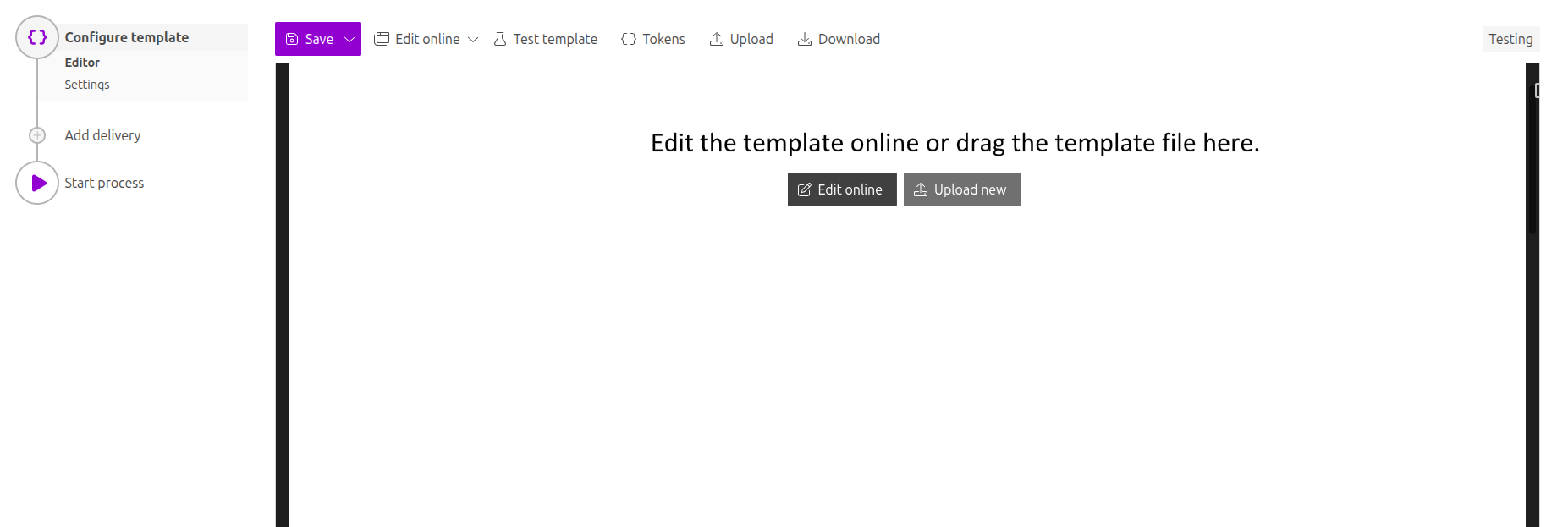
Templating syntax
When creating your own templates, mind the templating language. Plumsail Word DOCX templates use a different approach than most other templating solutions. It uses a minimal amount of syntax to make your work done.
In short, the templating engine thinks that everything between curly {{ }} brackets is variables where it will apply your specified data.
Read the article to get familiar with the templating engine.
Test template
You can test a template as well, to see how it will look at the end. After clicking on the Test template button, you’ll need to fill in the auto-generated testing form. Fields of this form are created based on tokens from your document template. You can adjust the look of the testing form by changing token types.
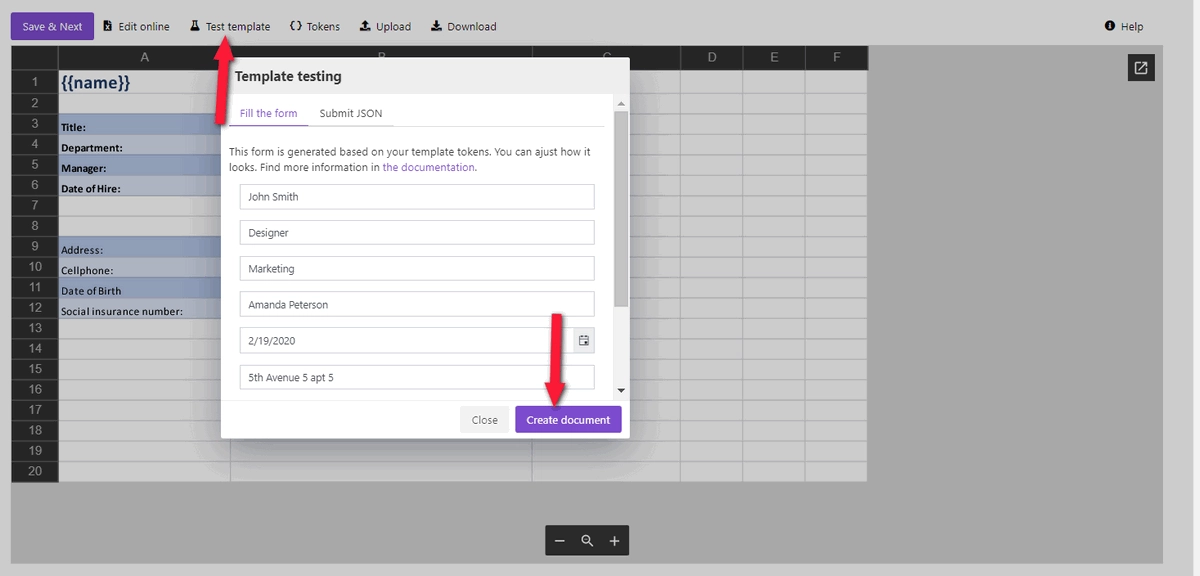
It’s testing. We’re going to apply the data from the form to our template.
Once you’ve tested the template, press Save&Next to proceed further - to the Settings substep:
Switch to an active mode to remove Plumsail watermarks from resulting documents
Fill in the name of the result file
Select PDF format for the output file
Protect the result PDF if you wish
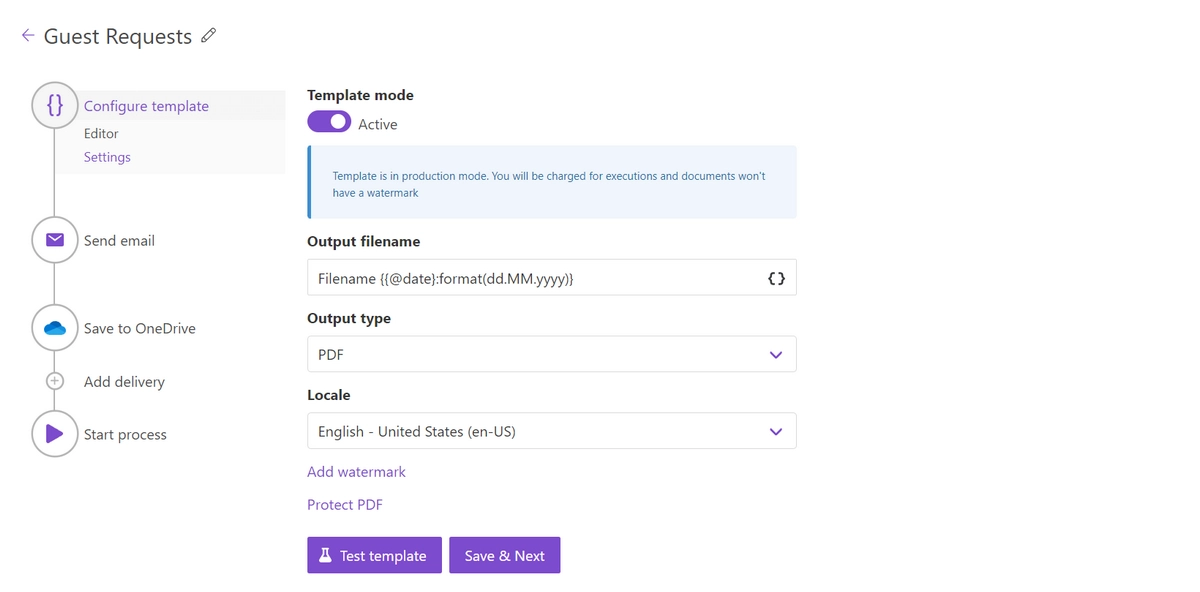
Delivery
The next step is delivery. For demonstrating purpose, we’ll store the result file in OneDrive. But there are other options.
Just set the folder’s name where the ready document will be saved.
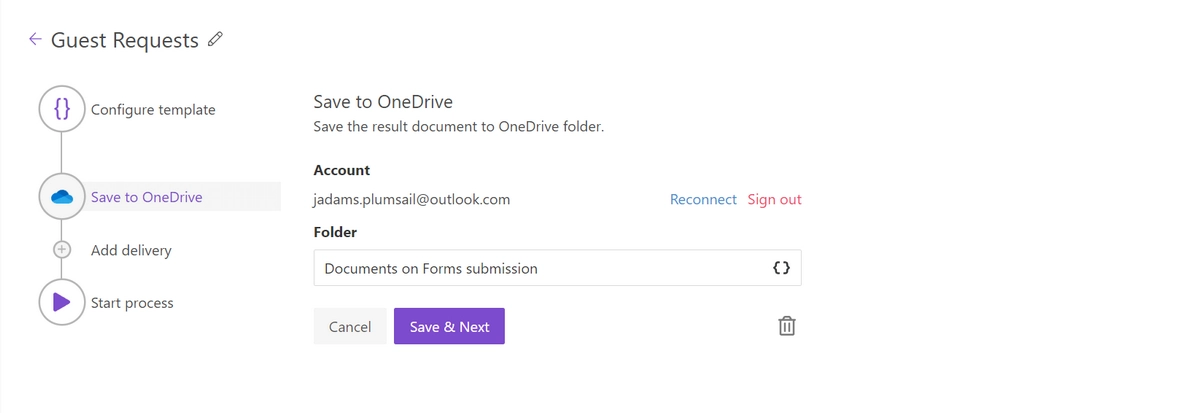
You can configure as many deliveries as you need.
Start the Process on Form submission
We will start our Process by submitting Plumsail Web Form.
Prepare a Form
We’ve already prepared a Plumsail form and will use data from its submission. To learn how to create and publish Plumsail forms, read the documentation article.
Below is a screenshot of our form:
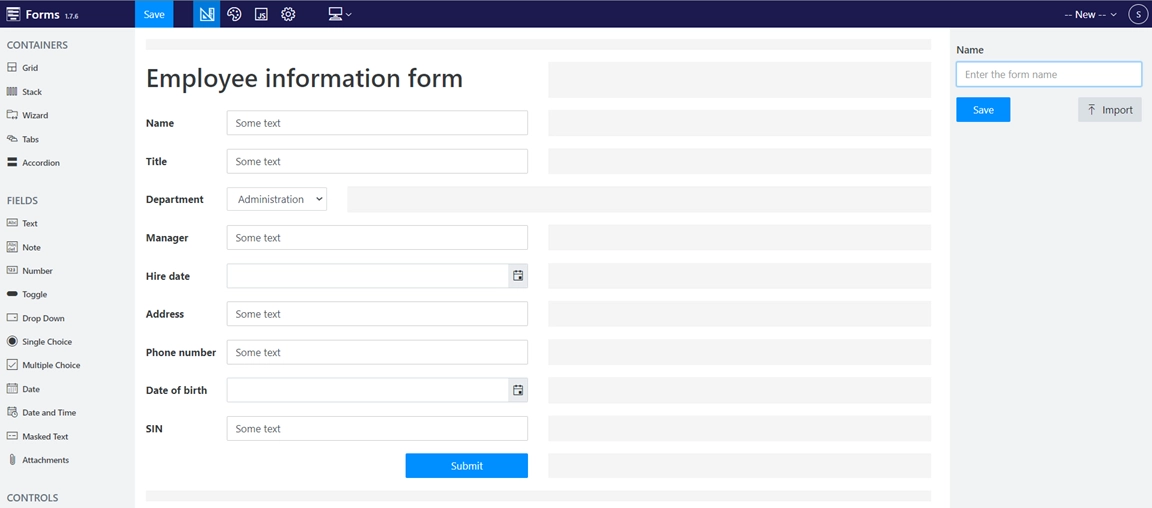
To use it you need:
Open Forms and select Public Forms - Design a form directly in your browser.
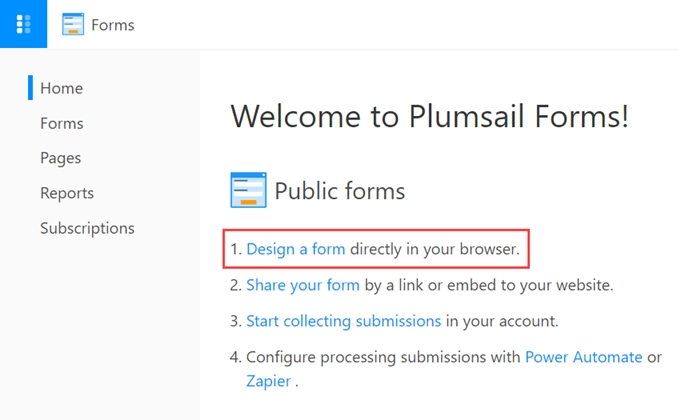
Import the downloaded JSON file and save the form.
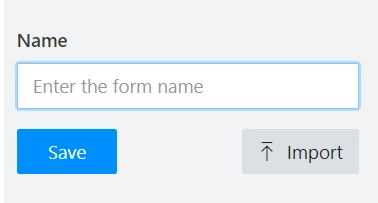
Understanding Internal Names of Form’s fields
The important thing is that the templating engine needs to identify what will be pasted into brackets somehow. Please, check that the Internal Names of form’s fields correspond to tokens in the template.
You can set Internal Names for Form’s fields in its general properties:
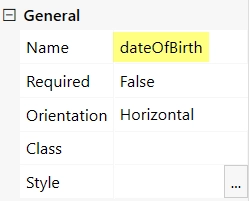
Bind the Form
To start the process by submitting our Plumsail Form, we need to bind it. It’s easy to do.
Press the Bind button and select the form to bind from the list.
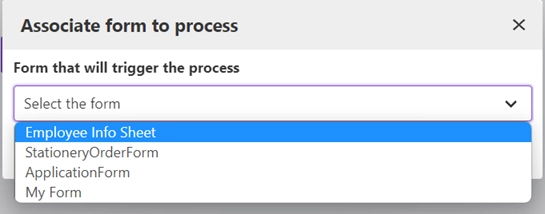
Once we’ve done it, the Form will appear in the list of Plumsail Forms bound to this Process.
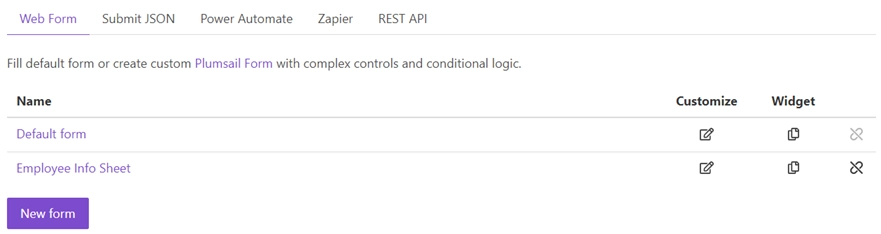
Every time somebody submits the form, the Process of generating PDF documents from a DOCX template will start. It will apply the Form submission data to the template and deliver the result document to OneDrive.
See how the result file looks:
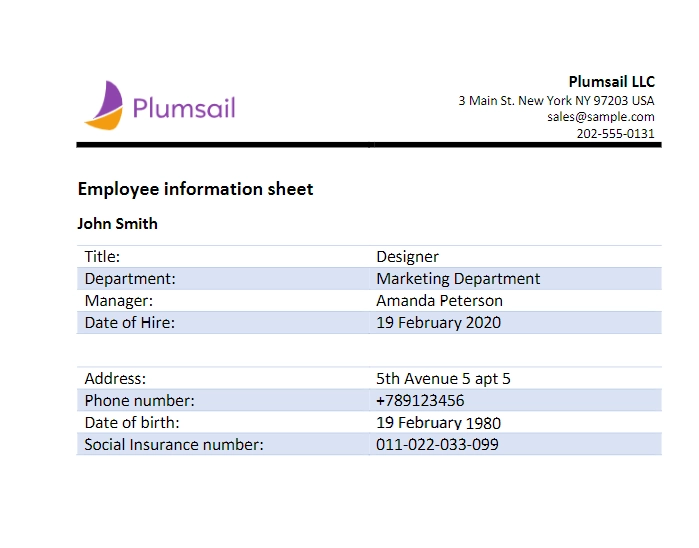
Sign up for Plumsail Documents
As you can see, it’s simple to automize the generation of documents on Plumsail Forms submission. If you’re new to Plumsail Documents, register an account and follow the steps described in the article to set the process for automatic creation of PDFs from Plumsail Forms. A 30-day trial is free.