Create documents from Zoho CRM
In this article, we’ll show you how to create custom documents such as invoices, contracts, orders, and more from Zoho CRM using Zapier integration. Let us say you want to create a sales order from template based on Zoho sales order and send it to your clients.
We need to work with 3 platforms for this:
Create a sales order in Zoho.
Create a process in Plumsail Documents to generate a sales order from DOCX template.
Create a Zapier flow that starts the generation process when the sales order is converted into an invoice.
Creating a Zoho sales order
Zoho CRM is an online Sales CRM software that manages sales, marketing and support in one CRM platform.
This is how creating a sales order looks in the Zoho CRM interface.

Also, I add products to the sales order.

We fill the required fields and save the order. After that, it could be found in the Sales orders section of the platform. You can change or add some details to it.

Once we created a sales order we can go further and configure a Plumsail process.
Configure a Plumsail Process
Sign in to Plumsail account and go to Documents -> Processes.
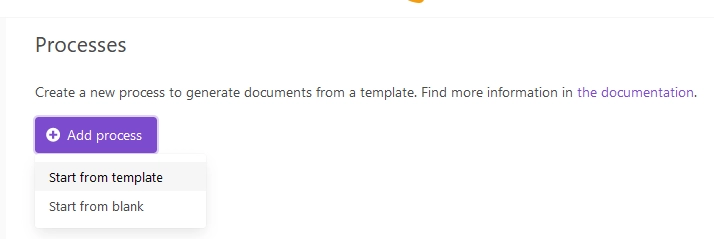
Click Add process. You’ll see 2 available options:
Start from template
Start from blank
There are some ready-to-use templates. I’ll choose one of them that is the best fit for our needs. Also, you can upload your template.

Name the process and click Next.

In the next step, you can either use the selected template, change it or upload your template.
I simplified the selected template. You can download my template here .

Click Save & Next. There are some settings in the next step.

Now I need to select a delivery. I’ll take DocuSign delivery:

Ok, the process is done and now it can be used in the Zapier flow. Let’s move to the next step.
Create a Zap
Zapier connects with many services. Our Zap will be connected with two services: Zoho CRM and Plumsail Documents.
Let’s make a new Zap.
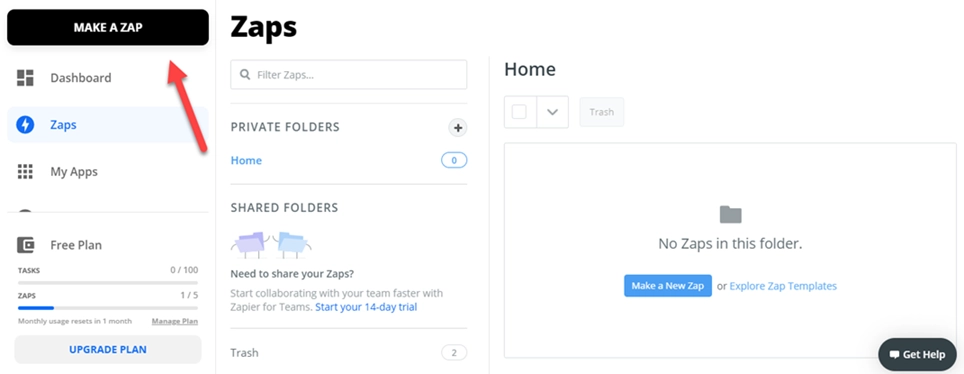
Name this Zap, connect it with Zoho and select this trigger New/Updated Module Entry. The flow will start when the sales order is converted into an invoice in Zoho CRM.


Select your Zoho account in the next step.

Set up the trigger, specify the entry.

In the next step, you can test the trigger and select an available sales order.


The flow will start the generation process only if the order was converted to invoice in Zoho. Let’s add the condition.

Now I need to connect the flow with Plumsail Documents to transfer the invoice’s data to the DOCX template.

Select you Documents account.

We select the process created previously.
And select values from the Zoho CRM trigger to fill the template fields.

Eventually, we can turn the Zap on and it will shoot whenever a sales order is converted to invoice in the Zoho CRM.

Conclusion
You can automate any document generation by combining Zapier, Zoho CRM, and Plumsail Documents. We checked a simple example in the article, but there are a lot more options and possibilities available with these and other products. Check out all the integrations for Plumsail Documents .