Filtration
Note
For the versions earlier than 4.x.x (including on-premises ones), please follow this instruction.
Start structure from employee
You can start the hierarchy from a specific employee. Just start typing the employee name. Org Chart will suggest some matching names.
You can leave the starting employee field empty. In this case:
If you use User profiles, the starting employee will be found based on current user relations. Org Chart will find the current user. Then it will traverse up by manager relation until it finds an employee without a manager. This person will be a starting employee.
If you use a SharePoint list, the first employee without a manager will be a starting employee.
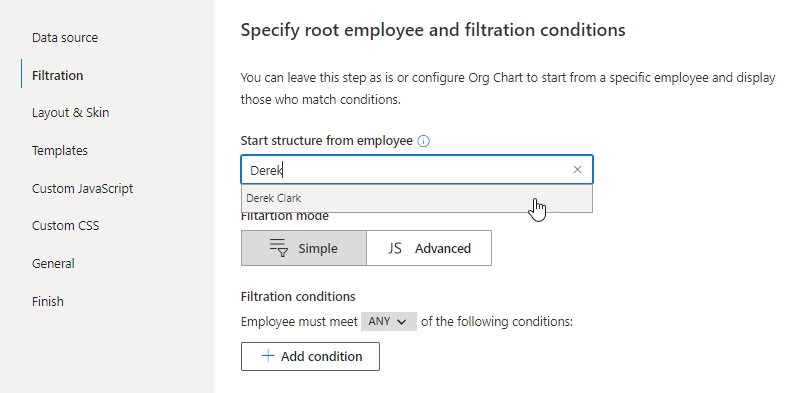
Filter employees
Check this article for example on filtration employees by department. You can use the filtration rule to exclude people from the chart or show just specific departments or employees. You may filter by department, name, or by any other field from your data source.
Note
The filtration rules are case sensitive.
This editor contains a set of conditions that are resolved either to true or false.
Click the Add condition button to create a new one.
The Org Chart box will be displayed if it meets All or Any of the conditions.
Each one consists of:
a drop-down list for selecting a data source field,
a comparison drop-down list,
a text field for a custom value.
The comparison drop-down contains an operator Matches that allows to check whether the current value matches with a defined regular expression.
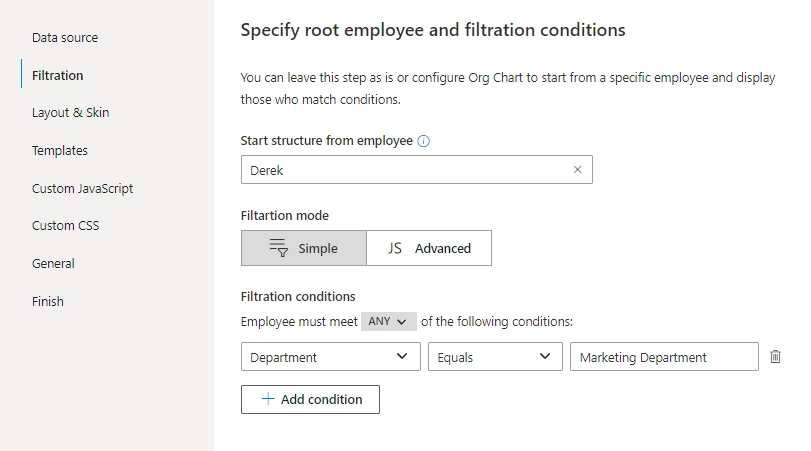
Note
Go to the next step of the configuration wizard – Design.