 Single line of text
Single line of text
The Single line of text field is one of the most commonly used field types, used to store a line of text.
This page contains a detailed description of the field properties and JavaScript samples which you can use with this field.
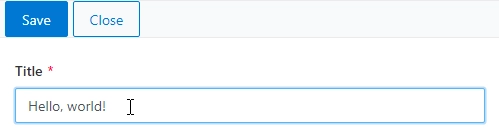
Common Properties
SharePoint Field |
General |
Title |
Control |
|---|---|---|---|
JavaScript framework
In this section, you can find basic examples of how to work with the SharePoint fields using JavaScript.
For more examples, check out Working with form fields in JavaScript article. If you are not familiar with the JavaScript framework, get started with the JavaScript basics.
Note
The field is only accessible once the form is rendered, so all calls to the field must be inside fd.spRendered event:
fd.spRendered(() => {
// make field required
fd.field('Field1').required = true;
});
Get or set field value
Access and change field value with the following property:
// get field value let text = fd.field('Field1').value; // set field value fd.field('Field1').value = 'Some text';
Handle change event
Execute a function when a field value has been changed:
fd.field('Field1').$on('change', value => { // log new value to browser's console console.log(value); });
Make field required
Make a field required or optional:
// make field required fd.field('Field1').required = true; // make field not required fd.field('Field1').required = false;
Disable field
Make a field non-editable. The field value can still be changed with JavaScript and saved:
// disabled field fd.field('Field1').disabled = true; // enable field fd.field('Field1').disabled = false;
Get HTML element
Access HTML element inside the field in order to modify it, hide it, or do something else.
// access field's control let htmlElement = fd.field('Field1').$el; // access field's block, which includes title and control let htmlParentElement = fd.field('Field1').$parent.$el;
Hide field
Hide a field from a user. The field value can still be accessed and changed with JavaScript.
// hide field fd.field('Field1').hidden = true; // show field fd.field('Field1').hidden = false;
Clear field
Clear field value.
fd.field('Field1').clear();