 Hyperlink
Hyperlink
The Hyperlink field allows a user to enter the URL of a web page, graphic, or other resource.
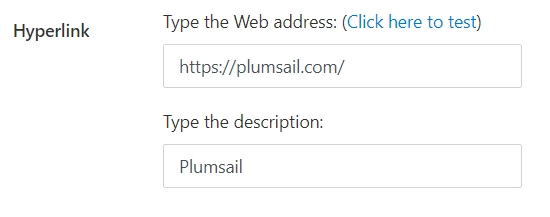
In the SharePoint column settings, you can define how the field appears in the list view: as a hyperlink or as an image.
This page contains a detailed description of the field properties and JavaScript samples which you can use with this field.
Common Properties
SharePoint Field |
General |
Title |
Control |
|---|---|---|---|
JavaScript framework
In this section, you can find basic examples of how to work with the SharePoint fields using JavaScript.
For more examples, check out Working with form fields in JavaScript article. If you are not familiar with the JavaScript framework, get started with the JavaScript basics.
Note
The field is only accessible once the form is rendered, so all calls to the field must be inside fd.spRendered event:
fd.spRendered(() => {
// make field required
fd.field('Field1').required = true;
});
Get or set field value
Get or set the field’s value. The Hyperlink field value is stored as an object:
// returns the value as an object
fd.field('Field1').value;
// get the hyperlink URL
fd.field('Field1').value.url;
// get the hyperlink description
fd.field('Field1').value.description;
Handle change event
Execute a function when a field value has been changed:
fd.field('Field1').$on('change', value => { // log new value to browser's console console.log(value); });
Make field required
Make a field required or optional:
// make field required fd.field('Field1').required = true; // make field not required fd.field('Field1').required = false;
Disable field
Make a field non-editable. The field value can still be changed with JavaScript and saved:
// disabled field fd.field('Field1').disabled = true; // enable field fd.field('Field1').disabled = false;
Get HTML element
Access HTML element inside the field in order to modify it, hide it, or do something else.
// access field's control let htmlElement = fd.field('Field1').$el; // access field's block, which includes title and control let htmlParentElement = fd.field('Field1').$parent.$el;
Hide field
Hide a field from a user. The field value can still be accessed and changed with JavaScript.
// hide field fd.field('Field1').hidden = true; // show field fd.field('Field1').hidden = false;
Clear field
Clear field value.
fd.field('Field1').clear();
Change text for the inputs
Get or set text for the inputs. Useful for localizations.
// set text for the URL input
fd.field('Field1').urlFieldTypeText = 'Enter the site link';
// set text for the Description input
fd.field('Field1').descriptionText = 'Enter site name';
Change text for testing the link
Get or set text for testing the link. Useful for localizations.
// set the text for testing the link
fd.field('Field1').testLinkText = 'Click to test';