 Calculated
Calculated
The Calculated field displays information based on the results of a calculation of other columns of the SharePoint item. The field value can’t be changed.
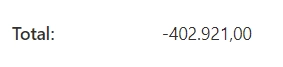
This page contains a detailed description of the field properties and JavaScript samples which you can use with this field.
Common Properties
SharePoint Field |
General |
Title |
Control |
|---|---|---|---|
JavaScript framework
In this section, you can find basic examples of how to work with the SharePoint fields using JavaScript.
For more examples, check out Working with form fields in JavaScript article. If you are not familiar with the JavaScript framework, get started with the JavaScript basics.
Note
The field is only accessible once the form is rendered, so all calls to the field must be inside fd.spRendered event:
fd.spRendered(() => {
// make field required
fd.field('Field1').required = true;
});
Get field value
Get the field’s value.
// get field value as a string
fd.field('Field1').value;
Get HTML element
Access HTML element inside the field in order to modify it, hide it, or do something else.
// access field's control let htmlElement = fd.field('Field1').$el; // access field's block, which includes title and control let htmlParentElement = fd.field('Field1').$parent.$el;
Hide field
Hide a field from a user.
// hide field fd.field('Field1').hidden = true; // show field fd.field('Field1').hidden = false;