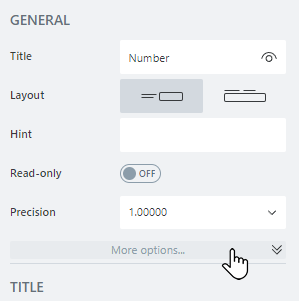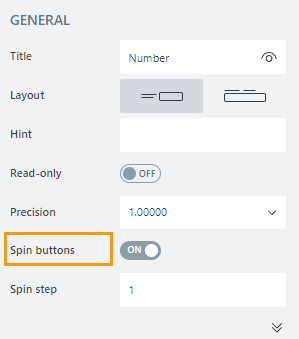Number
Number
The Number field allows a user to enter a numeric value.
This page contains a detailed description of the field properties and JavaScript samples which you can use with this field.

Common Properties
SharePoint Field |
General |
Title |
Control |
|---|---|---|---|
Number Properties
Here you can find properties related to the Number field.
Precision
Specify the number of decimal places to which the number will be rounded. The default property value is 1.00000.
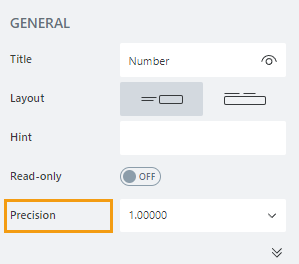
Spin step
Specify the interval for adjusting the current value when using up and down arrows:
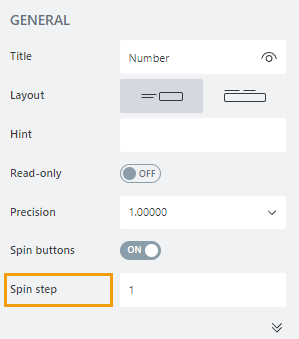
You can enter either an integer or a decimal number.
JavaScript framework
In this section, you can find basic examples of how to work with the SharePoint fields using JavaScript.
For more examples, check out Working with form fields in JavaScript article. If you are not familiar with the JavaScript framework, get started with the JavaScript basics.
Note
The field is only accessible once the form is rendered, so all calls to the field must be inside fd.spRendered event:
fd.spRendered(() => {
// make field required
fd.field('Field1').required = true;
});
Get or set field value
Get or set the Number field value:
// get field value fd.field('Field1').value; // set field value fd.field('Field1').value = 152;
Get the display value
Returns the formatted value of a field when it is displayed on the Display form or is in read-only mode.
// returns selected choice as a string fd.field('Field1').displayValue;
Handle change event
Execute a function when a field value has been changed:
fd.field('Field1').$on('change', value => { // log new value to browser's console console.log(value); });
Make field required
Make a field required or optional:
// make field required fd.field('Field1').required = true; // make field not required fd.field('Field1').required = false;
Disable field
Make a field non-editable. The field value can still be changed with JavaScript and saved:
// disabled field fd.field('Field1').disabled = true; // enable field fd.field('Field1').disabled = false;
Get HTML element
Access HTML element inside the field in order to modify it, hide it, or do something else.
// access field's control let htmlElement = fd.field('Field1').$el; // access field's block, which includes title and control let htmlParentElement = fd.field('Field1').$parent.$el;
Hide field
Hide a field from a user. The field value can still be accessed and changed with JavaScript.
// hide field fd.field('Field1').hidden = true; // show field fd.field('Field1').hidden = false;
Clear field
Clear field value.
fd.field('Field1').clear();
Configure widget
You can access the widget used by the field. The widget is based on Kendo UI NumericTextBox.
// get the widget fd.field('Field1').widget; // change the widget's configuration fd.field('Field1').widgetOptions = { spinners: false };
widgetOptions is the same as widget.setOptions({}) but can be defined before widget initialization.
Number of decimal places
Specify the number of decimal places to which the number will be rounded:
fd.field('Field1').widgetOptions = { decimals: 3 };
Format
Specify the number format that is applied when a user leaves the control.
The number format is made up of format specifier and the number of decimals places. E.g. n3, c2.
fd.field('Field1').widgetOptions = { format: 'n2' };
Learn more about the available number formats in the Kendo UI documentation.
Limit the range of number
Specify the minimum and maximum values that a user can enter:
fd.field('Field1').widgetOptions = { min: 5, max: 99 };
Restrict decimals
Specify whether the decimals length should be restricted during typing. The number of decimal places is defined by the decimals property value.
fd.field('Field1').widgetOptions = { decimals: 3, restrictDecimals: true };
Rounded
Specify whether the value should be rounded or truncated. The default property value is true.
fd.field('Field1').widgetOptions = { round: false };
Step
Specify the interval for adjusting the current value when using up and down arrows. The default property value is 1.
fd.field('Field1').widgetOptions = { step: 0.01 };