Getting started
User guide
- Settings
- Form sets
- Containers
- Controls
- SharePoint fields
- Common fields
- JavaScript
- CSS
- Display mode: panel, dialog, fullscreen
- SharePoint web parts
- Microsoft Teams tab
- Forms versioning
Provisioning forms
- Provisioning setup
- Provisioning API
- Provisioning forms (samples)
- Provisioning Form sets and display settings (samples)
General
- YouTube
- Licensing
- Manage subscription
- Billing and payments
- Privacy policy
- Data protection and security
- Version history (Microsoft 365)
- Version history (SharePoint 2019/SE)
Multilingual support
Navigation between forms
Generating PDF documents
- Save SharePoint form as PDF
- Generate PDF from DOCX template with Plumsail Documents
- Generate PDF from DOCX template with Word Online (Business)
Integration with Power Automate
How to create different SharePoint forms for alternative languages
Modern SharePoint sites support large amount of languages. In your company, you might have users with different language preferences working on the same site.
Note
Make sure the desired language is available on your site, before designing a form for it.
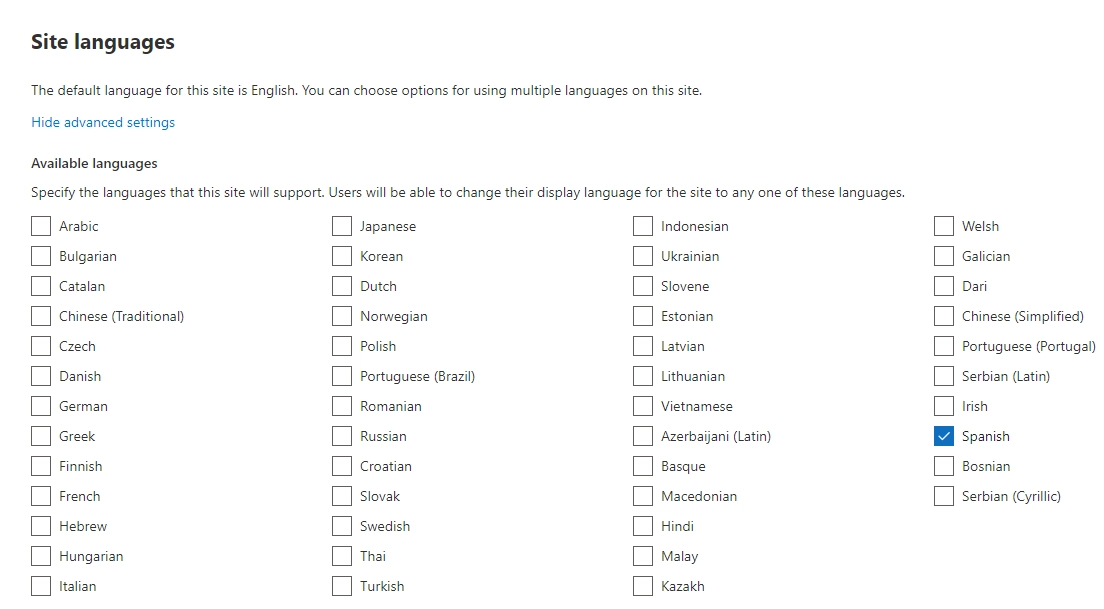
Plumsail Forms can support multiple languages for each form with a little bit of work.
Important
Previously, the implementation of different language forms worked differently. To get the latest functionality, please, update the app package to v1.0.8 or higher, and re-save forms in the editor v1.6.4 or higher.
Implementation
First, you’ll need to create a Form Set for the language that you want to support:
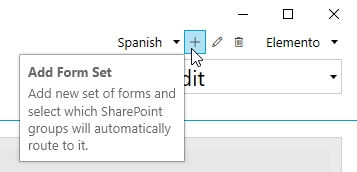
Then, you need to configure Custom Routing to redirect to this Form Set when the UI of the site is rendered with this language:
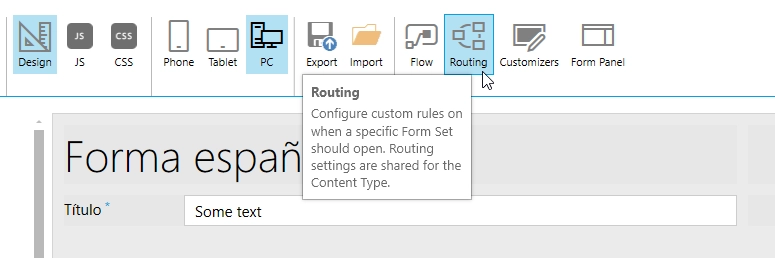
Use code like this:
if(_spPageContextInfo.currentUICultureName === 'es-ES'){
return 'b442f350-2949-4d95-b13c-ac4063ab34e4';
}
You only need to replace ‘es-ES’ with the code of the language that you want to be supported and the ID of the Form Set can be copied below the Form Set name:
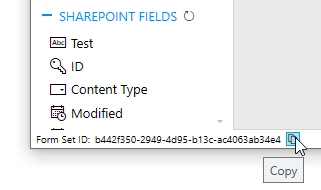
If you need to design a form in a language that use a right-to-left format, please see ‘Align fields to the right for Arabic, Hebrew and other languages’ article.