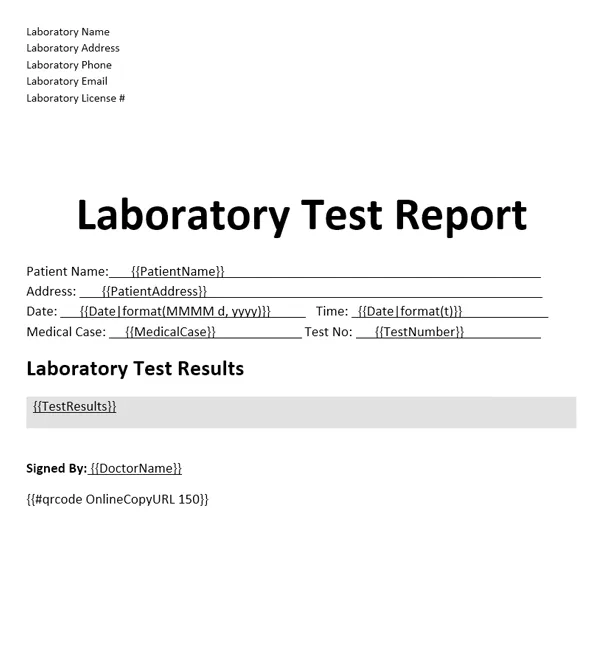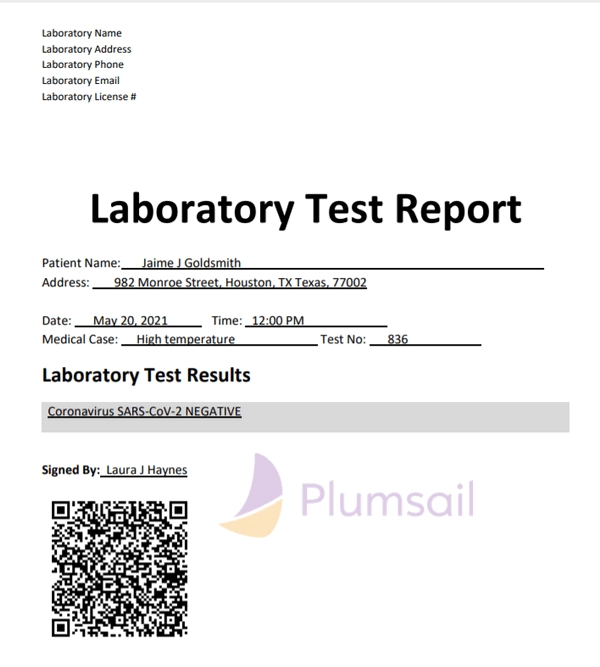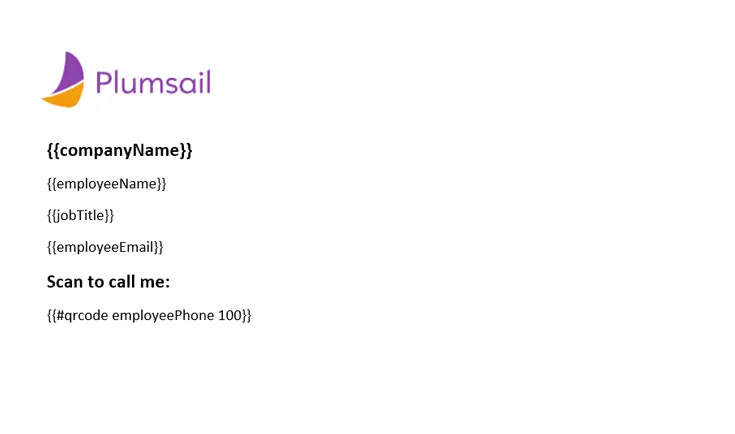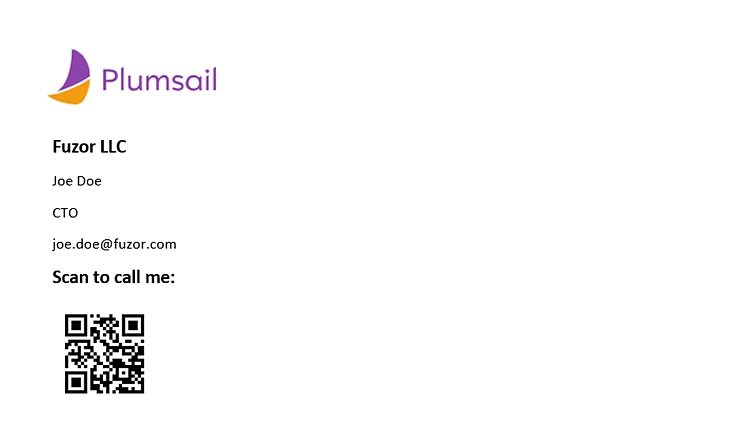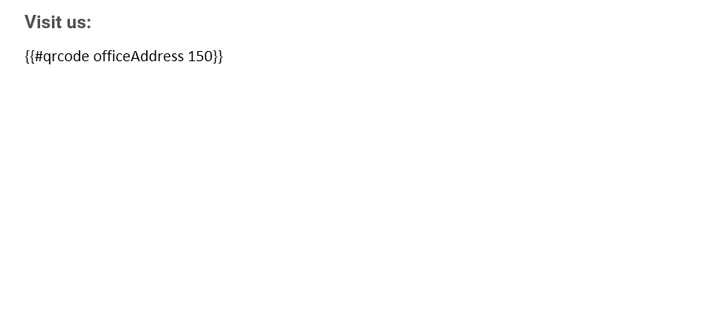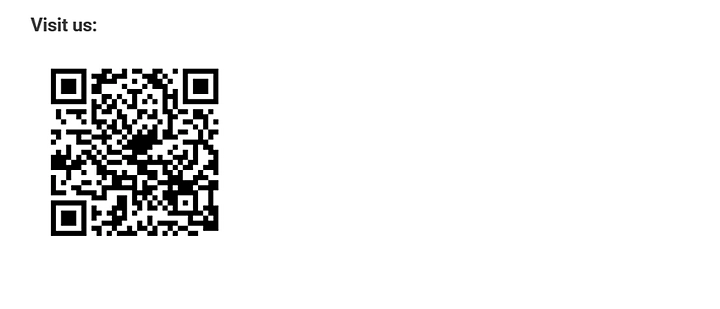Generate documents with qr codes from template – 3 quick tips for each type
In this article, we’ll explore how you can enhance your business processes using Plumsail Documents with dynamic QR codes.
QR codes, or Quick Response codes, are scannable codes that provide quick access to various resources, such as sign-up forms, documents, or locations. By incorporating QR codes into your documents, you can streamline communication and logistics, benefiting your business at every stage.
URL QR code in document templates
URL QR codes are the most commonly used type, as they can link to any online resource. Here are some common applications:
Your company website
Product sign-up forms
Payment portals
App download links
Cloud-stored documents, like restaurant menus or test results
QR codes have become essential in our daily lives, especially during the pandemic.
For example, a medical lab can generate test reports that include a QR code, allowing patients to check their results online easily.
To create a QR code in your document, use the #qrcode operation. Check the documentation on object operations for details.
Template |
Result |
|---|---|
Hint
You can also automate this process by integrating Plumsail Documents with tools like Power Automate or Zapier to pull data from your system. Check out the integrations of Plumsail Documents.
Phone number QR code in document templates
You can create phone number QR codes in your documents by inserting a token with the #qrcode operation applied to it.
The data format for a phone number should follow the following format: tel:+1-234-555-6677.
Below are a business card template and the resulting document after merging data.
Template |
Result |
|---|---|
When someone scans the generated QR code, they will be offered to choose to call, send a text message, or save the contact.
Geolocation QR code in document template
Another great way to use QR codes in your documents is for geolocation. Just like in previous examples, you can add a QR code by including the #qrcode object operation in your token.
The data you’ll pass to document template should be in the following format: geo:40.74018922726678,-74.00869124083648.
Use it in documents that are required to include location coordinates. Below is a simple example you can include in your own documents.
Template |
Result |
|---|---|
Sign up for Plumsail Documents
If you’re new to Plumsail Documents, sign up for a 30-day free trial to start your way to document automation.
If you have any questions, please feel free to contact our technical support team at support@plumsail.com.