Getting Started
- How Plumsail HelpDesk works
- HelpDesk installation
- Quick HelpDesk configuration
- Frequently asked questions
- Resources
Configuration guide
- Email settings
- Triggers
- Web widget
- Tab for Microsoft Teams
- Customize widget forms
- Customize ticket and contact forms
- Customer satisfaction survey (CSAT)
- Scheduling of tasks and reminders
- Business hours and holidays
- SLA policy
- Localization
- Appearance settings
- Color theme
- Customize ticket statuses
- Reports customization
- Ticket numbering customization
- Update HelpDesk
- Uninstall HelpDesk
User guide
- Home page
- Ticket management
- Ticket search
- Knowledge base
- All tickets
- Contacts
- My contact
- Reports
- Canned responses
- Ticket merging
- Ticket splitting
- SLA policies
General
- Version history
- Data protection and security
- Data center location
- Licensing details
- Billing and subscription management
- Support plans
- Status page
Power Automate (Microsoft Flow) and Public API
How to
- Notifications
- Automations
- SLA
- Ticket management
- Custom forms, charts and views
- Advanced
- Create multiple HelpDesks for different departments and different mailboxes
- Asset management
- Track time spent to solve the ticket
- Send SMS notifications from help desk with Power Automate (Microsoft Flow) and Twilio
- Find the internal name of SharePoint column
- Manage permissions for SharePoint HelpDesk
Find the internal name of SharePoint column
Internal names are used to get field value and can be used in trigger conditions, message templates or workflows.
The display name is a name that was given to a column when it was created, and it is the name that is shown to end user. The internal name is obtained from display name but all special characters and spaces are replaced with Unicode.
There are not so many options how to get the internal name and the easiest way is to copy it from query string.
For that, navigate to list settings.
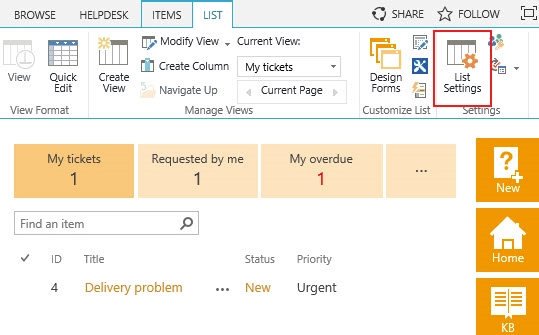
Choose column which internal name you’d like to get.
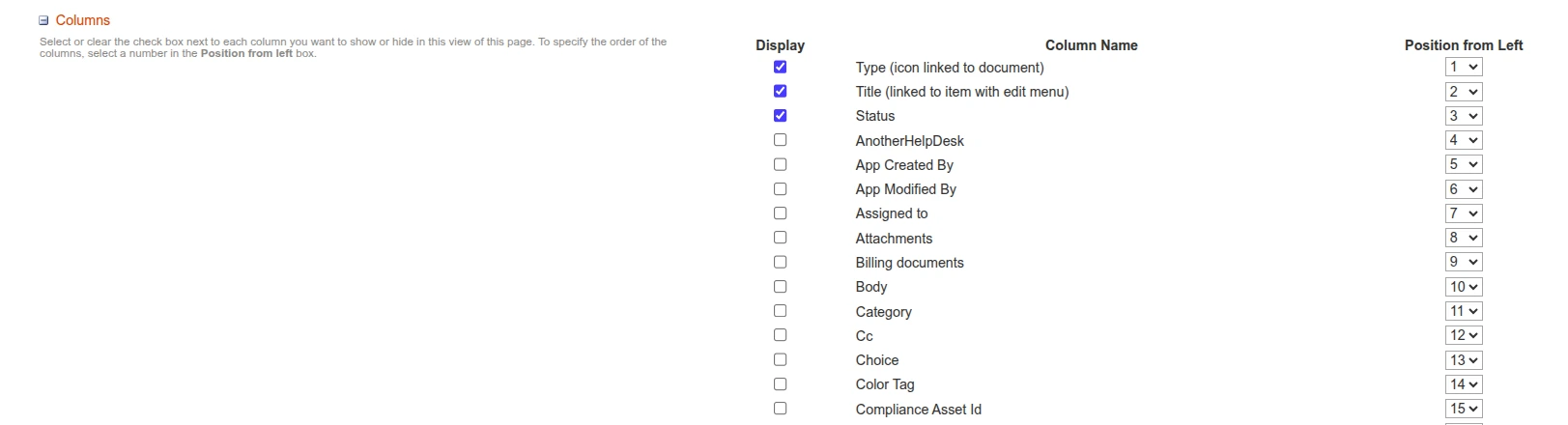
And then take a look at URL.
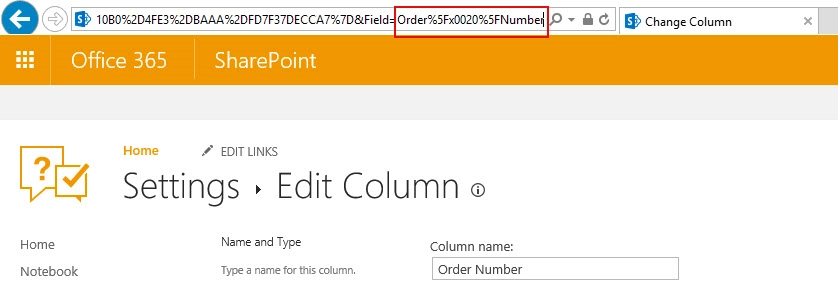
Underscores are converted to %5F, you can use any online decoder to make it look more pleasant or just replace %5F with ‘_’. So, internal field name — Order_x0020_Number. Note one more time – Order%5Fx0020%5FNumber means the same as Order_x0020_Number.
Important to notice that the internal name is set only once and it stays immutable even if you have changed the display name.
Small trick on how to avoid this confusing experience with replacing Unicode — you can create a column which Display name has no spaces and after Internal name has been generated, just add spaces to Display name wherever necessary. This way, Internal name will be preserved in its original form with no underscores.
Learn more: