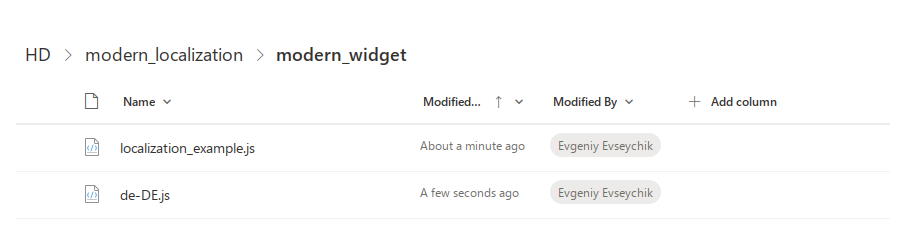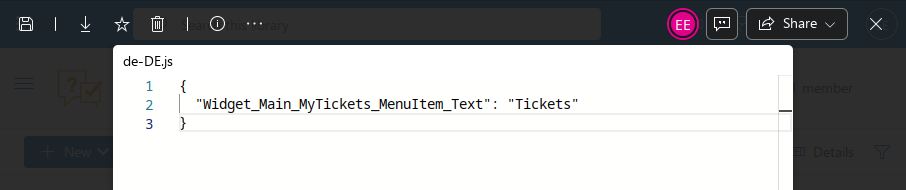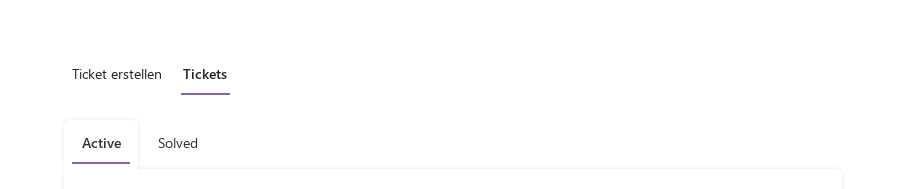Localization
Feature overview
The HelpDesk localization allows to:
select the HelpDesk language during installation,
customize most of the strings in the HelpDesk interface,
set the display language for a widget placed outside of your SharePoint environment,
customize any string in the widget interface both for internal and external widgets.
Supported languages:
Chinese (Simplified, PRC)
Czech (Czech Republic)
Dutch (Netherlands)
English (United States)
French (France)
German (Germany)
Italian (Italy)
Norwegian, Bokmål (Norway)
Polish (Poland)
Portuguese (Brazil)
Spanish (Spain)
Swedish (Sweden)
If you want to add a new language, please send a request to support@plumsail.com.
Localization logic
There are four different types of strings in the HelpDesk environment:
static content on ASPX pages,
SharePoint artefacts (list and field titles),
dynamic content generated by JavaScript,
other content like email templates in triggers and scheduler tasks.
Static strings on ASPX pages are set during the HelpDesk installation and not customizable. They also do not depend on user language settings.
Translation of SharePoint artefacts to all supported languages becomes available during the installation. After enabling Multiple Language User Interface (MUI) on your HelpDesk site, SharePoint will display list titles and field names depending on the user language settings. For example, you installed HelpDesk to an English site with German as an additional interface language. Then, the current user preferences define in which one to display the artefacts. If HelpDesk does not support the preferred language, the user will see SharePoint artefacts in the default language selected during the installation.
Most of the strings in the HelpDesk user interface are generated dynamically by JavaScript and can be customized. Each supported language has separate localization files for the interface and the widget. These strings also support MUI and follow the same logic as the SharePoint artefacts.
Email templates are configured during the installation process and can be customized. MUI is not available for them.
How to select HelpDesk language
When you are installing HelpDesk to a new team site, you can select the main language from a dropdown containing all supported languages. HelpDesk language cannot be changed after the installation.
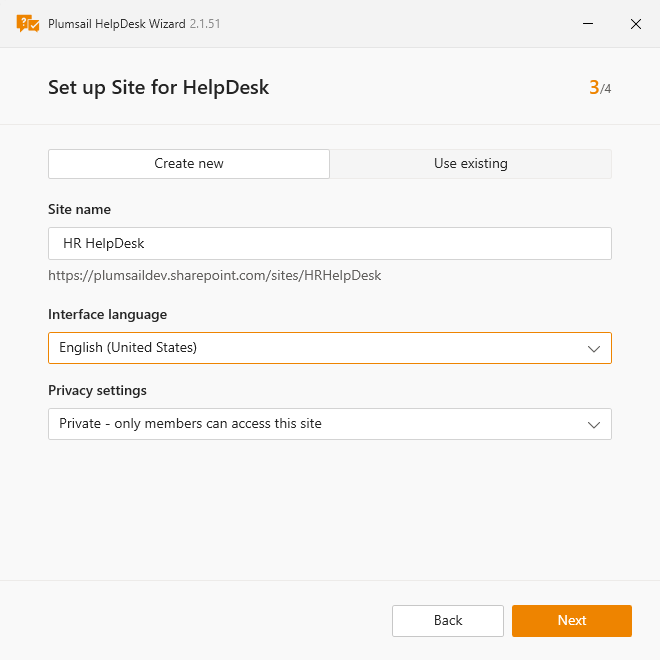
How to change a string in the interface
To change a string in the HelpDesk interface, you need to open a folder located by URL <HelpDeskUrl>/HD/modern_localization/modern_ui.
There are files with localization strings for each supported language.
For example, let us change a button title for English locale.
Open file
en-US.jsfor editing.
Note
We advise you to create a backup copy of this file before any changes.
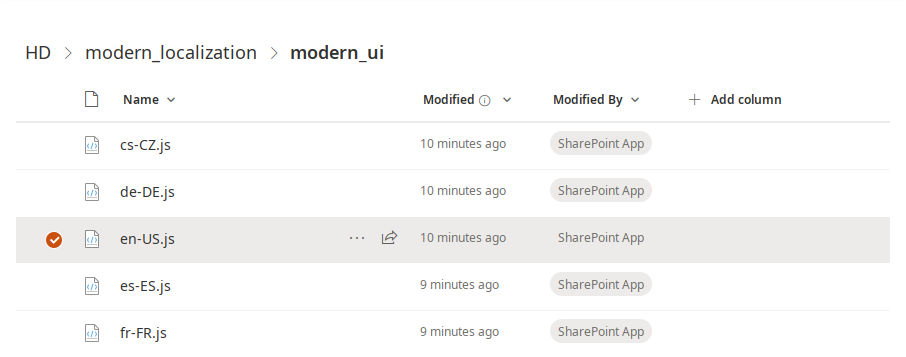
You will see a JSON object containing all strings that can be customized.
They are stored in format
"SectionName_StringName": "String value".We will edit the value of a string
TicketForm_Edit_Comment_PrivateNoteBtnand change it to a simpleNote.
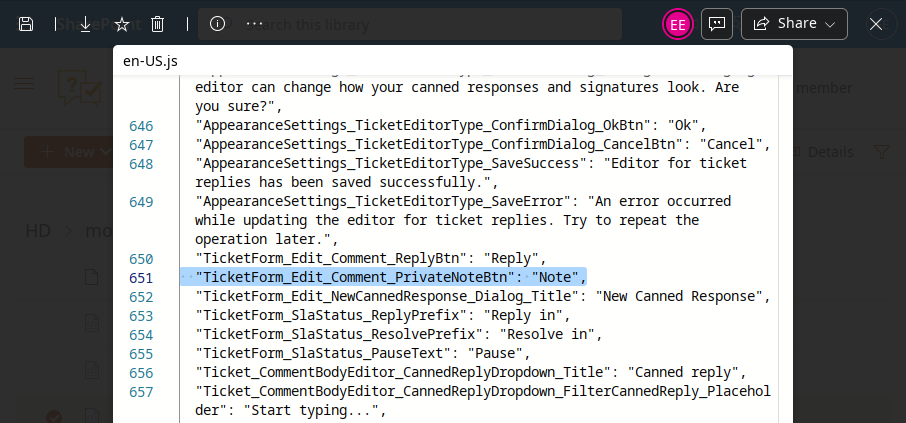
Save the file after editing and check if everything is fine. You may need to reload the page twice or clear browser cache to see your changes.
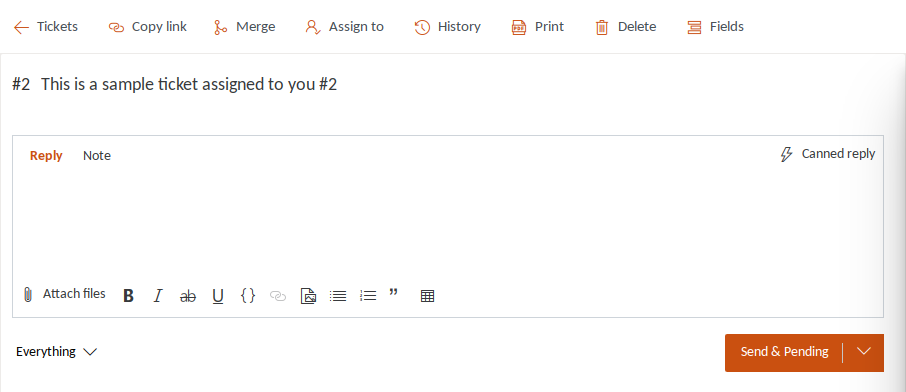
Note
Not all strings in the HelpDesk interface are customizable. You can send us a support request if you want to change something that does not exist in the localization files.
Widget localization
You can customize any string in the widget interface for both SharePoint and external widgets.
External widget
For each external one, it is necessary to set a language. You can put widgets in different languages to respective versions of your site. Also, HelpDesk allows translating to any custom language.
To set a language for the external widget:
Open its configuration form and select a locale in the accordant dropdown.
Each one is available in a folder located by URL
<HelpDeskUrl>/HD/modern_localization/widgetso you can customize them in the same way as the HelpDesk interface.
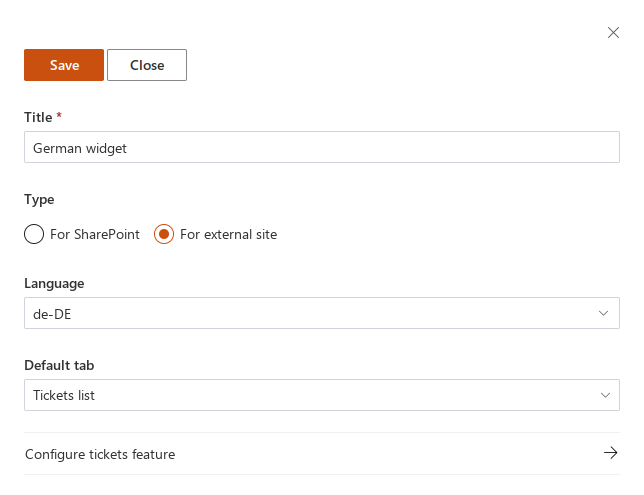
To set a custom language, create a copy of the file
en-US.jsin the mentioned folder and rename it to another locale, for example,bg-BG.js. Then, translate all strings in it and save the file.
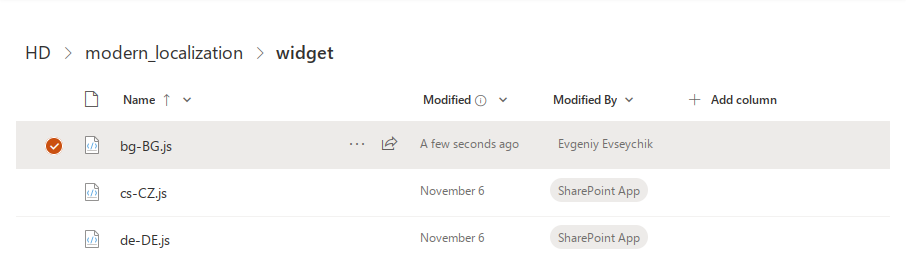
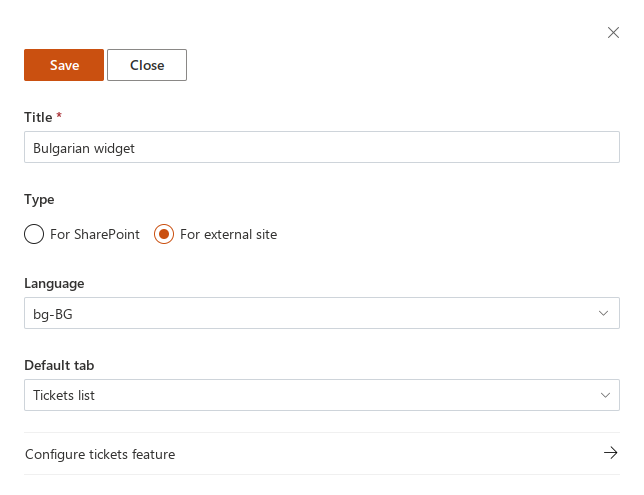
Note
For optimization purposes, there is caching of widget localization strings for 30 minutes. You will need to clear browser cache to apply your changes immediately.