Ticket numbering customization
Introduction
A ticket number is used to identify a ticket in:
Email notifications
Edit and view forms
Ticket list views
Sometimes it can be useful to create custom numbering. For example, to distinguish tickets from different HelpDesk instances, or to include additional information in the ticket number (date, time, department name).
To do so, navigate to the Settings page using the left navbar.
Then click on the Ticket numbering button. Now you can see the ticket numbering settings.
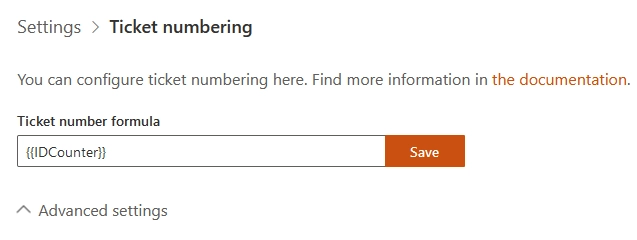
Note
This feature is available in version 1.5.5 and above.
Formula customization
By default, the formula is {{IDCounter}}, so tickets are numbered as “1”, “2”, etc.
A formula must contain the {{IDCounter}} token and and can optionally include the {{CurrentDate}} token.
{{IDCounter}}is a HelpDesk-wide ticket counter.{{CurrentDate}}is the current date/time.
You can use {{CurrentDate:format}} syntax to show only a part of the current date and time.
Format |
Example formula |
Example Ticket number |
|---|---|---|
t |
|
IT 123 9:34 PM |
d |
|
IT 123 2/15/2019 |
HH-mm |
|
IT 123 21-34 |
As you can see, {{CurrentDate:HH-mm}} will show only hours and minutes in 24h format.
Therefore, you can change formula to IT {{IDCounter}} {{CurrentDate:HH-mm}}.
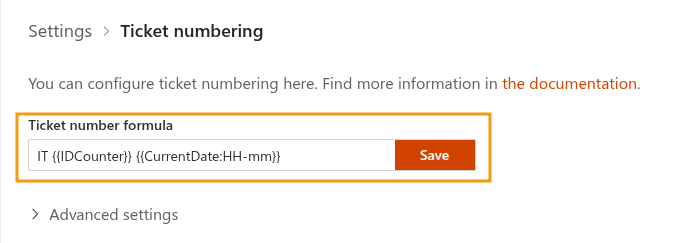
In this case, new tickets will be numbered as “IT 31 09-19”, “IT 32 09-21”, “IT 33 09-22”, etc
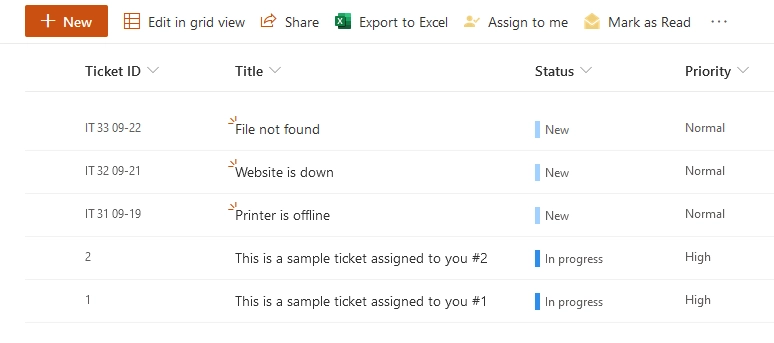
Reset IDCounter
You can restart the IDCounter’s value using the Reset IDCounter button.
For example, it may be useful when you are moving from a test to a production environment.
Click Advanced settings to see current IDCounter value.
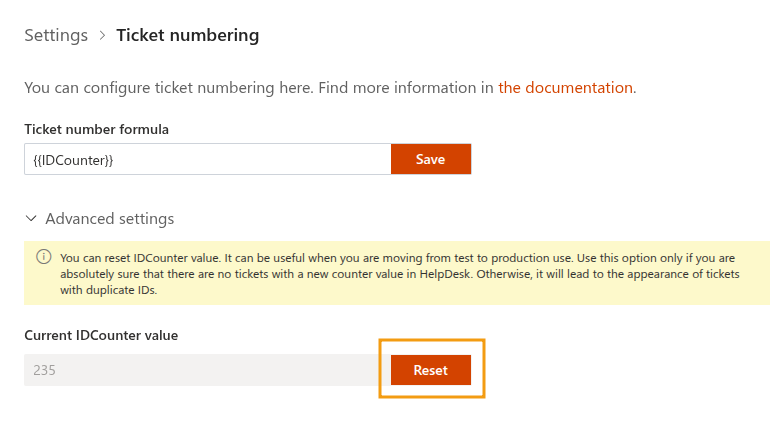
Then press Reset IDCounter to bring the IDCounter down to zero.
Warning
Use this option only if you are absolutely sure that there are no tickets with a new counter value in HelpDesk. Otherwise, it will lead to the creation of tickets with duplicate IDs.
Additional resources
Check out the following customization options:
Appearance settings - Hide or display the HelpDesk quick launch bar, customize navigation, and select the text editor for ticket replies.
Color theme - Change the color theme of your HelpDesk site.