Getting started
User guide
- Settings
- Form sets
- Containers
- Controls
- SharePoint fields
- Common fields
- JavaScript
- CSS
- Display mode: panel, dialog, fullscreen
- SharePoint web parts
- Microsoft Teams tab
- Forms versioning
Provisioning forms
- Provisioning setup
- Provisioning API
- Provisioning forms (samples)
- Provisioning Form sets and display settings (samples)
General
- YouTube
- Licensing
- Manage subscription
- Billing and payments
- Privacy policy
- Data protection and security
- Version history (Microsoft 365)
- Version history (SharePoint 2019/SE)
Multilingual support
Navigation between forms
Generating PDF documents
- Save SharePoint form as PDF
- Generate PDF from DOCX template with Plumsail Documents
- Generate PDF from DOCX template with Word Online (Business)
Integration with Power Automate
 Button
Button
The Button control allows you to add buttons to your forms. Can be used to execute JavaScript on click.
This page contains a detailed description of the control properties and JavaScript samples which you can use with this control.
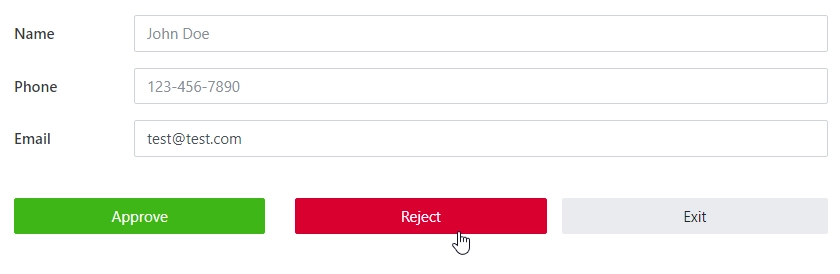
Properties
Here you can find properties available for the Button control.
Name
A unique identifier for the control.
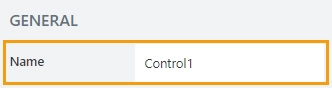
The Name property is used in JavaScript to select a specific control.
JavaScript
The Name property allows to work with the control via JavaScript code, like this:
fd.spRendered(() => {
// can access the control using its Name:
fd.control('Control1');
});
Width
The property defines the width of the control in pixels.
If left blank, the control takes up the entire available width in the current grid cell.

Text
Allows you to type in or copy in the exact text the button will display on the form:
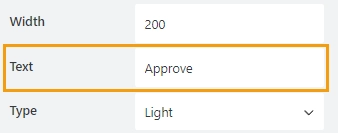
Type
Allows you to select a type of a button from available types in Bootstrap buttons:
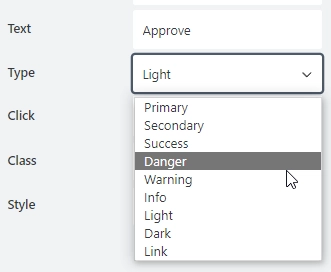
The color and the appearance of the button will change depending on its type.
Click
Add JavaScript to execute when the button is clicked. With this property empty, the button won’t do anything.
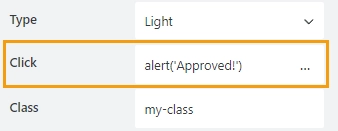
Class
Add a CSS class to the control, which comes in handy with CSS or even JavaScript code. This will work like class attribute for an HTML tag.
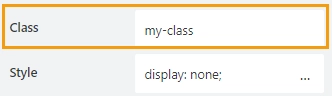
Same class can be applied to multiple controls, and then you can use CSS to modify the appearance of these controls.
Style
Add custom CSS style to the control. This will work like style attribute for an HTML tag.
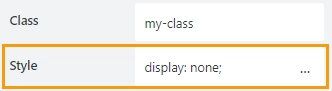
You can apply different styles to the control. For example, the following style will add a shadow under the control:
box-shadow: 0 9px #999;
And this makes the control invisible to user (but still usable with JavaScript):
display: none;
JavaScript framework
In this section, you can find basic examples of how to work with the control using JavaScript.
If you are not familiar with the JavaScript framework, get started with the JavaScript basics.
Note
The control is only accessible once the form is rendered, so all calls to the control must be inside fd.spRendered event:
fd.spRendered(() => {
// hide the control
fd.control('Control1').hidden = true;
// show the control
fd.control('Control1').hidden = false;
});
Get or set text
Get or set the text of the button with the following property:
// get the text as a string
fd.field('Control1').text;
// set the text
fd.control('Control1').text = 'New text for the button';
Get or set script that runs on click
Property that holds JavaScript that is executed when the button is clicked:
// get the script that runs on click
fd.control('Control1').onclick;
// set the script that runs on click
fd.control('Control1').onclick = 'alert("Button is clicked!")';
// trigger the code to run with JavaScript
fd.control('Control1').click();
Get HTML element
Access HTML element inside the control in order to modify it, hide it, or do something else.
// access control's HTML const htmlControl = fd.control('Control1').$el;
Hide control
Hide a control from a user. The control value can still be accessed and changed with JavaScript.
// hide control fd.control('Control1').hidden = true; // show control fd.control('Control1').hidden = false;