Actions reference (classic triggers)
There are four types of actions that can be executed with triggers (the first three are also available for Scheduler tasks or SLA policies).
Set field
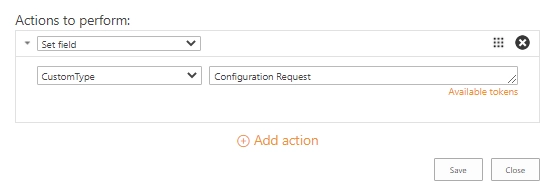
The action for setting values in the “Tickets” list. It has the following properties:
Field name(a drop-down menu with the names of fields that can be changed)Field value(a text field for the new value of the selected field, you can enter the value without quotes or use context tokens)
The tokens are enclosed between double braces and allow using the dynamical data from the list (in the context of a current ticket).
For example, the token {{Ticket.Modified}} will be replaced with the value of the “Modified” column so the custom column will be filled with it:
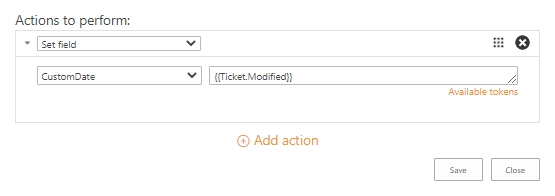
For more information on usage of the tokens, see the accordant section.
Send email
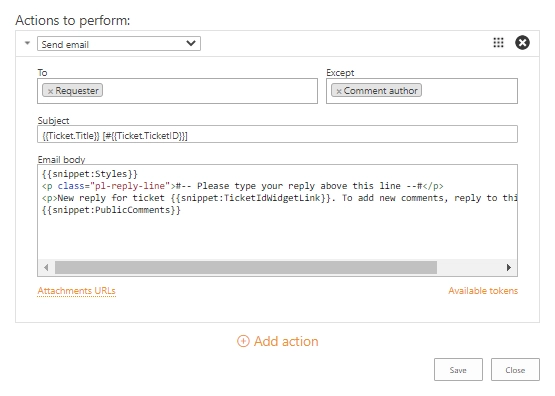
This action sends an email to multiple recipients. You can use tokens in any field of the action. Used in the “Email body” and combined with snippets, they constitute a message template with the required information. The action has the following properties:
To(a required field defining recipients of the message, you can pick a contact from the “Contacts” list or recipient token)Except(an optional field excluding recipients, you can pick a contact from the “Contacts” list or recipient token)Subject(in this field, you can use context tokens)Email body(configure your message template here using context tokens and snippets)Attachment URLs(a semicolon-separated list of attachments’ URLs, it’s best to put the following token here:{{Comment.AttachmentUrls}})
Instead of specifying certain contacts, you can use either usual tokens or predefined ones as recipients:
All agents(all contacts from the “Contacts” list with theAgentrole)Requester(a contact from the “Requester” field of the ticket)Cc(contacts from the “Cc” field of the ticket)Assignee(a user from the “Assigned to” field of the ticket)Comment author(available only for theComment has been createdevent)
On the screenshot above, there is a sample of a notification template for a requester. The fields To and Except contain the predefined tokens which can be selected from a drop-down menu. Thus, the action will send a message to the requester if this person is not the author of a newly created comment.

The Subject field is populated with context tokens that will be replaced by title and ID of a ticket. For more information on the tokens usage, read the accordant section.

The Email body contains snippets and a text marked up with HTML. The snippets are enclosed between the double braces as well as tokens. They are used for inserting predefined blocks of information into the message body. Check the article Building advanced email templates to know more about this action.
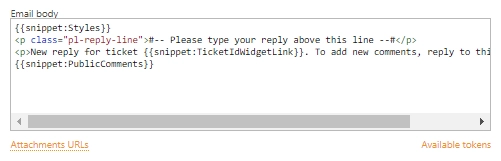
Start workflow
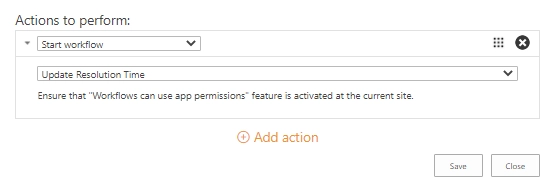
The action starts a custom SharePoint workflow. It can be a site or list-level workflow which is created on the “Tickets” list.
Change comment type to private
The action doesn’t require any input and can be performed only on the Comment has been created event.
It allows adding private notes via email.
For example, the agent replies to the ticket and adds a hashtag #private to the message.
A trigger will check whether the message body contains this string.
If the condition is true, HelpDesk changes the type of comment to private.
Here is a configuration of such a trigger:
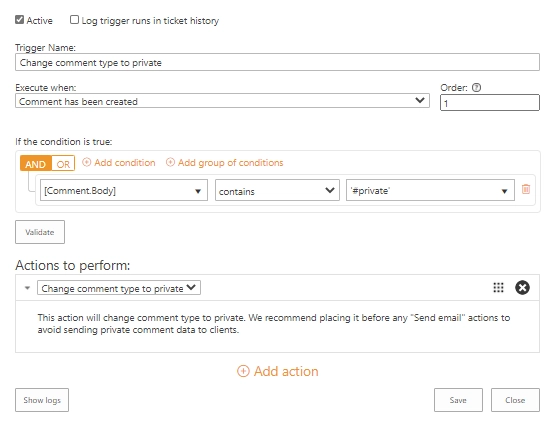
Note
The trigger with this action should be at the top of the list. It will exclude the possibility that another one will notify the requester about such a message.
How to use tokens to access ticket and comment field values
You can use a сontext token in the trigger actions such as Send email or Set field. When the one is executed, the token will be replaced by the ticket or comment property to which it refers.
Define the source of data
One of the options is retrieving properties of either a ticket or a comment. You can get the properties of a current or previous version of the ticket. One of the following keywords should be used to get a required property:
{{Ticket}}(can be used on any event){{LastTicketVersion}}(can be used on theTicket has been changedevent){{Comment}}(can be used on theComment has been addedevent)
Get simple values
To get a column value for a ticket or comment, it is necessary to use the column’s internal name:
{{Ticket.TicketID}}
{{Ticket.Title}}
{{Comment.Body}}
{{Comment.Type}}
In the example above, TicketID and Title are internal names of the columns in the “Tickets” list.
Body and Type are the ones in the “Comments” list.
This way You can retrieve any simple value such as text, choice or date and time.
In the case of multiple values, they will be separated by semicolons.
Get lookup values
Sometimes you may need to access data from a lookup column. The token will look like this:
{{Ticket.Requester.Title}}
{{Ticket.Requester.Organization.Title}}
In the example above, the tokens return a full name of the requester and a name of the requester’s organization via lookup columns. The “Requester” is a lookup column in the “Tickets” list that refers to the “Title” column in the “Contacts” list. The “Organization” is another lookup column in the “Contacts” list that refers to the “Title” column in the “Organizations” list.
Get person or group values
Getting data from the field which has a Person or Group type is almost the same as in the case with lookup fields. The only exception, that there is a fixed list of properties that you can refer to:
IDLoginNameTitleEmail
For example, tokens for a person or group specified in the “Assigned to” field will look as follows:
{{Ticket.AssignedTo.ID}}
{{Ticket.AssignedTo.LoginName}}
{{Ticket.AssignedTo.Title}}
{{Ticket.AssignedTo.Email}}