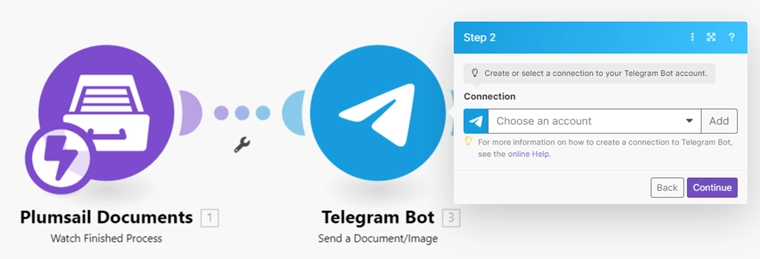Start using Make
You can use Make integration to start the process of generating documents from template.
Make allows you to connect the document generation process with other web applications.
Managing automated connections in Make for your paperwork is a fairly simple process.
Use ready Make templates
You can access a range of pre-made Scenarios.
Click Use button and you’ll be redirected to your Make account to personalize this particular template. Learn how to customize Start Process in Plumsail Documents action.
Or you can create your own Scenario to start the process.
Create Scenarios to start process in Make
To demonstrate the integration, let’s consider a simple scenario: creating an invitation when a new event is added to the Microsoft 365 calendar.
This is how our Scenario looks:
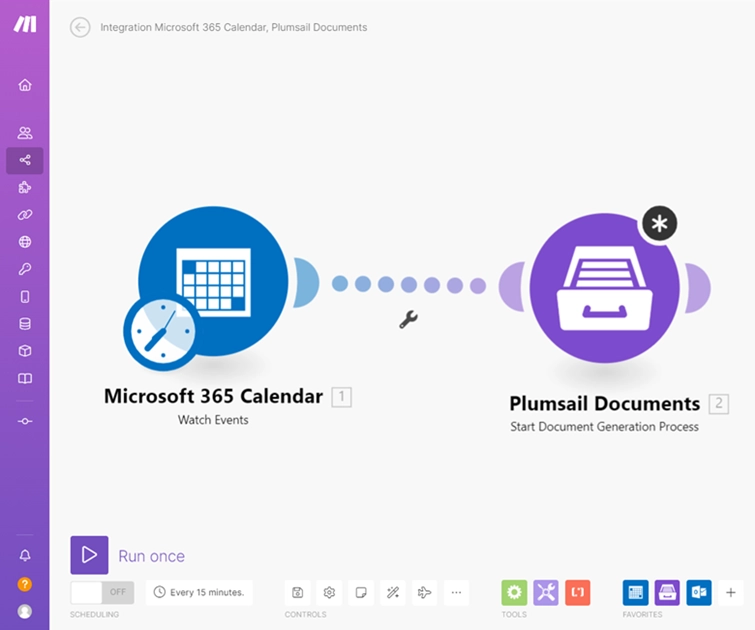
Let’s review the trigger Watch events in Microsoft 365 Calendar and the action Start Document generation process settings.
Set trigger
We use a Microsoft trigger called Watch events in Microsoft 365 Calendar.
It’s checking new events in the Microsoft 365 Calendar and starts the scenario once new event is added.
The trigger has some settings that help to adjust it for specific calendars and events.
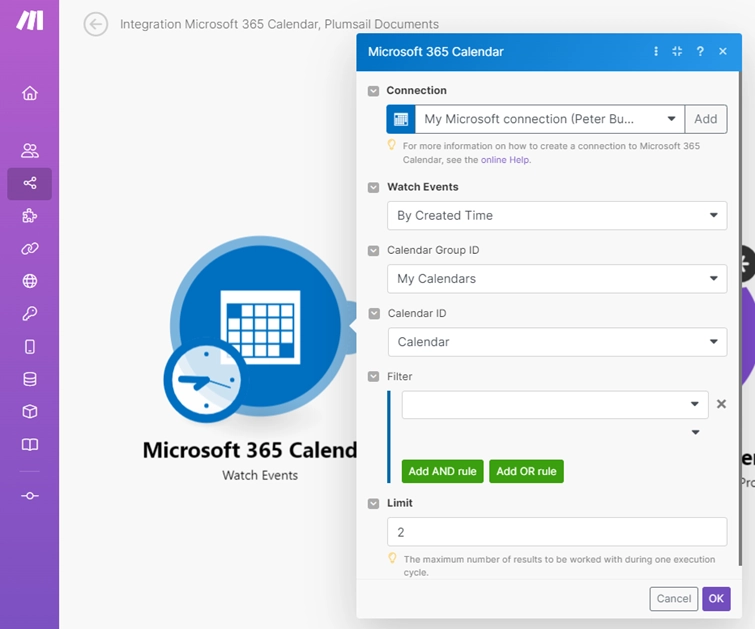
Start Process in Plumsail Documents
The next step is adding an action. If you’re using the Plumsail actions for the first time you’ll need to sign in to your Plumsail Account from Make.
We use Start Document generation process action and select a process that creates an invitation from a DOCX template.
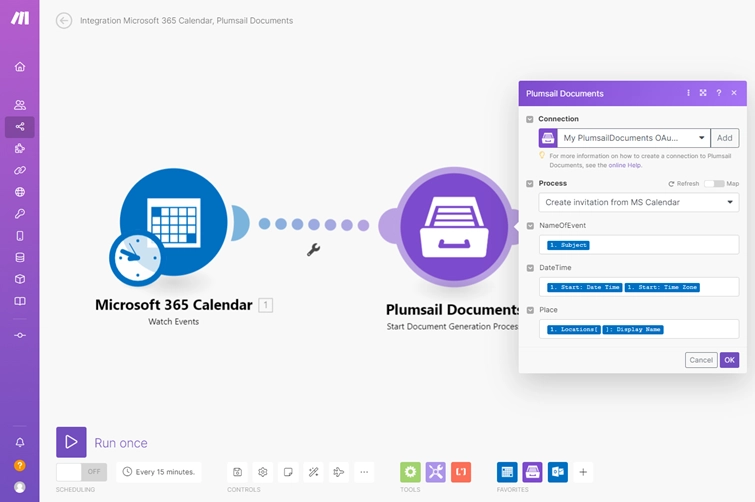
Customize Start Process
Choose a process you want to start from the Process dropdown and you’ll see fields to complete. The fields are created based on the tokens from the template.
Note
If the fields to complete didn’t appear after selecting the process to monitor, go to this process in the Plumsail account and re-save the document template on the Configure template step.
Apply values from the Microsoft 365 Calendar trigger to populate the DOCX template.
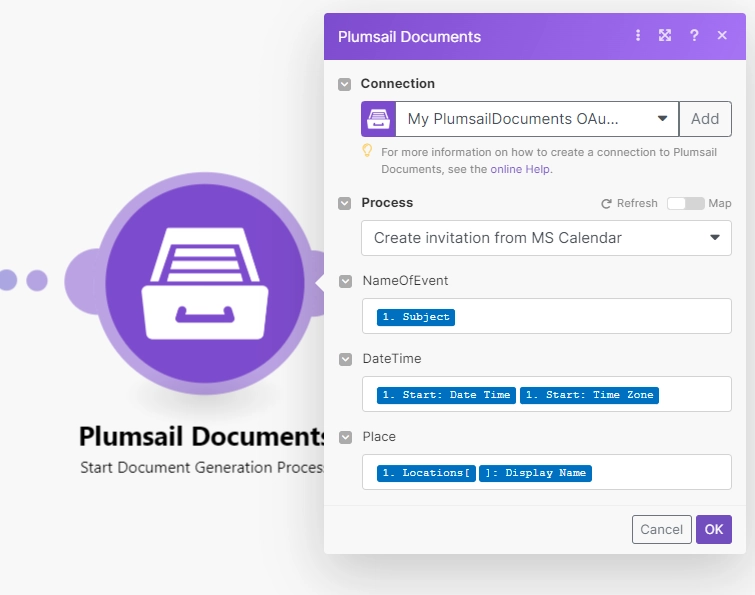
Use the result file in Make
Plumsail Processes provides many delivery options but you can also add a delivery action to your scenario and attach the result invitation: Plumsail Documents action returns an URL of the generated document.
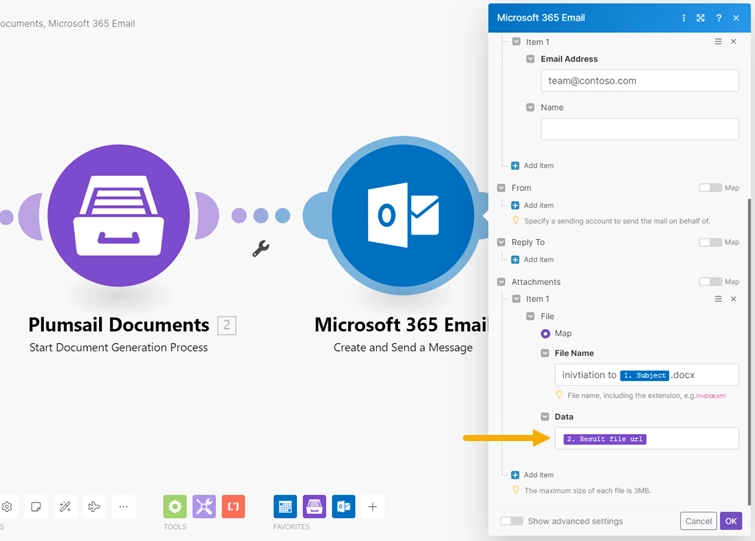
Trigger Scenario when a process finished
At times, you might need to take certain actions when a process of document generation is done.
You can use the Watch finished process trigger to start your Scenario when a document generation process is finished.
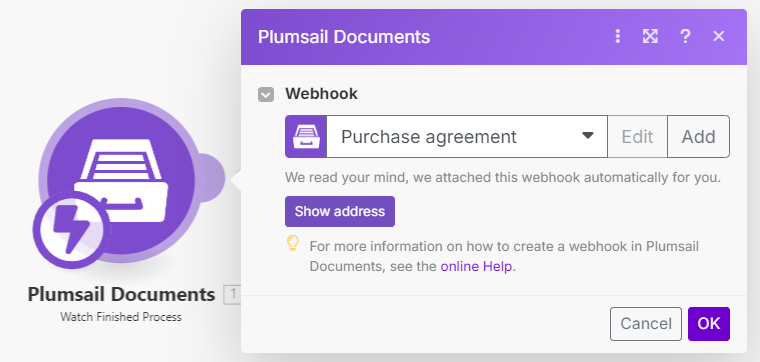
The trigger returns an URL of the generated document. You can use it to add new notifications to the Telegram bot with the file attachments.