Getting started
- Design forms
- Share forms
- Manage users
- Collect form data
- Configure notifications
- Handle form data in Power Automate
- Handle form data in Make
- Handle form data in Zapier
- Handle form data with REST API
- Connect to Airtable
- Connect to SharePoint
User guide
General
- YouTube
- Licensing
- Manage subscription
- Billing and payments
- Privacy policy
- Data protection and security
- Version history
Integrations
- Save and share
- Document generation
- Collaboration
- CRM
- Social Networks
Multilingual support
Provisioning public forms with NuGet package
Connect Plumsail Web Form to SharePoint Online
SharePoint Online is a platform for creating and sharing documents in a collaborative environment. Our web forms can be used to collect submissions from company’s staff and anonymous users alike, with or without authentication, embedded on a site or shared via a link.
Note
If you’re looking to customize SharePoint forms within the SharePoint, use Plumsail Forms for SharePoint instead.
Connect form to SharePoint Online
Inside form web editor, go to Settings → Connections and create a connection from your web form to your SharePoint Online list or library:

Make sure you select the right site for your form, and connect to the List or Library that you want to populate:
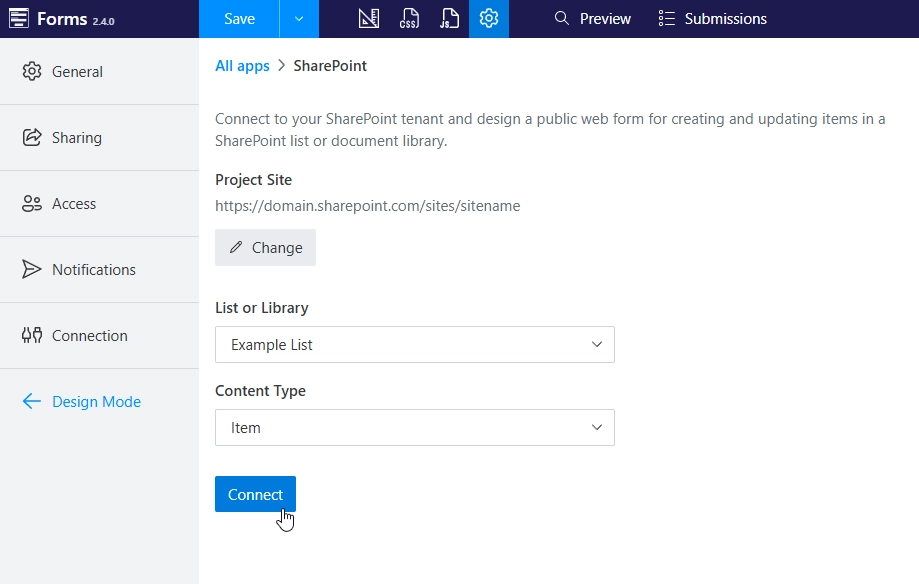
Note
You need to grant access to your SharePoint tenant in order to connect to its list or library.
Once connected to a SharePoint list or library, you will get access to its columns as SharePoint fields – add them to the form:
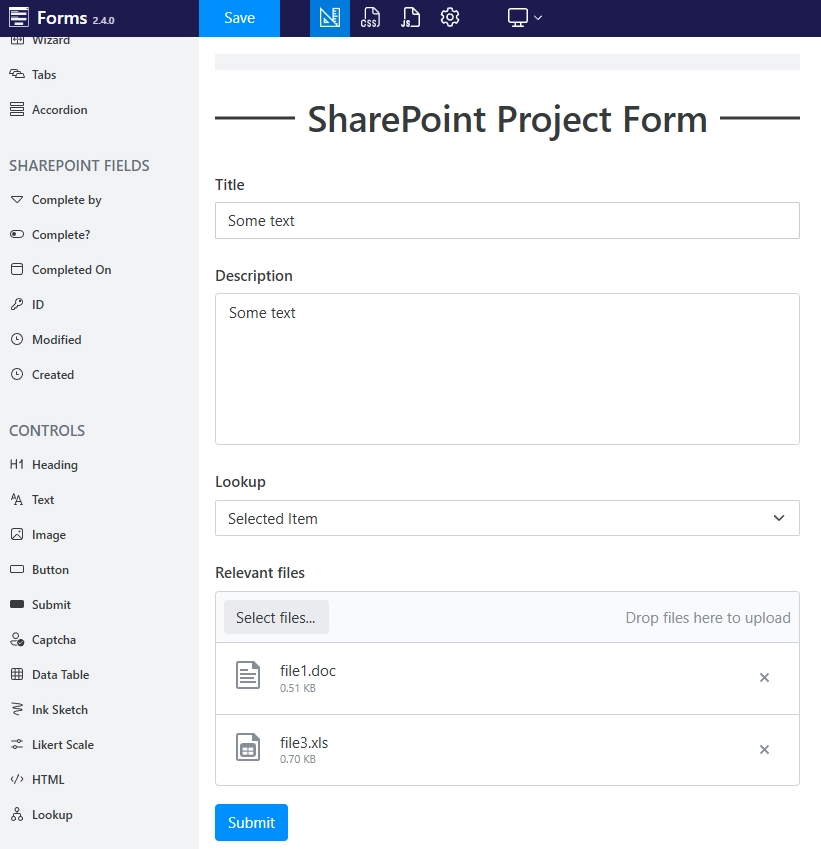
When the form is completed, you can share it with others to fill out. Once the fields are filled in and the form is submitted, data will automatically populate in SharePoint.
Edit items in SharePoint
Big advantage of Plumsail Forms is that you can use them not only to populate SharePoint lists or libraries, but also to edit existing items.
This can be done with the same or different form – simply enable Editing SharePoint items in your form’s settings and copy the code which you’ll find in the settings:
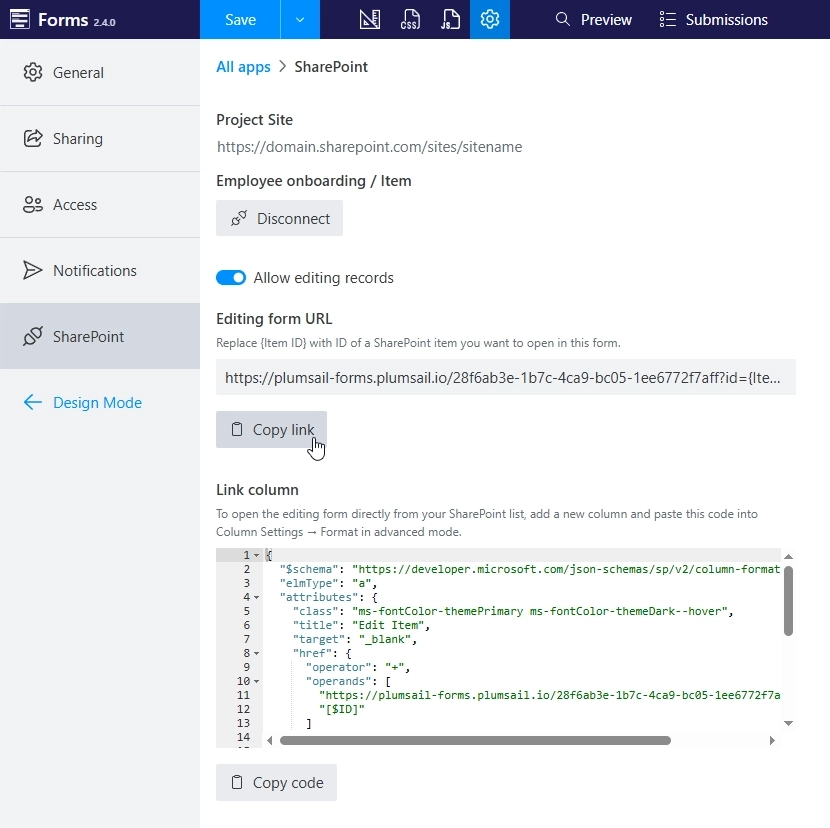
You can add a link to your public web form right into your SharePoint list with the help of column formatter:
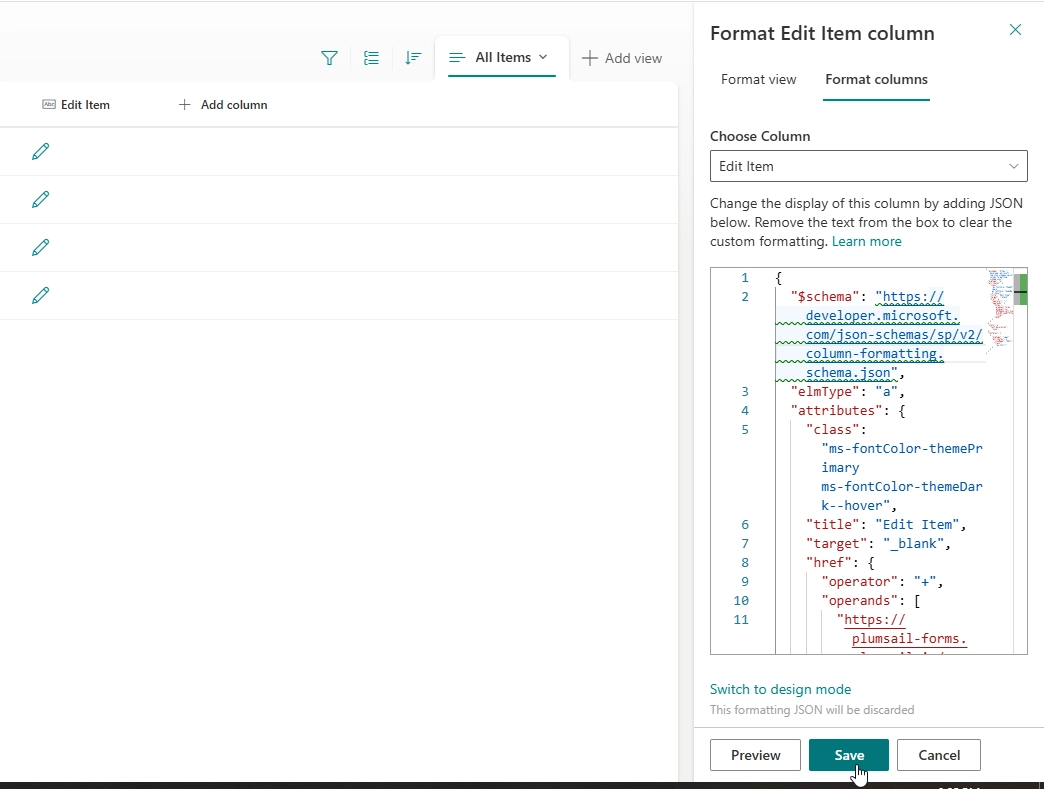
The form will load all the data and save back to SharePoint on submit. You can also just share the link with item ID as a parameter to edit a specific item.
Note
Each edit will count as a separate submit towards your monthly limit, and will add a new submission to your Plumsail Account – storage of submissions can be disabled in form settings to avoid duplicate records.