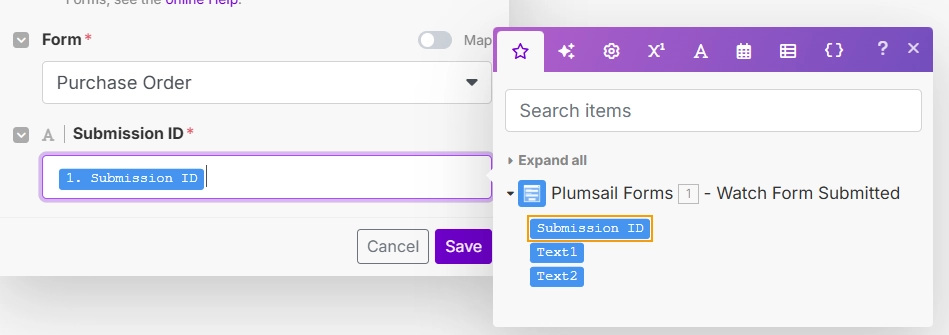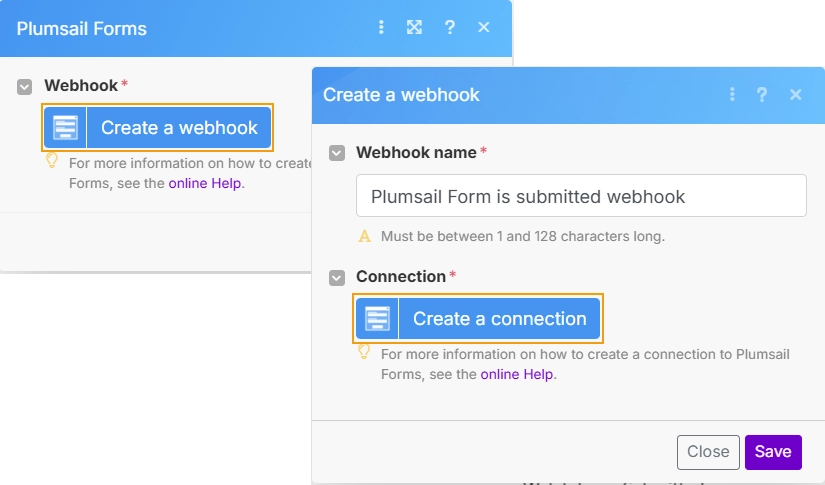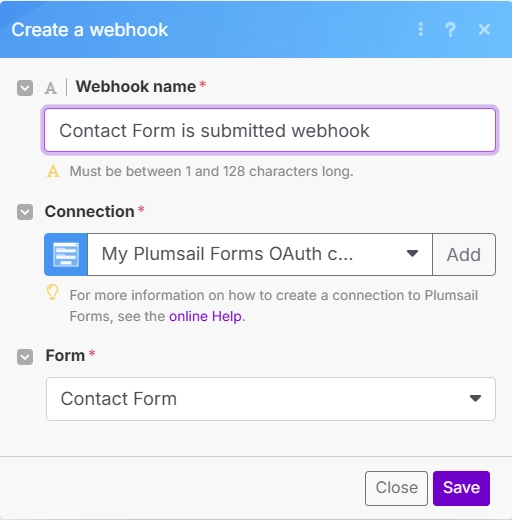Processing submissions in Make
Make is a visual automation platform that lets you connect Plumsail Forms to any app that is available in Make, and create various scenarios to simplify your work. Make has integration with a wide range of applications, including Google Sheets, Google Drive, Dropbox, and many more.
Connect Plumsail Forms with Make to:
Save form submissions to your preferred storage or database.
Automatically update leads, contacts, or other records in your CRM.
Send email and SMS notifications to your team or clients.
Create tasks in your project management tool like Trello, Asana, or Jira.
Update inventory systems based on order form submissions.
Post form data to social media platforms.
Automate any other repetitive tasks.
Note
The amount of data that can be handled by the Plumsail Forms app depends on your current Plumsail Forms subscription plan.
Handle submissions
Use the Watch Form Submitted trigger to get form submission data in your Make scenarios.
In your Make scenario, search for Plumsail Forms and add the Watch Form Submitted trigger:
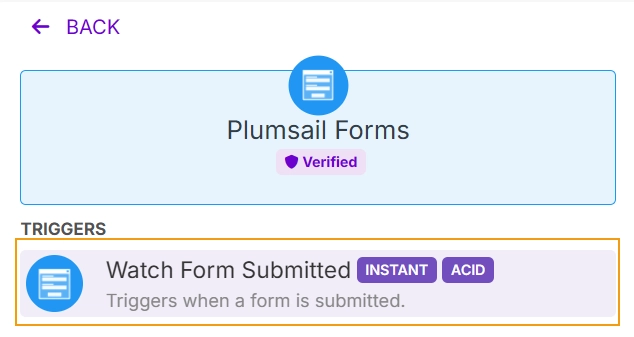
If you haven’t connected to your Plumsail Forms account, create a connection. Click Create a webhook → Create a connection:
Follow the instructions to connect Make and your Plumsail Forms account.
Once the connection is established, select the form you want to watch for submissions, give webhook a unique name and click save:
Note
You need to create a separate webhook for each form you want to watch.
Select a webhook from the dropdown and click Save:
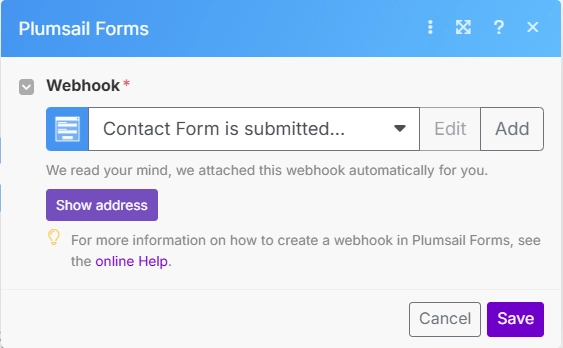
Delete attachment
Use the Delete an attachment action to delete files submitted with a form from your Plumsail Account.
In your Make scenario, add Iterator module. In the Array field select the Attachments array from the output of a previous module in your scenario:
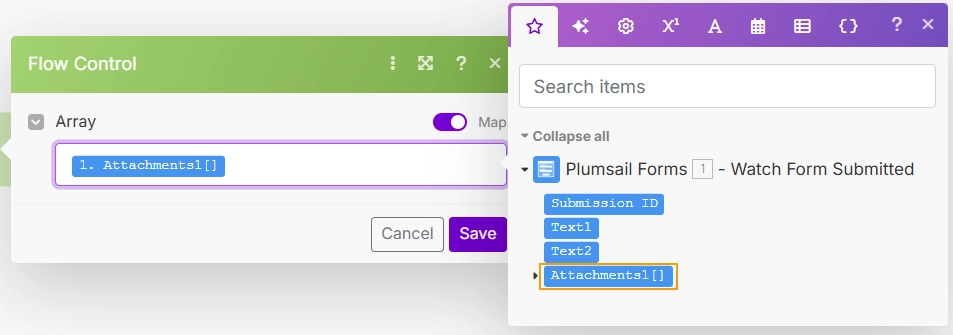
Search for Plumsail Forms and add the Delete an attachment action:
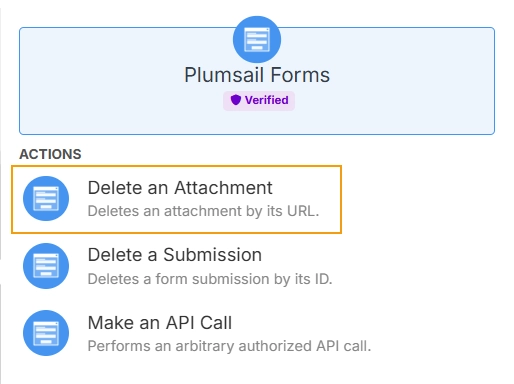
In the Attachment URL field, select the Url from the output of the Iterator module:
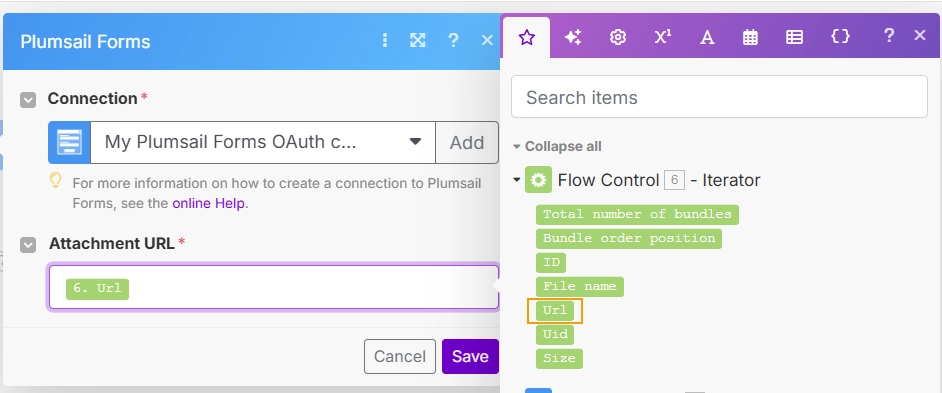
Delete submission
Use the Delete a submission action to delete submissions of the form from your Plumsail Account.
In your Make scenario, search for Plumsail Forms and add the Delete a submission action:
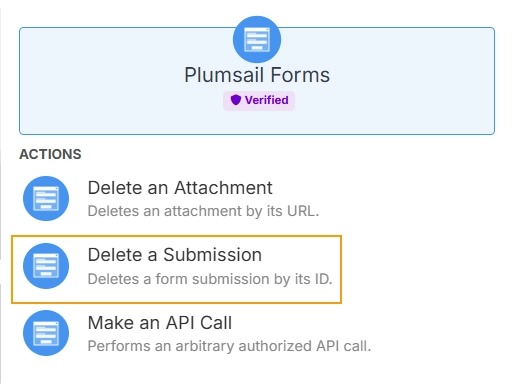
Select the Plumsail Forms connection from the dropdown and the form which submissions you want to delete:
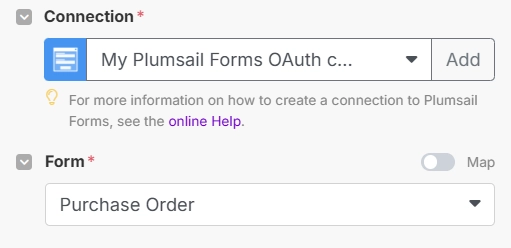
In the Submission ID field select the Submission ID from the output of the Watch Form Submitted module: