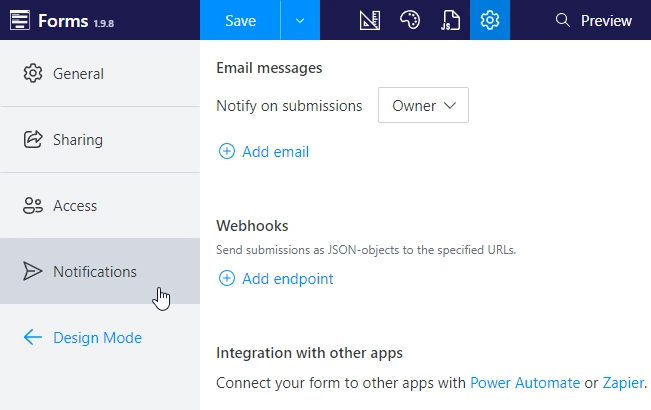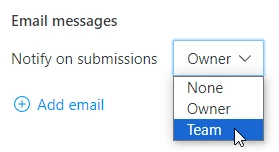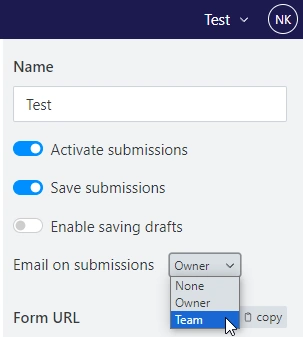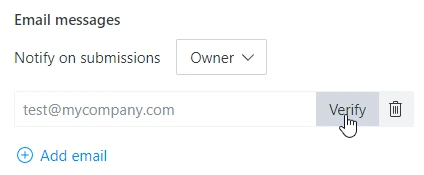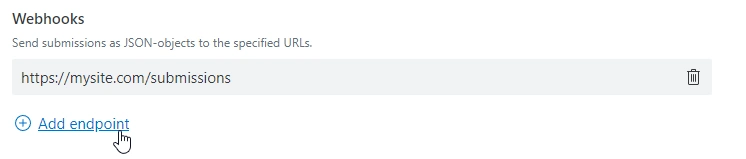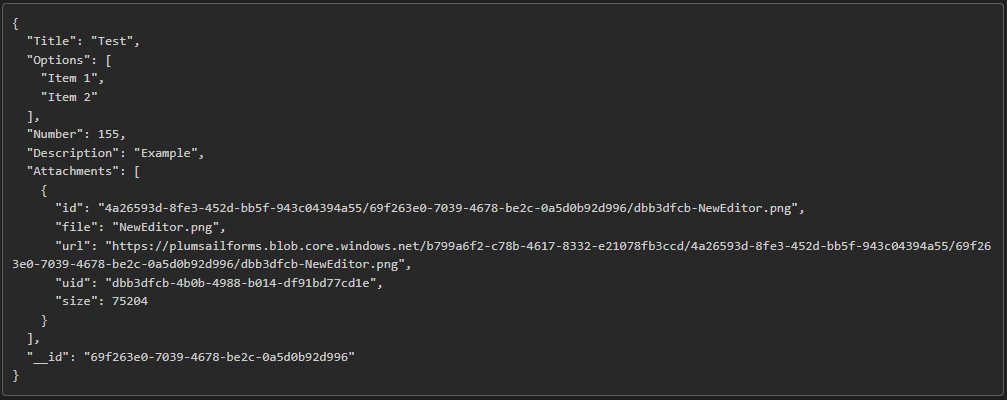Configure email notifications and webhook requests on form submission
You can find Notifications section in the setting menu. In this section, you can configure who gets email notifications on submit, and where else the data is sent from the form:
Email messages
You can configure who gets email notifications on submit, for example: None, Owner, Team — the Owner is the default option
Each form can have this setting individually assigned, some forms can notify just the Owner, some forms can notify the whole Team, and others might not need notifications at all:
This setting can also be adjusted in the right panel when saving a form:
You can additionally specify up to 5 extra emails where the notification will be sent for a specific form. Email addresses need to be verified with a code message before they can be used for notifications:
Note
If you want to configure email content, check out Email integrations with Power Automate or Zapier.
Webhooks
You can add a URL where the form data will be sent to on submit:
Data is sent as JSON in a POST request: