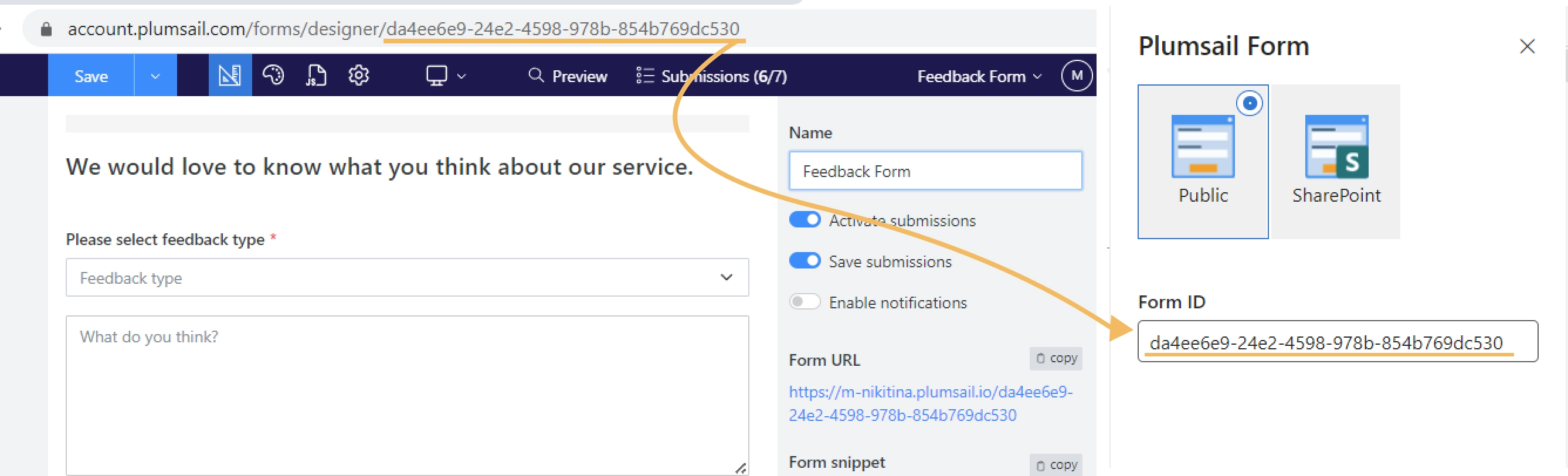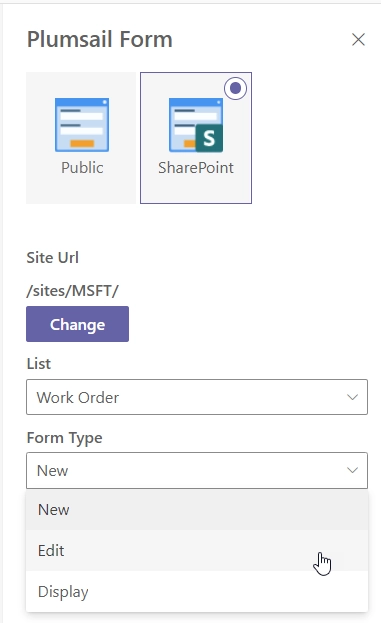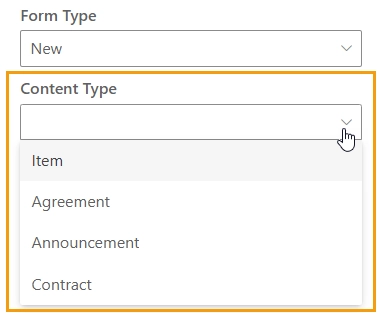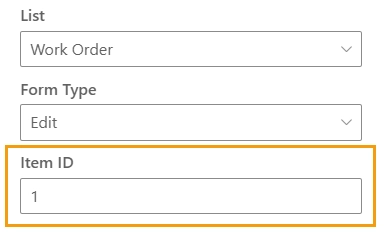How to add Plumsail Forms to Microsoft Teams chat or channel tab
You can add Plumsail Forms (Public or SharePoint) to a tab in a channel or chat.
Add Plumsail Forms app to a tab
Add the Plumsail Forms app from Microsoft AppSource to the App catalog. Click Get it now and follow the guidelines:
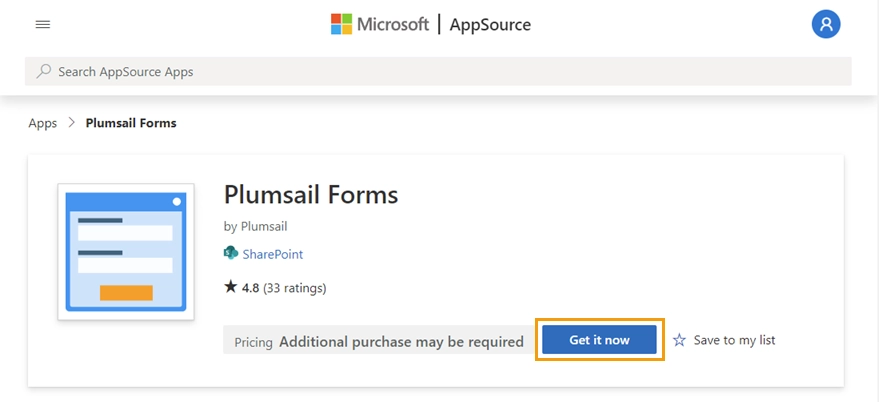
Once you add the Plumsail Forms app, you can add it to Microsoft Teams.
Open Microsoft Teams, go to a channel or group chat and click Add a tab:
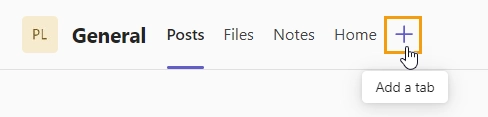
Find the Plumsail Forms app, click on it, and follow the guidelines:
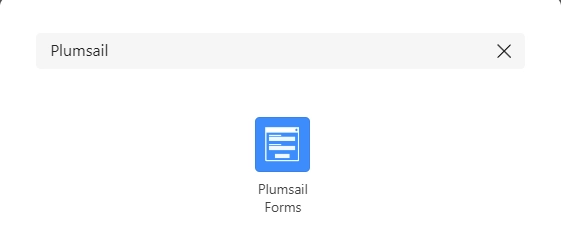
Once you add the Plumsail Forms app to the tab, you will see the configuration screen. Select the form you want to display: Public or SharePoint:
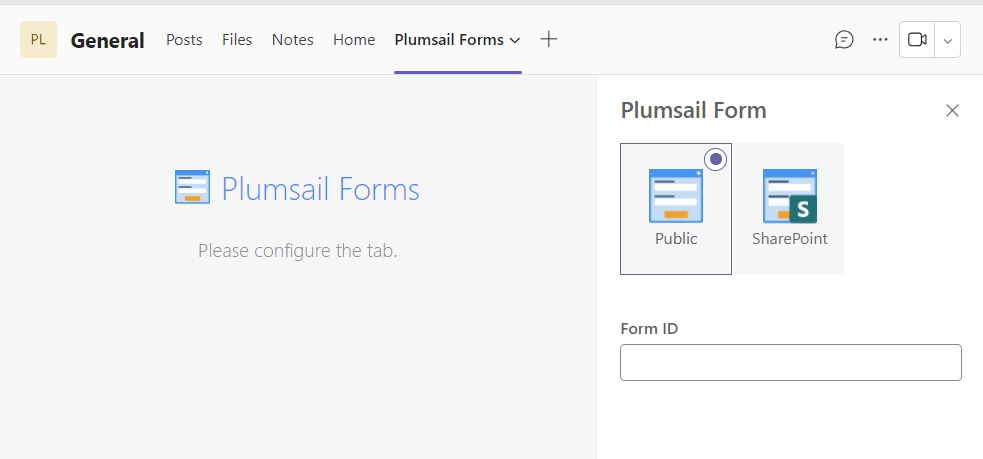
Public Web Form
Open the Public Web form designer, copy the Form ID from the designer URL, and paste it into the Form ID property of the Plumsail Forms app in Microsoft Teams: