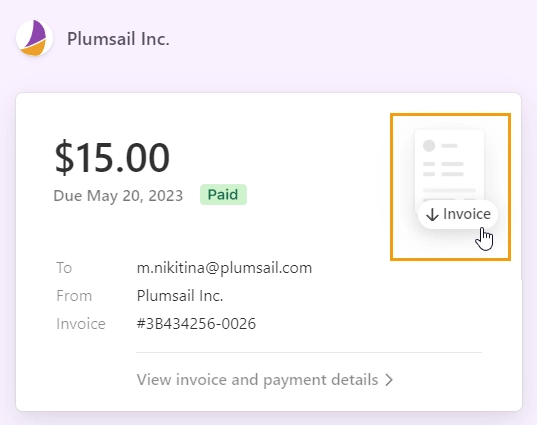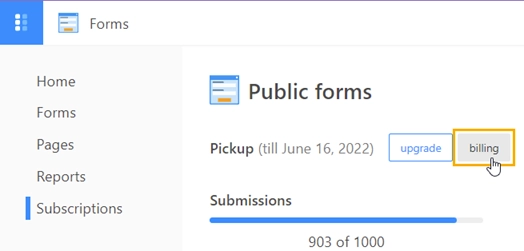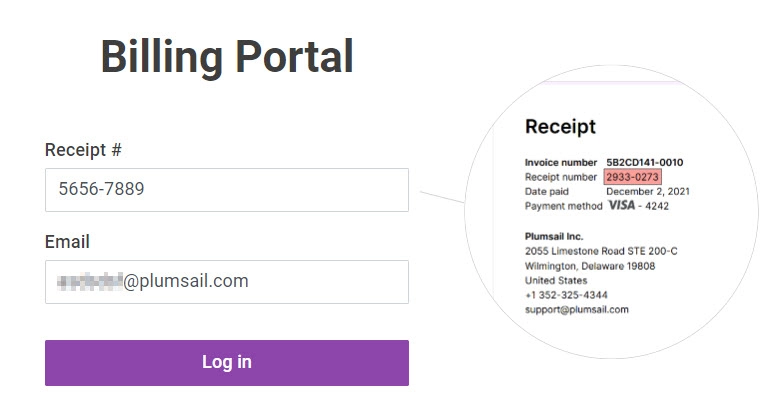FAQ on how to manage billing and payments
What is Billing Portal?
In the Billing Portal, you can:
update your billing information,
update payment details,
see your billing history,
download invoices.
How to access Billing Portal?
There are two ways to access the Billing Portal:
log in to your Plumsail Account, open the Subscriptions page and click billing:
open the Billing Portal, enter your receipt reference and billing email address.
If you can’t access the Billing Portal, please contact us by email at sales@plumsail.com for further assistance.
How can I pay by ACH (bank transfer) or wire transfer?
Please email us at sales@plumsail.com with your company details and a list of the products you want to purchase. In response, we will send you an invoice that includes banking details for a wire transfer.
Be aware that you are responsible for any bank fees associated with the transfer. An incomplete payment may delay order processing and delivery.
My company is tax-exempt. How can I purchase tax-free?
Send documents confirming your company’s tax-exempt status, your company details and a list of the products you want to purchase to sales@plumsail.com. Our sales team will then provide you with a tax-exempt payment link.
How to renew the subscription?
The subscription renews automatically at the end of the billing period. This means you don’t need to take any action to continue using the service.
However, if you’d like to renew early, email us at sales@plumsail.com and we will send you an invoice to renew your subscription in advance.
How do I update my card details?
Add, delete or update your card information in the Billing Portal:
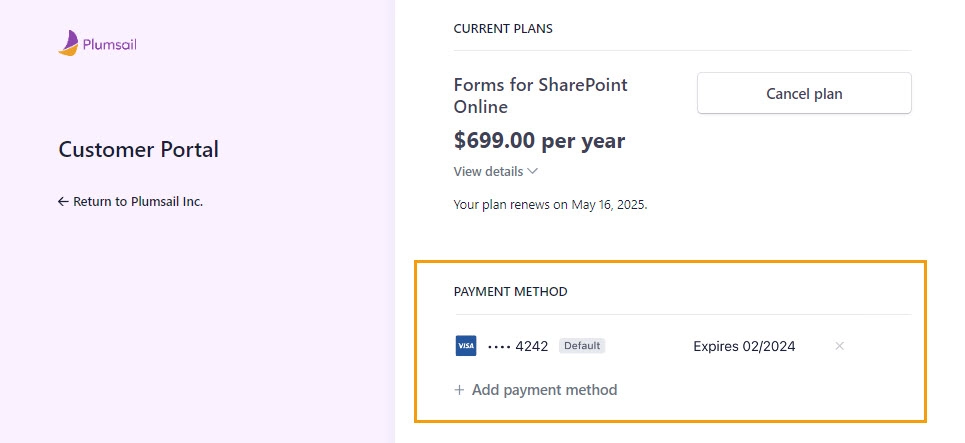
How do I change the billing information?
Update your email, billing address, and Tax ID in the Billing Portal:
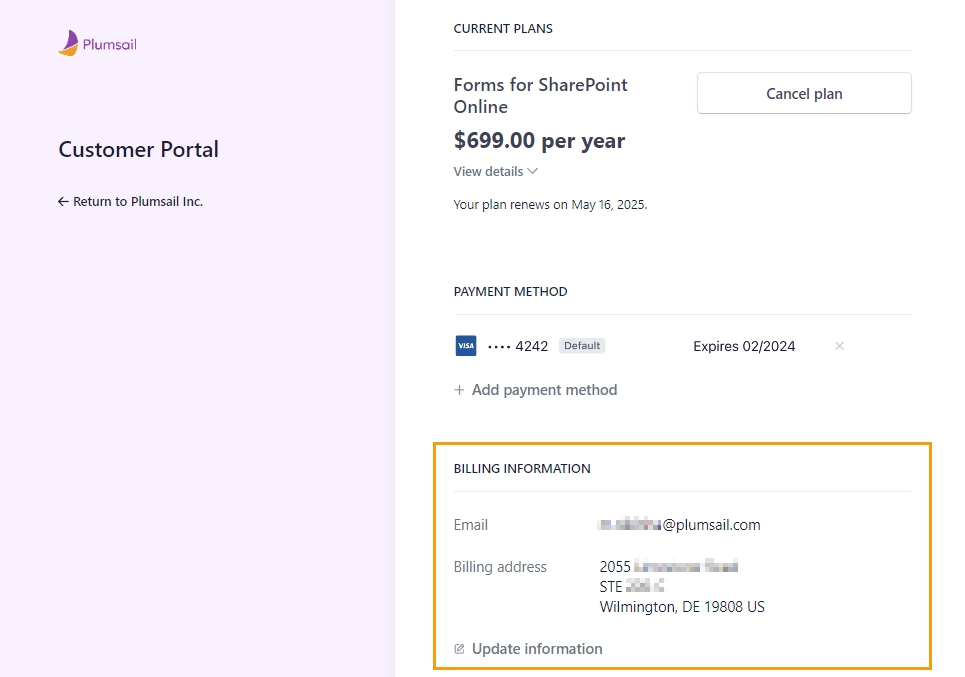
How do I view and download my invoices?
Find all your previous and pedning invoices in the Billing Portal:
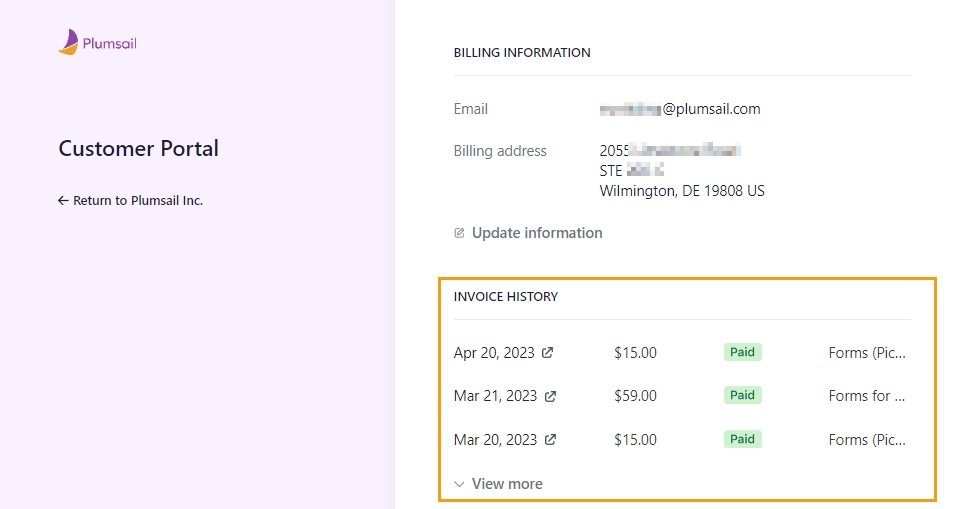
To download an invoice as a PDF, click on the invoice date. This will open the invoice page in a new tab. Then, click Invoice to download it as a PDF: