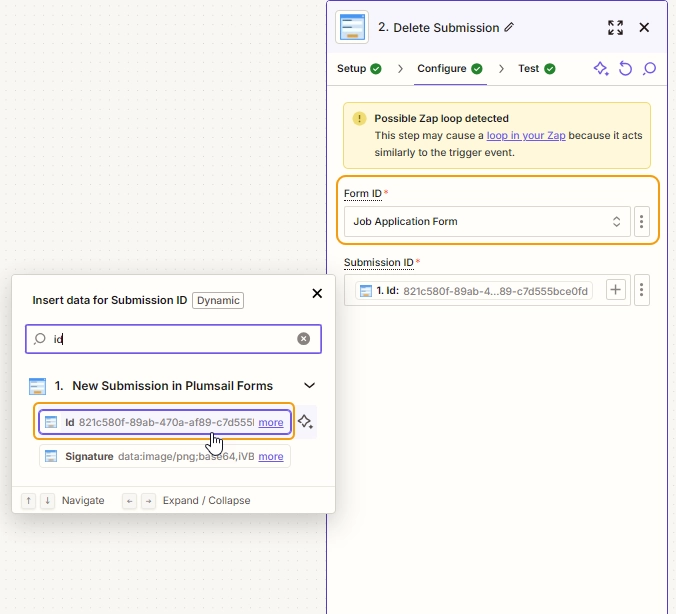Processing submissions in Zapier
Zapier is a web-based service that allows you to integrate various web applications with automatic workflows. It includes the majority of popular apps, such as Gmail, Google Documents, Buffer, MailChimp, Brevo, Instagram, X and many more.
Plumsail Forms can be utilized with Zapier in a variety of ways. Just like with Power Automate (MS Flow), you can use our Plumsail Forms app to receive form submissions. Then you can integrate it with the other available applications and do anything with the submitted data—send an email, upload files to Google Docs or Dropbox, even add photos to Instagram, everything is possible.
Note
The amount of data that can be handled by the Plumsail Forms app depends on your current Plumsail Forms subscription plan.
Handle submissions
Search for Plumsail Forms and add the app:
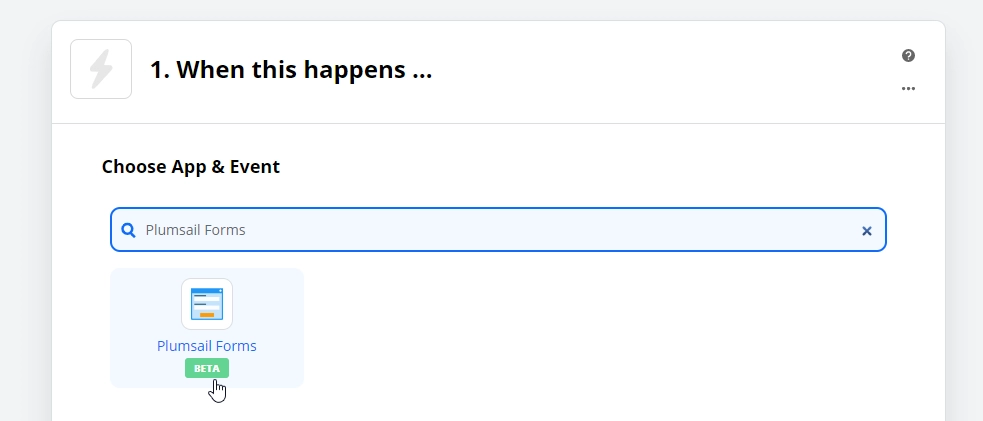
Select New Submission as a Trigger event and click Continue:
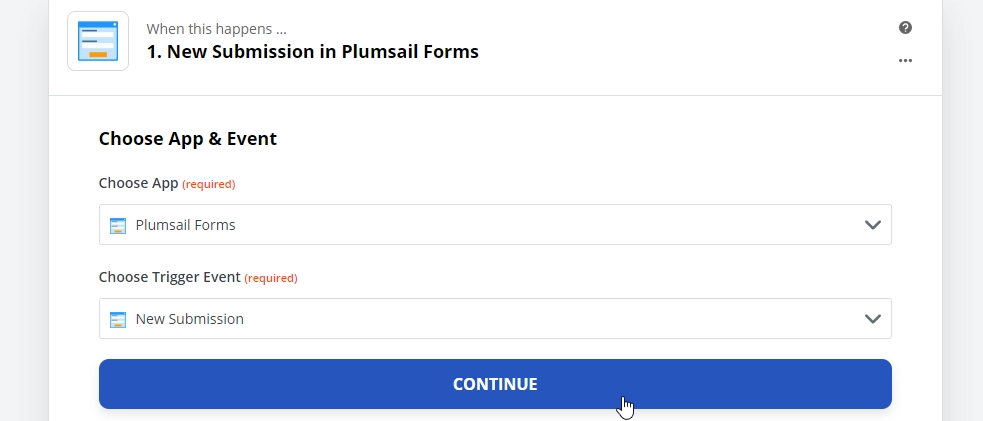
If this is your first Zap, you’ll need to Sign in to Plumsail Account from Zapier to connect Zapier and your Plumsail account. If you already have an account tied to the app, you can add another one at this step, and use it instead.
Important
You can only bind Zaps to forms that store submissions in your Plumsail Account!
In the Configure step, select the form you want to process from the dropdown and click Continue:
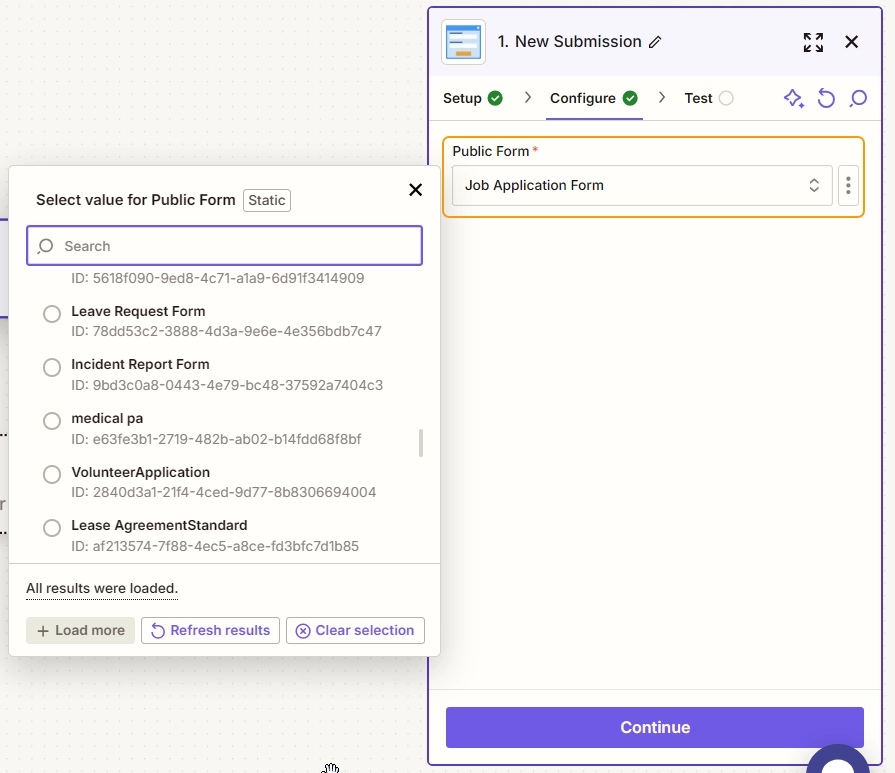
Click Test trigger to proceed:
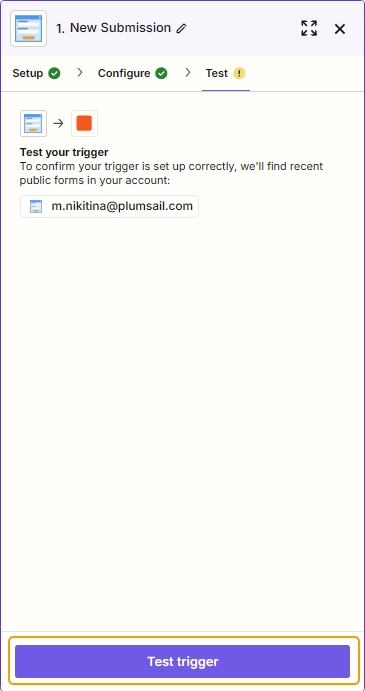
Click Continue with selected record. This will load form fields:
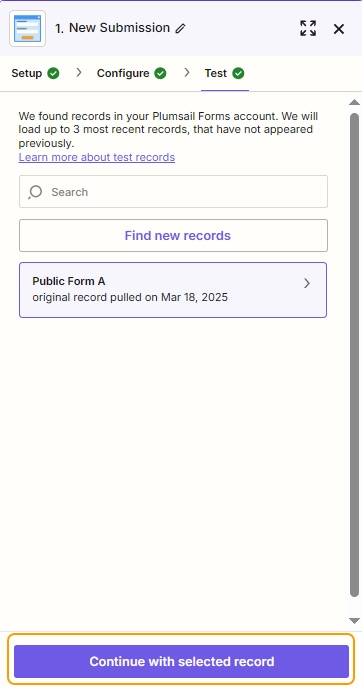
Add other actions and publish the Zap:
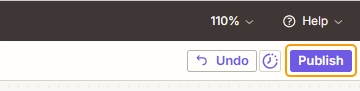
Now, each time the form is submitted, it will also be sent to Zapier, parsed, and used as set up in your Zap.
Delete attachment
Use the Delete attachment action to delete attachments submitted with a form from the Plumsail Account storage.
Add a step with Plumsail Forms app:
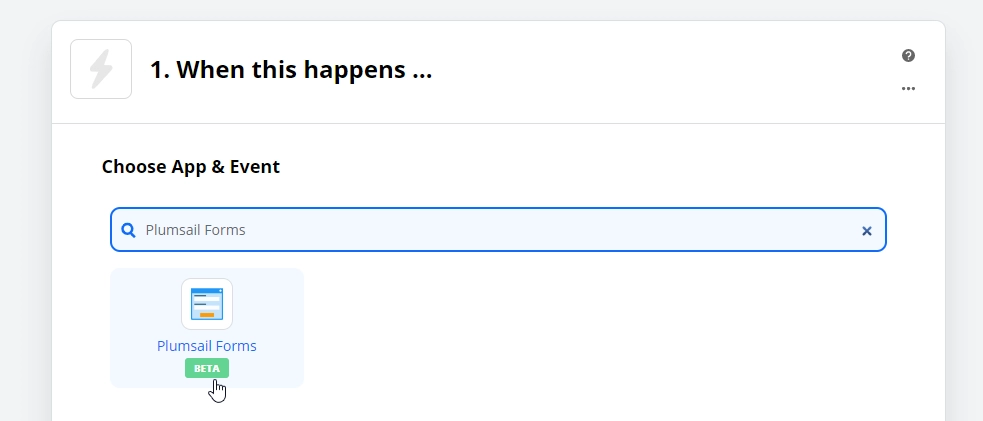
Select Delete Attachment as the acton event:
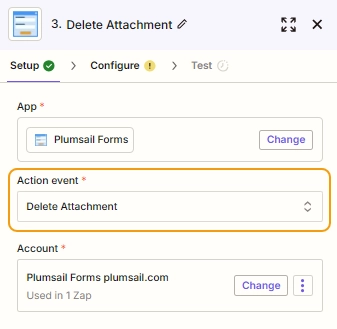
In the Configure step, click the plus sign to see the list of all available data, find the attachment field by name, and select the option with the URL:
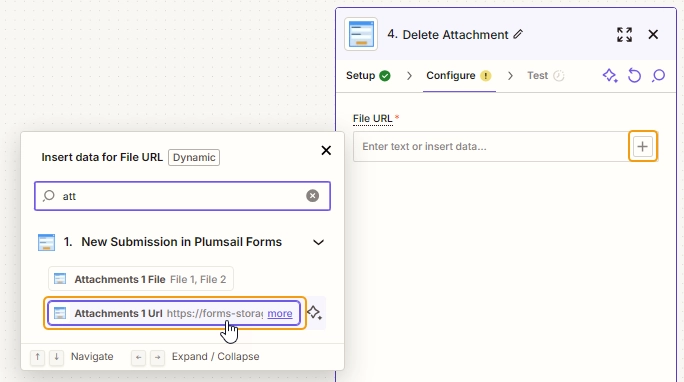
Delete submission
Use the Delete submission action to delete form submission from the Plumsail Account.
Add a step with Plumsail Forms app:
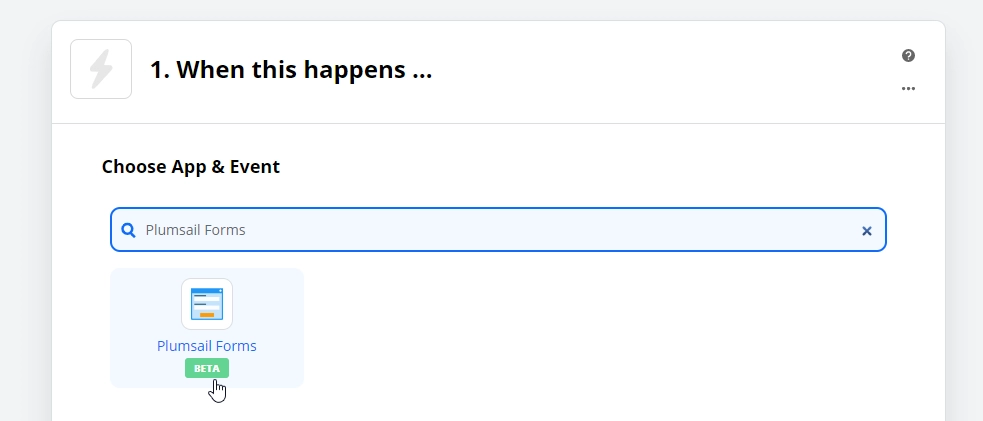
Select Delete Submission as the acton event:
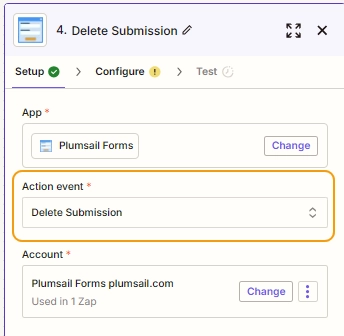
In the Configure step, select the form from the dropdown and the ID of the form: