Convert XLS to XLSX, DOC to DOCX, PPT to PPTX in Power Automate
In this tutorial, you will find out how you can easily convert older formats of Microsoft Office documents into modern ones in bulk with the help of Power Automate (Microsoft Flow) and Plumsail Documents. Since Microsoft developed new extensions, sooner or later everyone faces a necessity to convert DOC to DOCX, XLS to XLSX and PPT to PPTX. Benefits of new formats are obvious, useful features were added and files weight less so it’s easier to use them online.
Imagine, you have a SharePoint library (or files storage in any other system) full of DOC, XLS, PPT files which you need to convert to modern extensions.
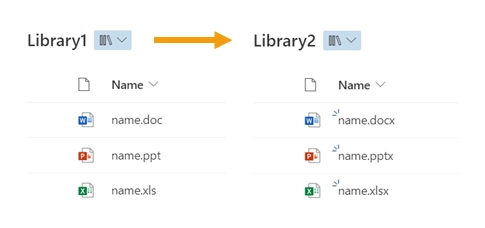
In this article we’ll show how you can do it massively using actions from Plumsail Documents connector for Power Automate (Microsoft Flow).
Content of the article:
You can watch the video version of this guide below or continue reading it.
Let’s begin with the most common case – mass converting DOC to DOCX.
Convert DOC to DOCX with Power Automate
First, open Power Automate (Microsoft Flow). In ‘My flows’ create a new one and select ‘Manually trigger a flow’ as a trigger. At the end, the flow will look like this.
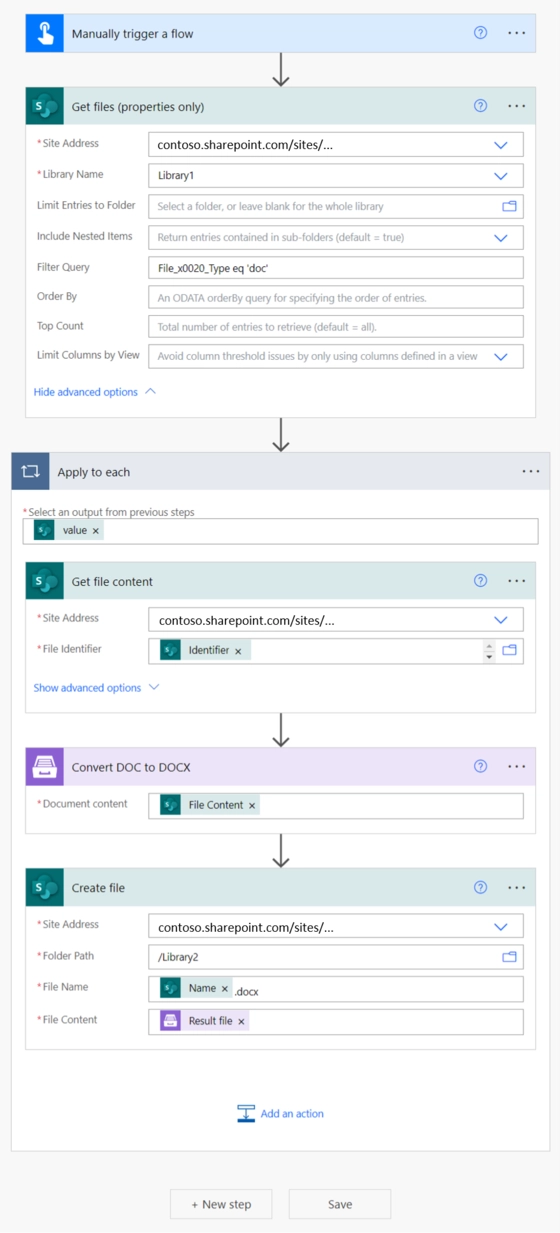
Here is a step-by-step description of how to automate the process of converting multiple DOC files into DOCX:
Get files (properties only)
After setting a manual trigger for the flow, add ‘A new action’ – for it, search for a SharePoint Connector and the ‘Get files’ action.
Navigate to the SharePoint library you want to convert documents from. To get only DOC files from there, use a very convenient tool like an ODATA filter (in advanced options). Here you can read about its syntax and find some examples how to apply it to query concrete parameters.
In our case, you need to set a value for the files format. Libraries in SharePoint Online have a column with extensions. Its name is File_x0020_Type. So the query will be File_x0020_Type equals (eq in ODATA syntax) 'doc' (value should be put between single quotes).
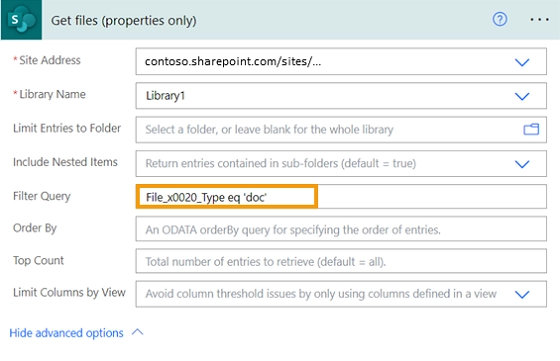
For the next steps set up Control ‘Apply to each’ and in the first field you’ll be asked to select an output from the previous step. Choose Value from a dynamic content.
Get file content
Assign the ‘Get file content’ action for a SharePoint connector. It takes content of the specified files from a document library. Now you need to set a dynamic content Identifier.
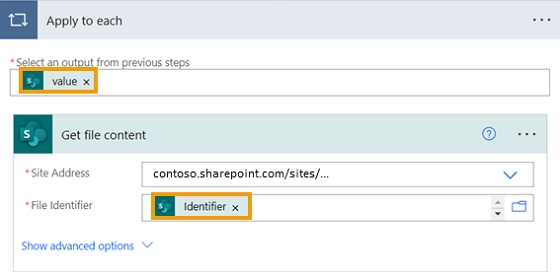
Convert DOC to DOCX action from Plumsail Documents connector
After that, use a Plumsail Documents connector and the Convert DOC to DOCX action. Read more about Convert DOC to DOCX action. When you add an action for the first time, you’ll be asked for ‘’Connection Name’’ and ‘’Access Key’’. You can type any name for the connection. For example, ‘’Plumsail Documents’’.
Then create an API key in your Plumsail Account page, copy and paste it to ‘’Access Key’’ field.
Document content will be the result of the ‘Get file content’ step.

Create file
The final part of automating the conversion process is saving your DOCX files into a separate folder. Add an action, search for the SharePoint ‘Create file’. Fill in all required fields like in the image.

The flow is ready; run it and Convert DOC files to DOCX using Power Automate. Don’t forget to check the target SharePoint library.
Convert XLS to XLSX with Power Automate
To batch convert multiple XLS files to XLSX files, you can just build the same flow, but type in File_x0020_Type eq 'xls' in the ODATA filter query field to get all XLS files from the SharePoint library.
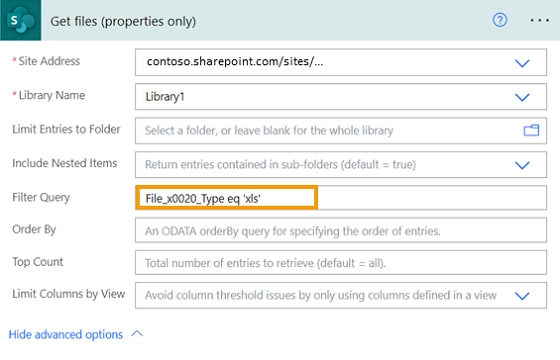
Assign Convert XLS to XLSX instead of ‘DOC to DOCX’ in the Plumsail Documents action. And save the result files with .xlsx extension. Read more about Convert XLS to XLSX action.
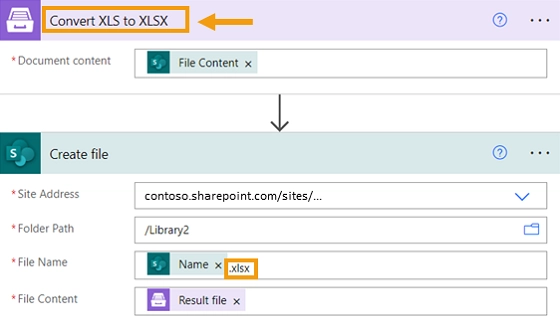
The flow for converting old Excel files to new format is ready. The new files will be placed in the selected SharePoint library. You can also choose any other location for storing files from the list offered by Power Automate.
Convert PPT to PPTX with Power Automate
We have already considered how to convert DOC to DOCX and XLS into XLSX; now let’s see how to convert PowerPoint PPT files to PowerPoint PPTX files. To convert files from PPT to PPTX, we will need to build exactly the same flow as in the case of converting MS Word and MS Excel files. Query all PPT files by using ODATA filter just the same way, but the file type equals PPT – fill in a field with File_x0020_Type eq 'ppt'.
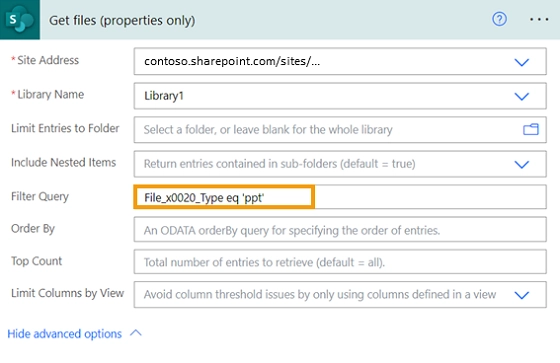
Assign Convert PPT to PPTX in Plumsail Documents step. Save the result files with .pptx extension in a SharePoint.
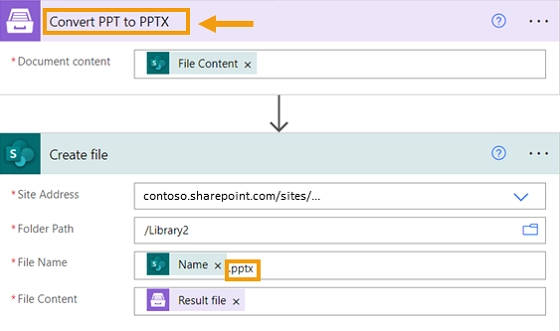
The process of automatic transformation of PowerPoint files from PPT to PPTX is built. Read more about Convert PPT to PPTX action.
Now you know how to use Plumsail Documents to convert DOC to DOCX, XLS to XLSX, PPT to PPTX. If you haven’t tried it yet, feel free to press Start trial and see the documentation for details. You will find a lot of useful Power Automate (Microsoft Flow) examples which will help you to automate your operational processes. It is quite easy to get started.