Generate Word document from Plumsail Form with MS Power Automate, Zapier, or Plumsail Documents
MS Power Automate
Create Word template
To generate DOCX document, it’s necessary to create a template file first. For this, you will need desktop version of Microsoft Word.
First, you need to activate the Developer tab in the ribbon. Click File → Options, select Customize Ribbon in dialog and activate the Developer tab in the right column:
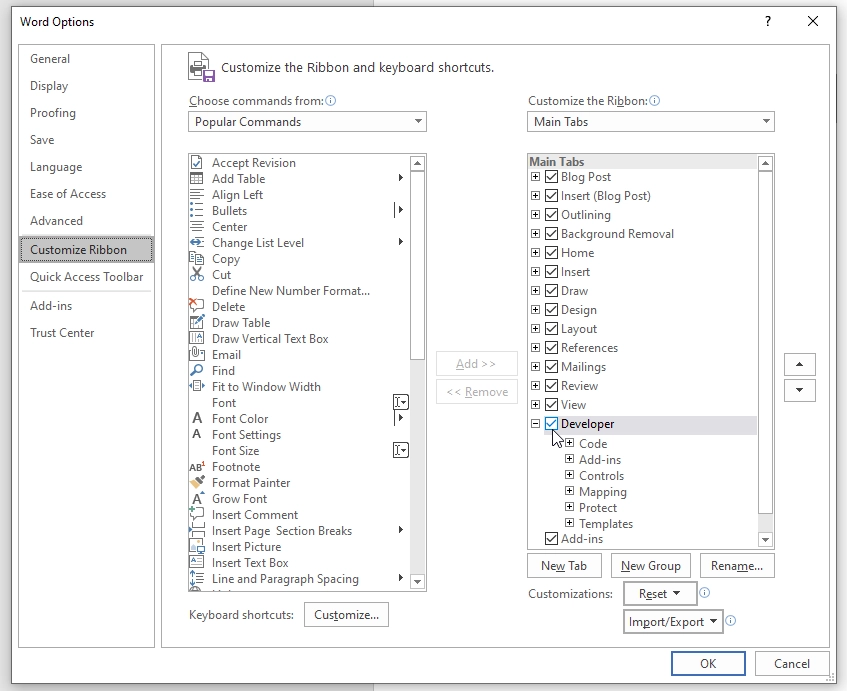
Go to the Developer tab. With it, you can select any part of your text, for example, the Title and select them as Plain Text content control:
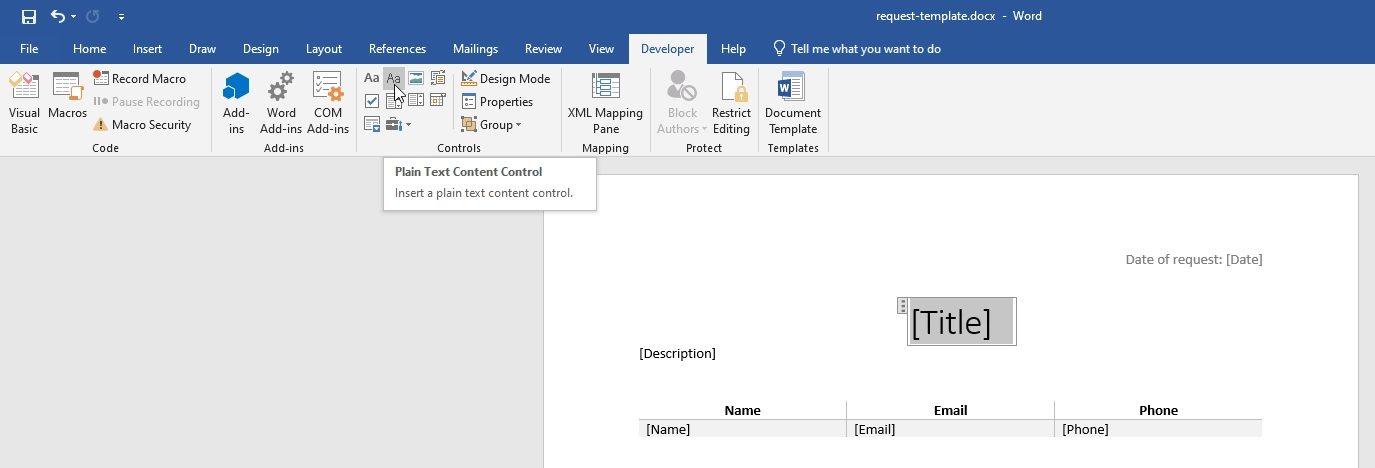
These sections can then be populated via a flow. Upload templates to a cloud storage (such as OneDrive) in order to use in your processes.
Launch flow
Generate a Word document from template when someone submits Plumsail Form with MS Power Automate, Word Online (Business) and SharePoint connector.
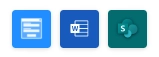 Create Word and PDF file when Plumsail form is submitted
Create Word and PDF file when Plumsail form is submitted
Note
Just drop the convert to PDF action, if you don’t want to convert DOCX to PDF.
Other options
You can also use Plumsail Documents with Power Automate to create DOCX files from template.
Recommended templates:
Zapier
Generate DOCX file when someone submits Plumsail Form with Zapier.
Recommended templates:
Plumsail Documents
Alternatively, use Plumsail Documents to create PDF files from template - no need to create flows or zaps.
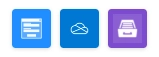 Create Word and PDF documents from Plumsail Forms
Create Word and PDF documents from Plumsail Forms