 Long Text
Long Text
The Long Text field is used to collect detailed information, such as feedbacks, requests, questions or open-ended comments.
This page contains a detailed description of the field properties and JavaScript samples which you can use with this field.
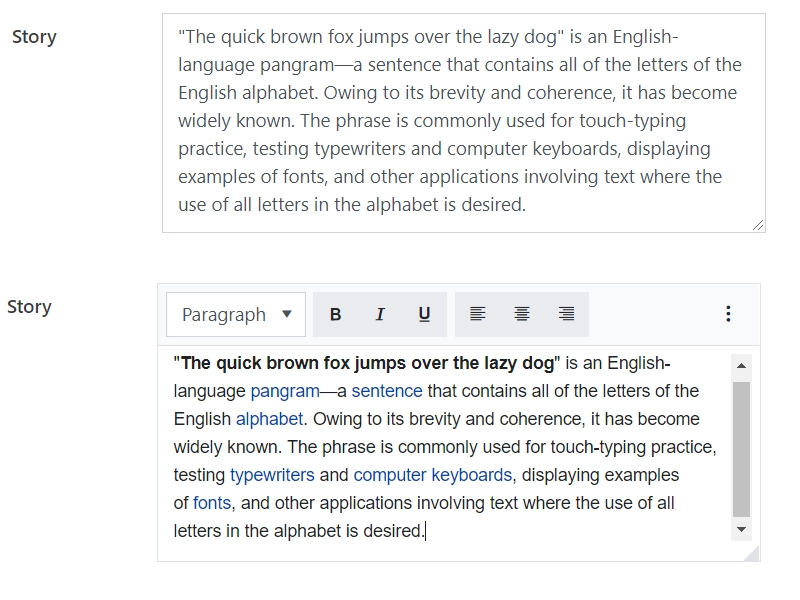
Common Properties
Airtable Field |
General |
Title |
Control |
|---|---|---|---|
JavaScript framework
In this section, you can find basic examples of how to work with the field using JavaScript.
For more examples, check out Working with form fields in JavaScript article. If you are not familiar with the JavaScript framework, get started with the JavaScript basics.
Note
The field is only accessible once the form is rendered, so all calls to the field must be inside fd.rendered event:
fd.rendered(() => {
// access the field's value and print in the browser's console
console.log(fd.field('Field1').value);
});
Get or set field value
Access and change field value with the following property:
// get field value
fd.field('Field1').value;
// set field value for Plain text, use \n to start new line
fd.field('Field1').value = 'Some text \nNew line of text';
// set field value for Rich text, use HTML formatting
fd.field('Field1').value = 'Tenerife is the largest of the eight <a href="https://en.wikipedia.org/wiki/Canary_Islands" rel="nofollow">Canary Islands</a>.';
Handle change event
Execute a function when a field value has been changed:
fd.field('Field1').$on('change', value => {
// log changes to browser's console
console.log('New value: ' + value);
});
Make field required
Make a field required or optional:
// make field required
fd.field('Field1').required = true;
// make field not required
fd.field('Field1').required = false;
Disable field
Make a field non-editable. The field value can still be changed with JavaScript and saved:
// disabled field
fd.field('Field1').disabled = true;
// enable field
fd.field('Field1').disabled = false;
Get HTML element
Access HTML element inside the field in order to modify it, hide it, or do something else.
// access field's control
let htmlField = fd.field('Field1').$el;
// access field's block, which includes title and control
let htmlFullField = fd.field('Field1').$parent.$el;
Hide field
Hide a field from a user. The field value can still be accessed and changed with JavaScript:
// hide field
fd.field('Field1').hidden = true;
// show field
fd.field('Field1').hidden = false;