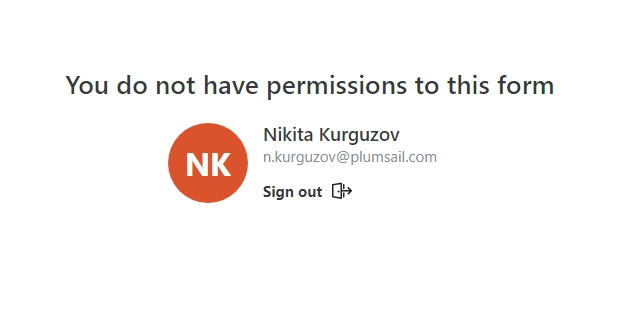Authenticate users with other platforms using Entra External ID in public web forms
Enable authentication
After saving a form, go to Settings → Access where you can find Access management and toggle Allow only authenticated users to enable authentication.
First toggle Allow only authenticated users and select Entra External ID:
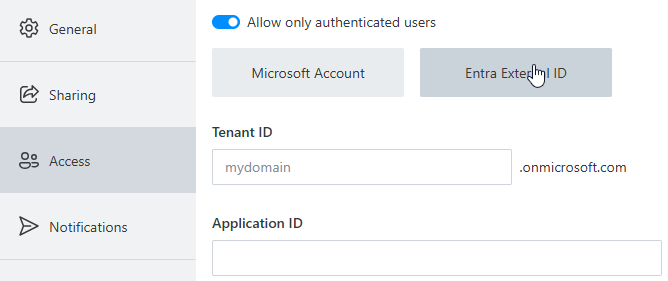
Set up external tenant
You will need to create an external tenant and specify it in Tenant ID:
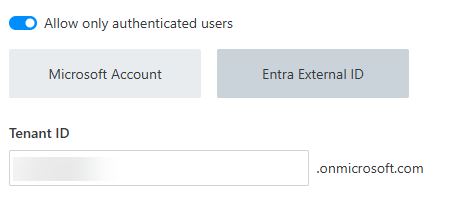
You will then need to register a web application in Entra External ID tenant:
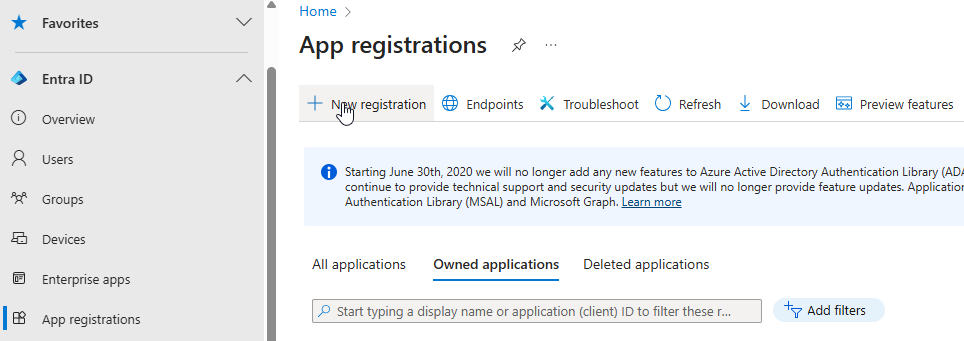
Inside redirect URI select ‘Single-page application (SPA)’ option:
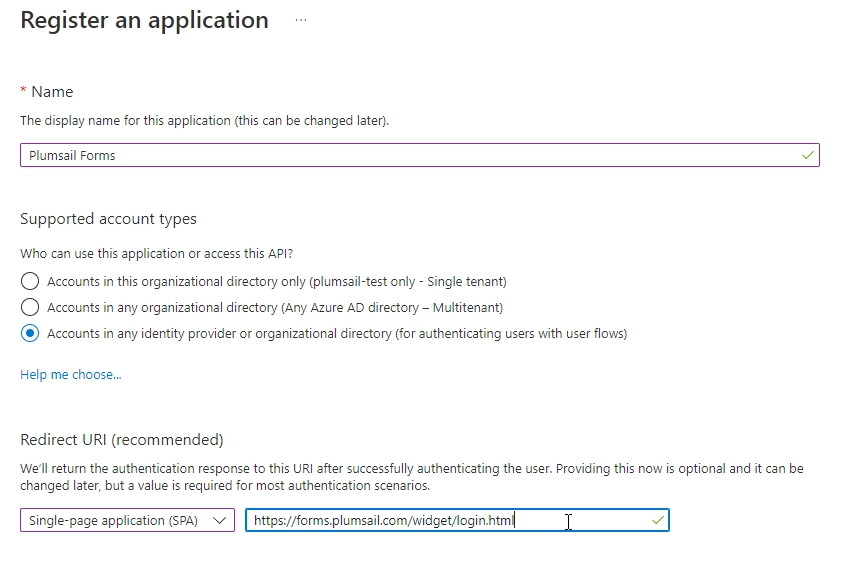
Add the following URL inside and save:
https://forms.plumsail.com/widget/login.html
After saving, you can copy Application (client) ID of the web application:

And paste it to the form’s settings Access Management → Application ID:
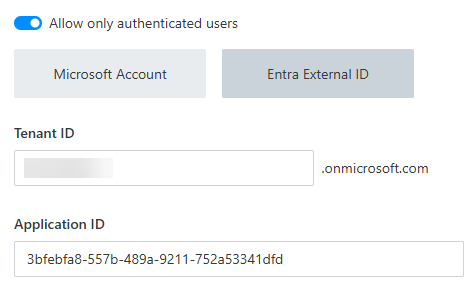
Create a sign up and sign in user flow
Finally, you’ll need to create a sign-up and sign-in user flow in Entra External ID tenant:
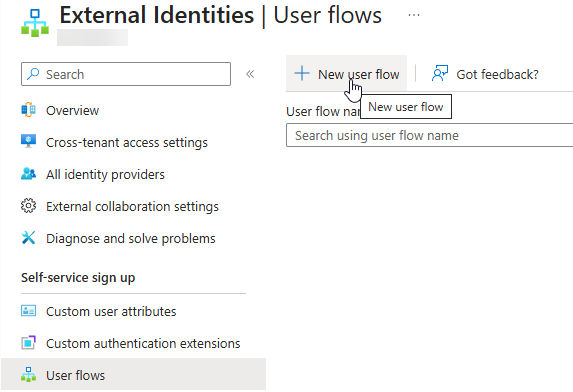
After saving, link your application to the flow:
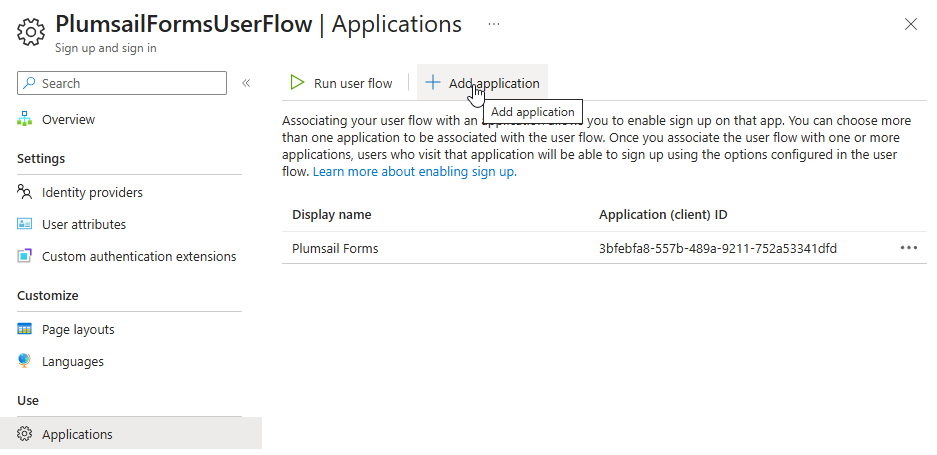
You can use other popular platforms for authentication, just go to Identity providers, and click the provider that you’d like to use:
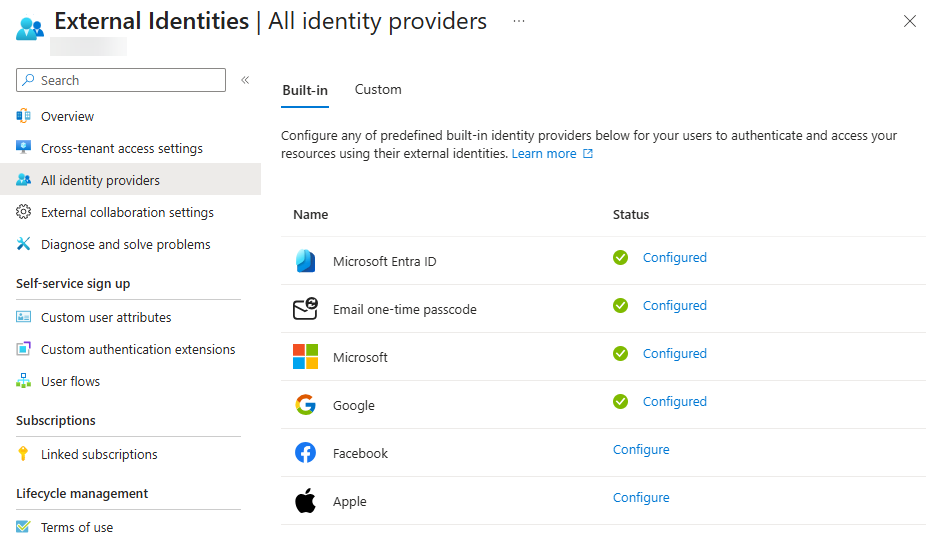
Inside of each Identity Provider you’ll find an instruction on how to set it up.
Use other platforms
Find out how you enable Google account authentication.
Find out how you enable Facebook account authentication.
Custom
You can also add custom OpenID Connect or SAML/WS-Fed Identity Providers.
Limit to one submit
You can restrict submissions to just one per user:
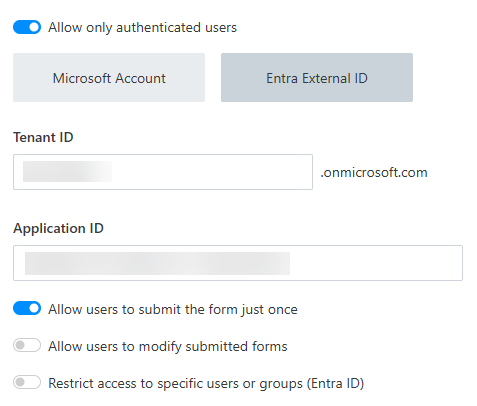
If you do — you can also allow users to go back to form and edit their submission (each edit counts as a separate submission):
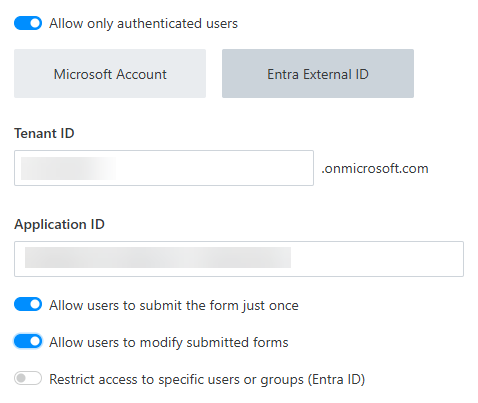
Restrict access
Finally, you can restrict access to specific users by enabling Restrict access to specific users or groups (Entra ID) :
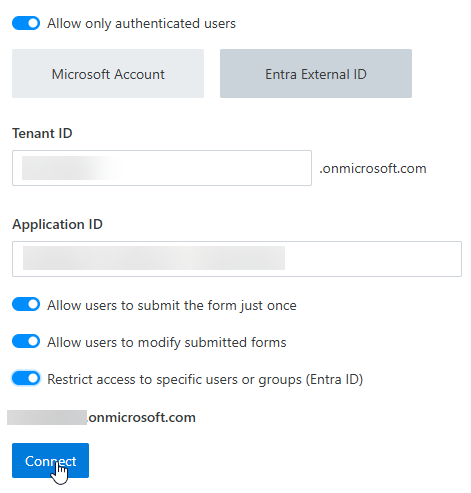
This will require you to authorize the app to access domain and retrieve information about the users:
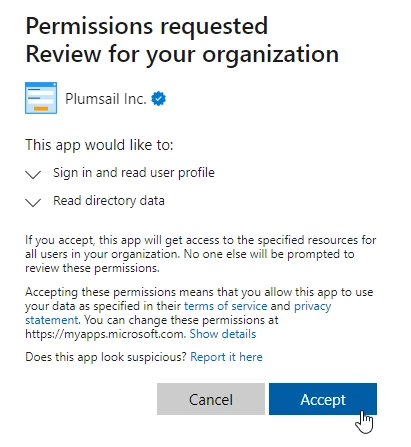
On top of that, you will also be able to select specific Azure Active Directory groups or even individual users to provide access to:
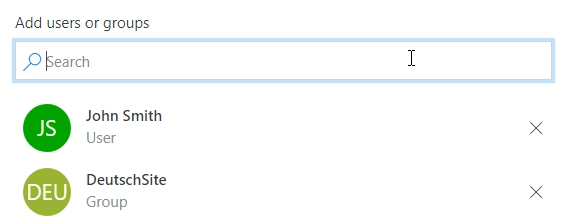
Users without permissions will not be able to access the form: