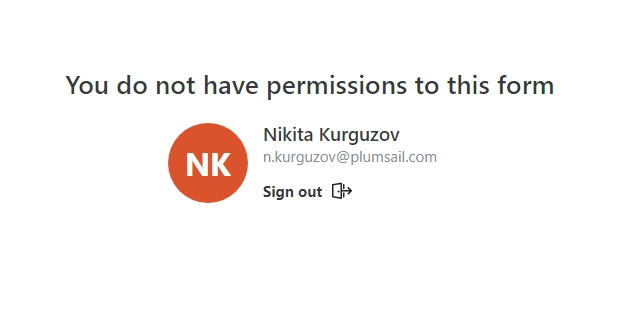Manage users with Microsoft Account in public web forms
Enable authentication
After saving a form, go to Settings → Access where you can find Access management and toggle Allow only authenticated users to enable authentication.
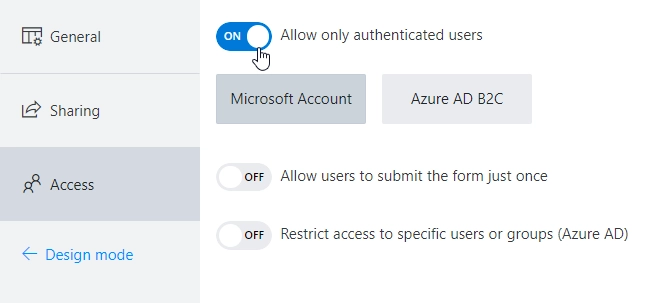
Select Microsoft Account:
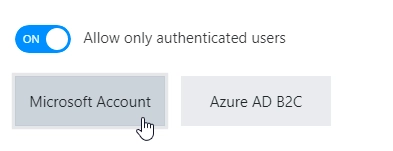
Once you turn it on — users will need to be authorized:
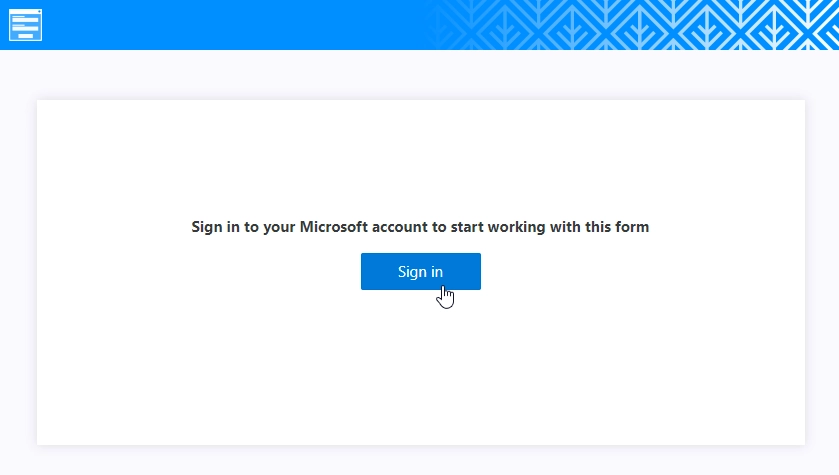
Limit to one submit
You can restrict submissions to just one per user:
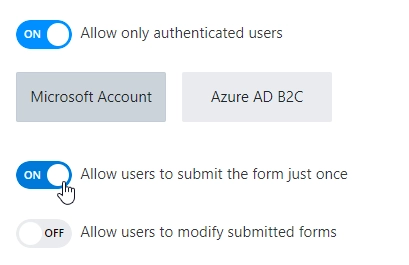
If you do — you can also allow users to go back to form and edit their submission (each edit counts as a separate submission):
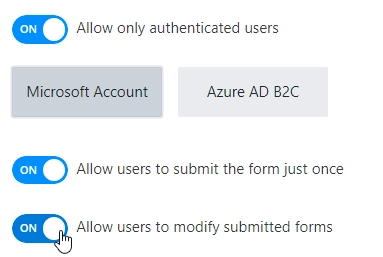
Restrict access
Finally, you can restrict access to specific users by enabling Restrict access to specific users or groups (Azure AD) and inputting a Microsoft 365 domain:
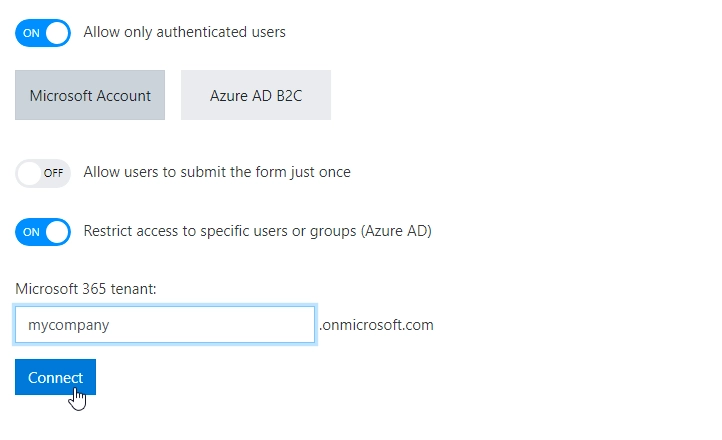
This will require you to authorize the app to access domain and retrieve information about users and groups:
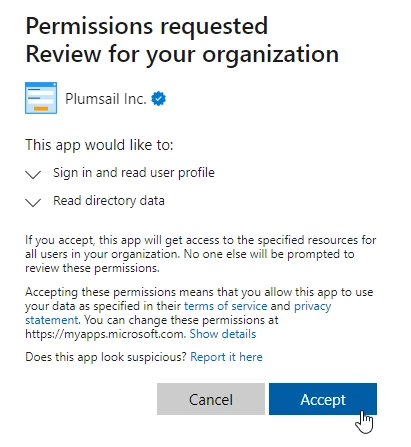
On top of that, you will also be able to select specific Azure Active Directory groups or even individual users to provide access to:
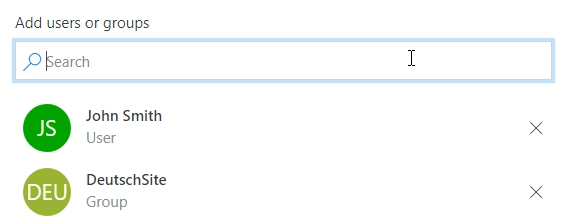
Users without permissions will not be able to access the form: